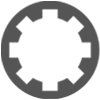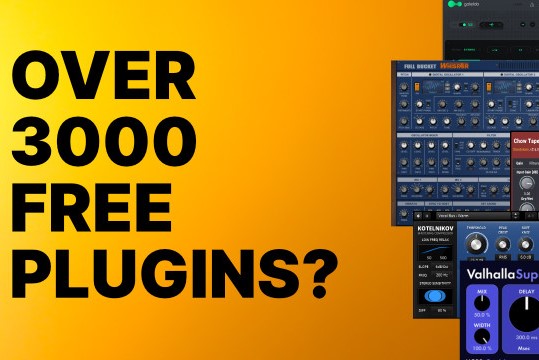Tracktion 5 Tips and Tricks
- KVRAF
- Topic Starter
- 3462 posts since 17 Sep, 2006 from Fredericksburg, VA USA
I thought this might be a good place to share your favorite Tracktion tips and tricks and a good time to dig it out. If Tracktioners find it to be useful, perhaps it could be made sticky.
One of my favorites is the a/b comparison of two filters, say a pair of reverbs or compressors.
Insert the two filters (plug-ins) that you want to compare into the same track, one right after the other.
Select the first filter and disable it in the properties panel.
Next shift click to select the second filter.
Now press the F key on your keyboard to disable one filter while enabling the other.
or
Assuming you have Tracktion plugins (filters) Aux Send and Aux Return setup for (say) reverb... plug your two favorite reverbs on the reverb return track, select one of the reverbs and then disable it with the "F" key. Next, while holding down the shift key select the second reverb. At this point, both reverbs are selected and one is disabled. To run the a/b comparison, play the edit and press the "F" key to cycle between the two reverb plugs.
One of my favorites is the a/b comparison of two filters, say a pair of reverbs or compressors.
Insert the two filters (plug-ins) that you want to compare into the same track, one right after the other.
Select the first filter and disable it in the properties panel.
Next shift click to select the second filter.
Now press the F key on your keyboard to disable one filter while enabling the other.
or
Assuming you have Tracktion plugins (filters) Aux Send and Aux Return setup for (say) reverb... plug your two favorite reverbs on the reverb return track, select one of the reverbs and then disable it with the "F" key. Next, while holding down the shift key select the second reverb. At this point, both reverbs are selected and one is disabled. To run the a/b comparison, play the edit and press the "F" key to cycle between the two reverb plugs.
Last edited by Integratron on Wed Mar 05, 2014 4:54 pm, edited 2 times in total.
D Scarlatti, Dell XPS8700 i7/8gb mem/1tb hd/Steiny UR22/Presonus ER5s/Nektar LX61 kbd ctrlr/Win 10 Pro/S1 4.6/ my music here: https://www.magix.info/us/profile/my-profile/media/
-
Jack Nimersheim Jack Nimersheim https://www.kvraudio.com/forum/memberlist.php?mode=viewprofile&u=160528
- KVRer
- 14 posts since 19 Sep, 2007
Interesting and potentially informative thread.
I just wrapped up my 11th album project, using Tracktion. Working in Tracktion has become so instinctual to me, I had to consciously think about some of the "shortcuts" I've developed, over the past four years, that others might consider "tips & tricks".
Anyway, here's one I use frequently:
I realize Tracktion lets you create and save "Template" files, but sometimes you're already well into a project, when you decide you want to replicate a sound you've already used in a previous mix. (e.g., that guitar lead you managed to process to perfection, a few songs back.)
1) Open the earlier mix containing your original lead track.
2) Right-click on the lead track and select "copy selected tracks to clipboard" (On a Windows' PC, the keyboard shortcut is Ctrl-C.)
3) Return to your new mix and use Clipboard/Paste to insert this copied track into your current project. (Windows' keyboard shortcut, Ctrl-V)
4) Select and Delete all clips in this new track.
Viola! An empty track with any effects you used to create the unique sound of that previous lead. Pick up your guitar (or any other instrument) and start playing. Your starting point in the new mix will be where you ended up, in the earlier one.
Hope this simple "trick" saves someone some time, somewhere down the road.
I just wrapped up my 11th album project, using Tracktion. Working in Tracktion has become so instinctual to me, I had to consciously think about some of the "shortcuts" I've developed, over the past four years, that others might consider "tips & tricks".
Anyway, here's one I use frequently:
I realize Tracktion lets you create and save "Template" files, but sometimes you're already well into a project, when you decide you want to replicate a sound you've already used in a previous mix. (e.g., that guitar lead you managed to process to perfection, a few songs back.)
1) Open the earlier mix containing your original lead track.
2) Right-click on the lead track and select "copy selected tracks to clipboard" (On a Windows' PC, the keyboard shortcut is Ctrl-C.)
3) Return to your new mix and use Clipboard/Paste to insert this copied track into your current project. (Windows' keyboard shortcut, Ctrl-V)
4) Select and Delete all clips in this new track.
Viola! An empty track with any effects you used to create the unique sound of that previous lead. Pick up your guitar (or any other instrument) and start playing. Your starting point in the new mix will be where you ended up, in the earlier one.
Hope this simple "trick" saves someone some time, somewhere down the road.
- KVRAF
- Topic Starter
- 3462 posts since 17 Sep, 2006 from Fredericksburg, VA USA
Here is another I use frequently when I want a bass or a lead synth line that works and fits well within the tune sonically.
Loop a few bars of the tune where you know the instrument will play.
Insert a MIDI track with the bass or synth you want.
Record a clip within the loop.
Now as the loop plays, leave to GUI up (pin if necessary) and cycle various presets until you find one that you like. It's usually even faster if you can use the preset select within the properties panel but some VSTi like Arturia and Cakewalk won't allow it.
Season to taste.
Loop a few bars of the tune where you know the instrument will play.
Insert a MIDI track with the bass or synth you want.
Record a clip within the loop.
Now as the loop plays, leave to GUI up (pin if necessary) and cycle various presets until you find one that you like. It's usually even faster if you can use the preset select within the properties panel but some VSTi like Arturia and Cakewalk won't allow it.
Season to taste.
Last edited by Integratron on Wed Mar 05, 2014 4:42 pm, edited 1 time in total.
D Scarlatti, Dell XPS8700 i7/8gb mem/1tb hd/Steiny UR22/Presonus ER5s/Nektar LX61 kbd ctrlr/Win 10 Pro/S1 4.6/ my music here: https://www.magix.info/us/profile/my-profile/media/
-
- KVRAF
- 4007 posts since 8 Jan, 2005 from Hamilton, New Zealand
The only trick I have is using FXTeleport + Synergy to farm out plugins to other computer(s). It's not very difficult to get working, but you do need a gigabit connection, and FX teleport is not cheap, and is poorly supported. Useful when working at 96khz.
I make music: progressive-acoustic | electronica/game-soundtrack work | progressive alt-metal
Win 10/11 Simplifier | Also, Specialized C++ containers
Win 10/11 Simplifier | Also, Specialized C++ containers
-
- KVRAF
- 2345 posts since 9 Oct, 2008 from UK
There's something called Wormhole2 that is meant to allow similar distributing of plug-ins. Not sure what state it's currently in. It was made open source in 2007. Someone wrote a review of it only last year, so it might still be alive: http://www.gearslutz.com/board/reviews/ ... hole2.htmlmetamorphosis wrote:The only trick I have is using FXTeleport + Synergy to farm out plugins to other computer(s). It's not very difficult to get working, but you do need a gigabit connection, and FX teleport is not cheap, and is poorly supported. Useful when working at 96khz.
Haven't tried it myself yet.
[W10-64, T5/6/7/W8/9/10/11/12/13, 32(to W8)&64 all, Spike],[W7-32, T5/6/7/W8, Gina16] everything underused.
-
- KVRAF
- 4007 posts since 8 Jan, 2005 from Hamilton, New Zealand
No, wormhole you have to set up manually on each machine, and it doesn't automatically propagate settings from the host computer to the slave. It's nothing like teleport, though they both share a similar conceptual space.
I make music: progressive-acoustic | electronica/game-soundtrack work | progressive alt-metal
Win 10/11 Simplifier | Also, Specialized C++ containers
Win 10/11 Simplifier | Also, Specialized C++ containers
-
- KVRian
- 1272 posts since 11 Apr, 2002 from Nashville, TN
FX Teleport is now free:metamorphosis wrote:The only trick I have is using FXTeleport + Synergy to farm out plugins to other computer(s). It's not very difficult to get working, but you do need a gigabit connection, and FX teleport is not cheap, and is poorly supported. Useful when working at 96khz.
License Code
h*e2Nt*ZNJR3IsI27mM7gB6Mn
I assume you can use that code with the demo making it the full version.
http://www.fx-max.com/fxt/setup/FXTeleportSetup.exe
-
- KVRAF
- 2345 posts since 9 Oct, 2008 from UK
Fair nuff!metamorphosis wrote:No, wormhole you have to set up manually on each machine, and it doesn't automatically propagate settings from the host computer to the slave. It's nothing like teleport, though they both share a similar conceptual space.
[W10-64, T5/6/7/W8/9/10/11/12/13, 32(to W8)&64 all, Spike],[W7-32, T5/6/7/W8, Gina16] everything underused.
- KVRAF
- Topic Starter
- 3462 posts since 17 Sep, 2006 from Fredericksburg, VA USA
Quick Select Control Parameter
Another useful shortcut that may improve your productivity is called "Quick Select Control Parameter" . You can reach this with a simple right click on the Tracktion filter plugin parallelogram.
At the top of the third box down is an option entitled "Quick Select Control Parameter". Select this option and you will be presented with a list of all the controllable/automatable parameters of the plug. In addition, a small horizontal slider will appear on the Tracktion parallelogram (arroellelogram?) that will allow instant control of the selected parameter.
BTW, this will work with the filter on a clip or in the track lane
Another useful shortcut that may improve your productivity is called "Quick Select Control Parameter" . You can reach this with a simple right click on the Tracktion filter plugin parallelogram.
At the top of the third box down is an option entitled "Quick Select Control Parameter". Select this option and you will be presented with a list of all the controllable/automatable parameters of the plug. In addition, a small horizontal slider will appear on the Tracktion parallelogram (arroellelogram?) that will allow instant control of the selected parameter.
BTW, this will work with the filter on a clip or in the track lane
D Scarlatti, Dell XPS8700 i7/8gb mem/1tb hd/Steiny UR22/Presonus ER5s/Nektar LX61 kbd ctrlr/Win 10 Pro/S1 4.6/ my music here: https://www.magix.info/us/profile/my-profile/media/
-
- KVRist
- 69 posts since 3 May, 2005
Here is a workaround until Tracktion supports the concept of Ghost Clips.
A ghost clip is where you have a midi clip which exists at multiple places in a track and when you edit one instance of the clip all the instances are updated. Looping a clip is not quite the same, because you would have to have the clip looped and playing for the entire length of your song.
For example, I'd like to make a MIDI drum clip for verse, a different one for chorus and bridge, etc. Then place these clips in a track multiple times and not have to make changes in multiple places if I decide to alter one of the clips.
My workaround is to create a discrete track for each clip (EG verse track, chorus track, bridge track), all outputing to the track with my drum VSTi. Loop the verse clip for the full song length on the verse track, loop the chorus clip for the full song length on the chorus track, etc. Now, we need to selectively "mute" the flow of MIDI from each track to the VSTi track so that only one clip is playing at a time. This can be accomplished by automating the "Allow" value of a MIDI channel filter on each track. I found j's ChannelFilter works with this technique: http://jstuff.wordpress.com/2009/02/17/ ... el-filter/
(Be aware that other MIDI channel filters may set the velocity to zero rather than actually blocking notes, resulting in spurious note-off events.)
Hope this helps someone!
A ghost clip is where you have a midi clip which exists at multiple places in a track and when you edit one instance of the clip all the instances are updated. Looping a clip is not quite the same, because you would have to have the clip looped and playing for the entire length of your song.
For example, I'd like to make a MIDI drum clip for verse, a different one for chorus and bridge, etc. Then place these clips in a track multiple times and not have to make changes in multiple places if I decide to alter one of the clips.
My workaround is to create a discrete track for each clip (EG verse track, chorus track, bridge track), all outputing to the track with my drum VSTi. Loop the verse clip for the full song length on the verse track, loop the chorus clip for the full song length on the chorus track, etc. Now, we need to selectively "mute" the flow of MIDI from each track to the VSTi track so that only one clip is playing at a time. This can be accomplished by automating the "Allow" value of a MIDI channel filter on each track. I found j's ChannelFilter works with this technique: http://jstuff.wordpress.com/2009/02/17/ ... el-filter/
(Be aware that other MIDI channel filters may set the velocity to zero rather than actually blocking notes, resulting in spurious note-off events.)
Hope this helps someone!
Ralph Gonzalez
-
- KVRian
- 616 posts since 27 Jul, 2001 from france
Something I like to do in Tracktion.
Say I have recorded a vocal part in a clip, but the vocal is not really in place.
I put this clip on a midi clip (containing the drums, but I can create one for the purpose).
Now I see my vocal waveform with the midi clip below because of the transparency.
So I can now ajust easyly the vocal parts by cutting/pasting to put them on the right place, with the grid of the midi clip below.
Or on the contrary, put notes in the midi clip at the right place to match the vocal "notes", if you use Kerovee or Gsnap to correct the pitch...
Say I have recorded a vocal part in a clip, but the vocal is not really in place.
I put this clip on a midi clip (containing the drums, but I can create one for the purpose).
Now I see my vocal waveform with the midi clip below because of the transparency.
So I can now ajust easyly the vocal parts by cutting/pasting to put them on the right place, with the grid of the midi clip below.
Or on the contrary, put notes in the midi clip at the right place to match the vocal "notes", if you use Kerovee or Gsnap to correct the pitch...
PQ
free software at : http://pquenin.free.fr/pqnaudio
free music at : http://www.soundclick.com/thepqueninproject
free software at : http://pquenin.free.fr/pqnaudio
free music at : http://www.soundclick.com/thepqueninproject
-
- KVRAF
- 2417 posts since 17 Jun, 2003
You know this is what the new T5 "Ghost clips" feature is for, right? To let you graphically mirror the waveform of clips on one track onto another, so you can do that kind of editing. Try highlighting a track in an edit, and look for the Ghost Tracks button in the properties panel in the middle.pquenin wrote:Something I like to do in Tracktion.
Say I have recorded a vocal part in a clip, but the vocal is not really in place.
I put this clip on a midi clip (containing the drums, but I can create one for the purpose).
Now I see my vocal waveform with the midi clip below because of the transparency.
So I can now ajust easyly the vocal parts by cutting/pasting to put them on the right place, with the grid of the midi clip below.
Or on the contrary, put notes in the midi clip at the right place to match the vocal "notes", if you use Kerovee or Gsnap to correct the pitch...
"my gosh it's a friggin hardware"
-
- KVRian
- 616 posts since 27 Jul, 2001 from france
Oh thanks, will try this ASAP...
PQ
free software at : http://pquenin.free.fr/pqnaudio
free music at : http://www.soundclick.com/thepqueninproject
free software at : http://pquenin.free.fr/pqnaudio
free music at : http://www.soundclick.com/thepqueninproject
-
- KVRian
- 616 posts since 27 Jul, 2001 from france
Oh yes, you're right, nice feature !
PQ
free software at : http://pquenin.free.fr/pqnaudio
free music at : http://www.soundclick.com/thepqueninproject
free software at : http://pquenin.free.fr/pqnaudio
free music at : http://www.soundclick.com/thepqueninproject
- KVRAF
- Topic Starter
- 3462 posts since 17 Sep, 2006 from Fredericksburg, VA USA
Just updated to 5.2.8 - the installation crashed and locked my computer.
D Scarlatti, Dell XPS8700 i7/8gb mem/1tb hd/Steiny UR22/Presonus ER5s/Nektar LX61 kbd ctrlr/Win 10 Pro/S1 4.6/ my music here: https://www.magix.info/us/profile/my-profile/media/