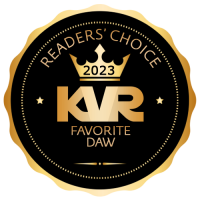What you will need:
Blue Cat Audio Remote Control - this must be the VST version, Ableton cannot automate data from an AU plugin currently
Ableton - I can only confirm this works on full/suite versions as I do not have intro and I believe they remove the external instrument device in intro
An external synth - I am using a Waldorf Blofeld but there are endless synths this can be used for. Beware of sysex, Ableton doesn't like it.
Your synth's manual - a necessity as you don't want to have to guess all the cc numbers you are going to need.
Step 1. Read your synth manual to discover any options that may need to be enabled. My Blofeld required Ctrl receive to be switched on. In the Ableton midi settings I had track (midi notes) sync (clock) and remote (controls) enabled on the blofeld output channel. You also need to find the cc table, usually found right at the back of the manual. Mine looks like this:
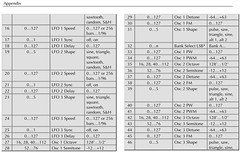 (http://www.flickr.com/photos/58998266@N02/5407810616/)
(http://www.flickr.com/photos/58998266@N02/5407810616/)blofeld cc table (http://www.flickr.com/photos/58998266@N02/5407810616/)
Step 2. Launch Ableton. You want a single audio channel and two midi channels. Put remote control in the audio channel, your synth on the second channel and nothing on the third. It is good practice to rename tracks so you don't get confused - remote control, to blofeld and dummy channel will do.
Step 3. We need to set up routing, so go into session view (the one that looks like a mixer) by pressing tab. Set remote control's monitoring to off, and the blofeld's and dummy channel's to in. in the dummy channel's midi in set it to remote control and its midi out to to blofeld.
 (http://www.flickr.com/photos/58998266@N02/5407200693/)
(http://www.flickr.com/photos/58998266@N02/5407200693/)ableton setup (http://www.flickr.com/photos/58998266@N02/5407200693/)
Step 4. We need to set up remote control now. Firstly go to the global settings menu and select a suitable skin. I'm using control64 and I like controls.xml as it gives me both faders and knobs. Go to the input, output and automation tabs and select enable all. Refer to your synth manual and find the cc number of a parameter you will definitely notice a change in - filter cutoff is a good one to start.
Step 5. Click on the midi settings button on the bottom right. Each column corresponds to the control in the same position on the main page. I want my filter cutoff on a fader, so I am using the control at the bottom left. Set midi out to on, and set the midi channel and cc number (in my case channel 1 and cc 69) you can type the numbers if you click on their location. Rename it to cutoff.
Step 6. Test it before you go inputting all your controls, it is best to fix something when it is in a less complex state. Make sure the on/off button is red (it will blink occasionally on the demo). On the device toolbar, inbetween the power and spanner buttons is an arrow - click it. The device will expand and there will be a configure button. Click this and then move the slider, a bar with an arrow will appear - this gives automation control to Ableton. I have done this for a few sliders in my picture.
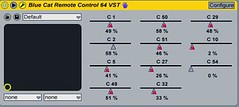 (http://www.flickr.com/photos/58998266@N02/5407810494/)
(http://www.flickr.com/photos/58998266@N02/5407810494/)automation config (http://www.flickr.com/photos/58998266@N02/5407810494/)
step 7. Go to arrangement view by pressing tab. Put some notes into your to blofeld channel and then select your remote control channel. Just below the track name will be two white drop down menus, which currently will probably say mixer and volume. Change the top one so it says blue cat remote and the bottom to cc 49. Note the cc number is different to the cc number being sent to the blofeld (69). We are controlling a midi input which then transforms an output. This is why we renamed the fader within remote control, as essentially each control has 3 labels (input cc, output cc and our label) and if you modulate a number of parameters all these numbers get confusing! If you forget what cc number you are wanting to use you can move the fader within the remote control panel and it will become the active automation lane in Ableton. Draw a big sweep in the automation lane, set your synth screen so you can see the control that is going to be modulated, cross your fingers and hit play. You should hear and see the control being modulated. Repeat the process for all the parameters you want to control and save your preset.
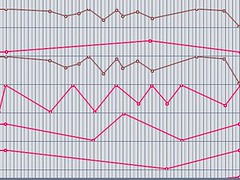 (http://www.flickr.com/photos/58998266@N02/5407200805/)
(http://www.flickr.com/photos/58998266@N02/5407200805/)automation lane (http://www.flickr.com/photos/58998266@N02/5407200805/)
Additional tips:
try to set up your control panel in a way that makes sense to the layout of the synth - for example my 3 oscillators have the same 9 controls so I have 3 rows of 9 controls assigned the same.
Some controls aren't designed to be automated, so you should only change them when no sound is being produced or you may get sounds cutting out or audible stepping. You wouldn't for example change filter type mid phrase.
Some controls aren't continually variable, only working at absolute values. Some don't work the full 127 steps. For example semitone control is only on steps 52-76 on a Blofeld, and the octave setting only changes every 12 steps 16, 28, 40 etc. if I automated from 15 to 29 there would be no change. These are not limitations of remote control, more the limitations of the synth. As long as you are aware of what the synth is capable of you wont run into problems.
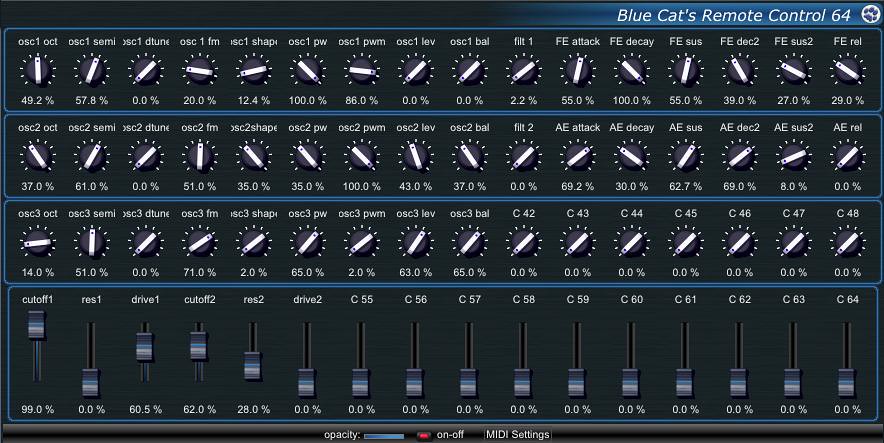 (http://www.flickr.com/photos/58998266@N02/5407810704/)
(http://www.flickr.com/photos/58998266@N02/5407810704/)preset (http://www.flickr.com/photos/58998266@N02/5407810704/)