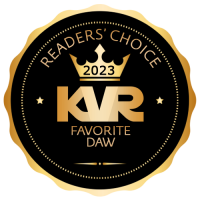Audio monitoring of external gear
-
- KVRer
- Topic Starter
- 5 posts since 15 Aug, 2006
Hey,
I just dl'ed Luna and I'm enjoying it so far. My only question is this: how do I monitor my external gear? I have a keyboard plugged in to it and midi is working fine and the VSTi's I can get to work (and why is it that some vsti's, which work perfectly fine in say, Tracktion, do not in Luna?) are producing audio, but I can't figure out how to set incoming audio.
My audio device, a Maya 44USB has 4 inputs, but I can't seem to find how to set which input gets routed to Luna.
Am I missing something obvious? (and "Core Audio Device" is set correctly. As I mentioned, the audio out works)
I just dl'ed Luna and I'm enjoying it so far. My only question is this: how do I monitor my external gear? I have a keyboard plugged in to it and midi is working fine and the VSTi's I can get to work (and why is it that some vsti's, which work perfectly fine in say, Tracktion, do not in Luna?) are producing audio, but I can't figure out how to set incoming audio.
My audio device, a Maya 44USB has 4 inputs, but I can't seem to find how to set which input gets routed to Luna.
Am I missing something obvious? (and "Core Audio Device" is set correctly. As I mentioned, the audio out works)
-
- KVRian
- 892 posts since 14 Apr, 2004 from Maryland, USA
LUNA will only monitor the "first" stereo pair, however that gets labeled and appears in the menus in your system. Out of curiosity, have you attempted to record audio w/o success, or are have you not tried because you can't hear audio through the system?
In any case, if you right click on the title strip of a mixer rack, one of the context menu options should be to monitor the audio input. At that point, if you play your instrument, you should be able to hear it play through your PC and LUNA "end-to-end".
DaveL
In any case, if you right click on the title strip of a mixer rack, one of the context menu options should be to monitor the audio input. At that point, if you play your instrument, you should be able to hear it play through your PC and LUNA "end-to-end".
DaveL
You can twist perceptions, reality won't budge.
-- Rush Show Don't Tell
-- Rush Show Don't Tell
-
- KVRer
- Topic Starter
- 5 posts since 15 Aug, 2006
I tried recording and nothing came through. I just gave what you sent me shot. I have a mac, not a PC, but cmd-click didn't pop up any menu besides the option to change the name. As an alternative, I went into the racks and routed the audio in directly to the audio out and nada.
- KVRAF
- 7137 posts since 8 Feb, 2003 from London, UK
On the plugins issue vs Tracktion, can you post (in the PR8.4 thread or a new thread), which plugins are involved, what happens in Tracktion, what happens in LUNA and what you expect to happen in LUNA (as that might not be the same as what happens in Tracktion, depending on the plugin!)  .
.
What version of LUNA are you running, by the way?
What version of LUNA are you running, by the way?
- KVRAF
- 7137 posts since 8 Feb, 2003 from London, UK
Oh, and it's right/cmd-click on the body of the mixer strip, rather than the title itself. Rather a large amount of the strip is "active", so you have to pick carefully where to click. Just to the right of the title is pretty safe! 
For recording audio, you'll also need audio recording enabled: on the transport bar, just to the left of the "note" icon (for MIDI recording) is a "wave" icon (for audio recording). Click to toggle.
For recording audio, you'll also need audio recording enabled: on the transport bar, just to the left of the "note" icon (for MIDI recording) is a "wave" icon (for audio recording). Click to toggle.