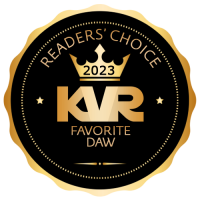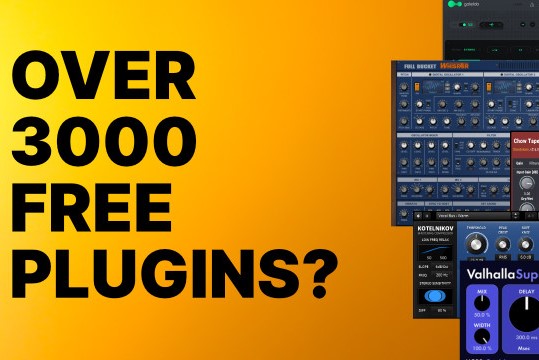I'm copying in a post I made on another forum when someone said they were having difficulty with the Vortex interface. Grasping any new instrument always has a lot to do with how well you have learned other instruments. If you're an old hand and have been around MIDI VSTi's for a bit, this will be no challenge, but if you're new, there are a lot of issues of setup that you should refer to both your DAWs manual and the Vortex manual for getting started.
Note, this is not an official guide from the developer. Also, as development has been so rapid (and fantastic!), what is described here may evolve ... but it probably will mostly remain. If it helps, please enjoy.
Like most things, once you understand it, Vortex is pretty straightforward.
At the top of Vortex is a horizonal blue section with global parameters. Read the manual for a description of these global parameters and the functions of the row of knobs beneath the 'visual feedback' keyboard. When you select the submenus below ...
1. 'Step Sequencers:' On this page are the 12 sequencers, each one reached by clicking the note at the top of the sequence page or, if the 'A' is activated, activated meaning you will see the red bar underdeath the 'A,' when you push the midi note it will change to the sequencer page tied to that note. This page also has the Velocity, CC1 and CC2 sequencers for each of the note-tied 12 sequencers. The CC1 and CC2 are set in the blue panel on the right of the grid, where parameters for the currently viewed sequence are set. You can click on the label to set them to any CC value you want and there are also multiple algorithms set below where you can define how you want the CC sequencer to change the the CC values. There is also a little keyboard on the lower right to force all notes in the sequence to conform to any one of 72 available scales. Finally, there are a row and a half of 'tabs' at the bottom which define whether the sequencer will respond to some of the global settings/ and or the special 'FX' octave from C1 to B1. For example, you probably don't want your drum sequences repitching, so you would deactivate 'Repitch' tab on your drum sequence.
2. 'Multisequencer:' when this is activated in the global menu, you activate different groups of keys ... each tied to the selected underlying note-tied sequence. By pressing a single midi input key, you can start multiple sequences at once. By using different groupings on you octave of 12 midi notes, you can make arrangements. There are other useful parameters to repitch and rescale the entire group of sequncers tied to any specific multisequence key.
3. 'Midi Mixer:' this title is a little misleading, as it defaults to using the internal synths, but you can turn them off here, if you only want midi output ... to do so, just click on the little orange square beside 'Internal' in each channel. You here have 2 additional CC parameters, CC3 and CC4, which you can again assign to any CC parameter you wish for that synth voice. The CC functions of the internal synths are also labeled here, but the CCs are still simply standard. Here is also where you address the sound bank for the specific synths. 'Number' is for patch, 'MSB' determines instrument or drum kit and 'LSB' determines the specific bank. To turn of the internal synths, click the orange square to the left of each numbered synth so it greys out. You will now be sending pure midi on whatever midi channel you selected in the parameters of any specific sequencer ... that panel on the right side of the grid.
4. 'CC Mixer:' this is an incredible CC mixing matrix. You can chose from any 8 CC and then individually adjust their values across the 12 different sequences.
5. 'Synths:' is a page for retuning each synth. Here you also have the option to select midi thru and cc thru. This means that you can both send midi to your sound modules and use the internal synths of vortex at the same time ... provided you didn't turn of the 'Internal' sound of the synth on the 'Midi Mixer' page. This is also the page where you decide if you want a 'Direct Out' from that synth, instead of having it mixed through the main stereo out with the FX. If you select 'Direct Out,' each synth can be 'tracked' in Cubase, provided you open Vortex in the VST Rack and activate the outputs.
6. 'FX:' here is the FX engine for the master output. It has a lot of effect and modulation posibilities (3 programmable LFOs).
7. 'Advanced:' here is the most magic page of all where the programmable/ rescalable special octave resides. Pushing one of these keys will transpose all playing sequences by the selected transpose value and conform them to the selected scale. Using this, you can create diatonic chords by properly laying out your notes in a 3 sequencers for triads or 4 sequencer for tetrachords.
Getting a grip on Vortex: how to get started.
Official support for: hgsounds.com
Moderator: Astralp
Getting a grip on Vortex: how to get started.
2012-03-19T00:16:01+00:00
I'm copying in a post I made on another forum when someone said they were having difficulty with the Vortex interface. Grasping any new instrument always has a lot to do with how well you have learned other instruments. If you're an old hand and have been around MIDI VSTi's for a bit, this will be no challenge, but if you're new, there are a lot of issues of setup that you should refer to both your DAWs manual and the Vortex manual for getting started.
Note, this is not an official guide from the developer. Also, as development has been so rapid (and fantastic!), what is described here may evolve ... but it probably will mostly remain. If it helps, please enjoy.
Like most things, once you understand it, Vortex is pretty straightforward.
At the top of Vortex is a horizonal blue section with global parameters. Read the manual for a description of these global parameters and the functions of the row of knobs beneath the 'visual feedback' keyboard. When you select the submenus below ...
1. 'Step Sequencers:' On this page are the 12 sequencers, each one reached by clicking the note at the top of the sequence page or, if the 'A' is activated, activated meaning you will see the red bar underdeath the 'A,' when you push the midi note it will change to the sequencer page tied to that note. This page also has the Velocity, CC1 and CC2 sequencers for each of the note-tied 12 sequencers. The CC1 and CC2 are set in the blue panel on the right of the grid, where parameters for the currently viewed sequence are set. You can click on the label to set them to any CC value you want and there are also multiple algorithms set below where you can define how you want the CC sequencer to change the the CC values. There is also a little keyboard on the lower right to force all notes in the sequence to conform to any one of 72 available scales. Finally, there are a row and a half of 'tabs' at the bottom which define whether the sequencer will respond to some of the global settings/ and or the special 'FX' octave from C1 to B1. For example, you probably don't want your drum sequences repitching, so you would deactivate 'Repitch' tab on your drum sequence.
2. 'Multisequencer:' when this is activated in the global menu, you activate different groups of keys ... each tied to the selected underlying note-tied sequence. By pressing a single midi input key, you can start multiple sequences at once. By using different groupings on you octave of 12 midi notes, you can make arrangements. There are other useful parameters to repitch and rescale the entire group of sequncers tied to any specific multisequence key.
3. 'Midi Mixer:' this title is a little misleading, as it defaults to using the internal synths, but you can turn them off here, if you only want midi output ... to do so, just click on the little orange square beside 'Internal' in each channel. You here have 2 additional CC parameters, CC3 and CC4, which you can again assign to any CC parameter you wish for that synth voice. The CC functions of the internal synths are also labeled here, but the CCs are still simply standard. Here is also where you address the sound bank for the specific synths. 'Number' is for patch, 'MSB' determines instrument or drum kit and 'LSB' determines the specific bank. To turn of the internal synths, click the orange square to the left of each numbered synth so it greys out. You will now be sending pure midi on whatever midi channel you selected in the parameters of any specific sequencer ... that panel on the right side of the grid.
4. 'CC Mixer:' this is an incredible CC mixing matrix. You can chose from any 8 CC and then individually adjust their values across the 12 different sequences.
5. 'Synths:' is a page for retuning each synth. Here you also have the option to select midi thru and cc thru. This means that you can both send midi to your sound modules and use the internal synths of vortex at the same time ... provided you didn't turn of the 'Internal' sound of the synth on the 'Midi Mixer' page. This is also the page where you decide if you want a 'Direct Out' from that synth, instead of having it mixed through the main stereo out with the FX. If you select 'Direct Out,' each synth can be 'tracked' in Cubase, provided you open Vortex in the VST Rack and activate the outputs.
6. 'FX:' here is the FX engine for the master output. It has a lot of effect and modulation posibilities (3 programmable LFOs).
7. 'Advanced:' here is the most magic page of all where the programmable/ rescalable special octave resides. Pushing one of these keys will transpose all playing sequences by the selected transpose value and conform them to the selected scale. Using this, you can create diatonic chords by properly laying out your notes in a 3 sequencers for triads or 4 sequencer for tetrachords.
como baila
https://www.kvraudio.com/forum/memberlist.php?mode=viewprofile&u=9693
-
- KVRian
- Topic Starter
- 664 posts since 15 Oct, 2003 from 'SoCal' California
Post by como baila » Mon Mar 19, 2012 12:16 am
Last edited by como baila on Tue Mar 20, 2012 5:15 pm, edited 3 times in total.
Help! I've fallen up and can't get down!
Win7 x64 Dual Dualcore Xeon 3.0 Ghz 16 GB Ram. Cubase 6, RapidComposer, BIAB, Abelton 6, Acid Pro 6,Roland XV5080 & Super JD, E-Mu CS PX7, Korg Radias R and MI-EX R, ASR-X Turbo, UAD 2 Quads, stuff.
Win7 x64 Dual Dualcore Xeon 3.0 Ghz 16 GB Ram. Cubase 6, RapidComposer, BIAB, Abelton 6, Acid Pro 6,Roland XV5080 & Super JD, E-Mu CS PX7, Korg Radias R and MI-EX R, ASR-X Turbo, UAD 2 Quads, stuff.
- KVRAF
- 2228 posts since 25 Feb, 2005 from Ganymede
- Contact:
Thanks Como that's great! 
Post Reply
2 posts
• Page 1 of 1
Jump to
- The Main Forums
- ↳ KVR Studio Manager
- ↳ KVR Experts
- ↳ Getting Started (AKA What is the best...?)
- ↳ Instruments
- ↳ Effects
- ↳ Hosts & Applications (Sequencers, DAWs, Audio Editors, etc.)
- ↳ Guitars
- ↳ Mobile Apps and Hardware
- ↳ Soundware
- ↳ Samplers, Sampling & Sample Libraries
- ↳ Hardware (Instruments and Effects)
- ↳ Modular Synthesis
- ↳ Sound Design
- ↳ Production Techniques
- ↳ Music Theory
- ↳ Computer Setup and System Configuration
- ↳ DSP and Plugin Development
- ↳ DIY: Build it and they will come
- ↳ Music Cafe
- ↳ Sell & Buy (+Special Offers, Deals & Promos)
- ↳ KVR Developer Challenge 2023
- ↳ Everything Else (Music related)
- ↳ Off Topic
- ↳ Off Topic Classics
- Official Company Forums
- ↳ 2getheraudio
- ↳ accSone
- ↳ Acon Digital
- ↳ AcousticsampleS
- ↳ AcousModules
- ↳ Agitated State
- ↳ AIR Music Technology
- ↳ AMG
- ↳ Ample Sound
- ↳ Antares Audio Technologies
- ↳ Apisonic Labs
- ↳ apulSoft
- ↳ AriesCode
- ↳ Arts Acoustic
- ↳ Arturia
- ↳ Audjoo
- ↳ AudioSpillage
- ↳ Audiority
- ↳ Best Service
- ↳ Big Tick
- ↳ Bitwig
- ↳ Controller Scripting
- ↳ Blue Cat Audio
- ↳ Cherry Audio
- ↳ CWITEC
- ↳ Embertone
- ↳ energyXT
- ↳ Eventide
- ↳ Expert Sleepers
- ↳ forward audio
- ↳ Future Audio Workshop
- ↳ FXpansion
- ↳ g200kg
- ↳ Harrison Mixbus
- ↳ HG Fortune
- ↳ Homegrown Sounds
- ↳ HoRNet Plugins
- ↳ Ilya Efimov Production
- ↳ Image Line
- ↳ Impact Soundworks
- ↳ Indiginus
- ↳ Insert Piz Here
- ↳ Ju-X
- ↳ Kirk Hunter Studios
- ↳ Kirnu
- ↳ Kong Audio
- ↳ Krotos
- ↳ Kuassa
- ↳ KV331 Audio
- ↳ LennarDigital
- ↳ Les Productions Zvon
- ↳ Liqube Audio
- ↳ Loomer
- ↳ LVC-Audio
- ↳ Maizesoft
- ↳ Manytone Music
- ↳ MeldaProduction
- ↳ Mellowmuse
- ↳ MIDIMood
- ↳ moForte
- ↳ Mozaic Beats
- ↳ mucoder
- ↳ MusicDevelopments
- ↳ Tips & Tricks
- ↳ MusicLab
- ↳ MUTOOLS
- ↳ New Sonic Arts
- ↳ NUSofting
- ↳ Oli Larkin Plugins
- ↳ Orange Tree Samples
- ↳ patchpool
- ↳ Photosounder
- ↳ PlugInGuru
- ↳ Polyverse Music
- ↳ Precisionsound
- ↳ Premier Sound Factory
- ↳ Psychic Modulation
- ↳ Realitone
- ↳ Resonance-Sound
- ↳ Reveal Sound
- ↳ Roger Linn Design
- ↳ rs-met
- ↳ S3A: Spatial Audio
- ↳ SaschArt
- ↳ Smart Electronix
- ↳ sonible
- ↳ SonicBirth
- ↳ Sonic Reality / eSoundz.com
- ↳ Soundiron
- ↳ SPC Plugins
- ↳ Sugar Bytes
- ↳ TAL Software
- ↳ Tokyo Dawn Labs
- ↳ Tracktion
- ↳ u-he
- ↳ u-he Linux support
- ↳ United Plugins
- ↳ VAZ Synths
- ↳ Virharmonic
- ↳ Wolfgang Palm
- ↳ xoxos
- ↳ XSRDO - SynthCraft
- ↳ ZynAddSubFX
- Site Stuff
- ↳ Site Stuff
- Archived Forums
- ↳ AlgoMusic
- ↳ easytoolz
- ↳ Elevayta
- ↳ Hollow Sun
- ↳ Kazrog
- ↳ LinPlug
- ↳ Muse Research and Development
- ↳ Shuriken
- ↳ SoHa Sound Design
- ↳ Soniccouture
- ↳ Topten Software
- ↳ Tweakbench
- ↳ Valhalla DSP
- ↳ CK Modules & VST
- ↳ Sennheiser AMBEO
- ↳ Muon Software
- ↳ Westgatesounds.net
- ↳ Squaredheads
- ↳ Sonigen
- ↳ CFA-Sound
- ↳ Back In Time Records
- ↳ Livelab.dk
- ↳ Skytopia
- ↳ audioD3CK
- ↳ Inspire Audio
- ↳ Krakli
- ↳ Drumdrops
- ↳ Futucraft
- ↳ OverTone DSP
- ↳ RaXnTraX
- ↳ solar3d-software
- ↳ Signaldust
- ↳ Soundemote
- KVR Forum index
- All times are UTC
- Delete cookies