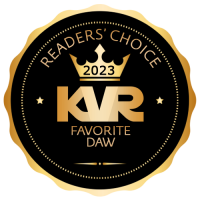midi cc mapper
-
- KVRer
- Topic Starter
- 5 posts since 6 May, 2016
Hi, is there an easy way to switch cc66 with cc64 (sostenuto vs sustain pedal), like a cc mapper (or maybe a vst) that I can apply to entire session or the only way would be to apply it per vst intrument? I have a couple of vst pianos and I know I can do it inside of the vst but if I replace the vst I have to do it again from start.
Thank you,
emiz
Thank you,
emiz
-
- KVRian
- 852 posts since 3 Mar, 2009
One way is to edit the sequence with the CC66 data in the list editor, select all those CC data and change the Value 1 from 66 to 64.
The change can be done via select all relevant, double click on the 66-sustenuto pedal, select the new required type and confirm that all selected should be altered.
The second way is to select all relevant, right click on the 66-sustenuto pedal, select Functions/Change Value 1 and add "-2" to get from CC66 to CC64.
The easiest way to select all CC66 is with the Logical Selector.
I hope that helps.
The change can be done via select all relevant, double click on the 66-sustenuto pedal, select the new required type and confirm that all selected should be altered.
The second way is to select all relevant, right click on the 66-sustenuto pedal, select Functions/Change Value 1 and add "-2" to get from CC66 to CC64.
The easiest way to select all CC66 is with the Logical Selector.
I hope that helps.
- KVRAF
- 7137 posts since 8 Feb, 2003 from London, UK
It's very easy to do this dynamically without editing the sequence.
1) Move your piano down a slot in its rack
2) Add a new MUX "Basic effect" in the slot freed up
3) As we're going to create a new effect, save this as, say "Sos to Sus" in your user library
4) Open up the modular area, delete the "Mixer strip" and connect the audio in to audio out (now both event and audio just go through)
5) Add a MIDI Controller Generator, set the Controller to Sustain Pedal
6) Drag the Value parameter (grab the name) to Meta Parameter 1
7) Close the MIDI Controller Generator editor and wire its event output to Event Output 1 (keeping the connection from Event Input 1 to Event Output 1)
8\) Right-click the Meta Parameter 1 (now "Value") and select Map MIDI Controller, then select Sostenuto Pedal
9) Close the Modular Area editor and Save again (making sure you're saving to your new "Sos to Sus" patch)
That should be it. You can, of course, use the same technique for any mapping. (There may be simpler ways to do this...)
1) Move your piano down a slot in its rack
2) Add a new MUX "Basic effect" in the slot freed up
3) As we're going to create a new effect, save this as, say "Sos to Sus" in your user library
4) Open up the modular area, delete the "Mixer strip" and connect the audio in to audio out (now both event and audio just go through)
5) Add a MIDI Controller Generator, set the Controller to Sustain Pedal
6) Drag the Value parameter (grab the name) to Meta Parameter 1
7) Close the MIDI Controller Generator editor and wire its event output to Event Output 1 (keeping the connection from Event Input 1 to Event Output 1)
8\) Right-click the Meta Parameter 1 (now "Value") and select Map MIDI Controller, then select Sostenuto Pedal
9) Close the Modular Area editor and Save again (making sure you're saving to your new "Sos to Sus" patch)
That should be it. You can, of course, use the same technique for any mapping. (There may be simpler ways to do this...)
-
- KVRer
- Topic Starter
- 5 posts since 6 May, 2016
Hi guys, I appreciate your help. I tried last night your method pljones, but I couldn't make it work, and I am pretty sure I am missing something. I am just very new to MuLab. I've attached a quick test project (I've used some default instruments), could you have a look and point me in the right direction?
Thank you very much.
Emiz
Thank you very much.
Emiz
You do not have the required permissions to view the files attached to this post.
- KVRAF
- 7137 posts since 8 Feb, 2003 from London, UK
OK, sorry, I didn't realise you were that new  . I should have been clearer. The "Basic Effect" is a MUX modular component (or preset). Steps 3 to 9 are talking about operations on that component, not on the project.
. I should have been clearer. The "Basic Effect" is a MUX modular component (or preset). Steps 3 to 9 are talking about operations on that component, not on the project.
When you add the Basic Effect, you get a window titled "Basic Effect Front Panel". On that window, you use the "Save preset as" button to save to a new preset name. That's step 3.
Then, still on "Basic Effect Front Panel", you click the "Show modular area" button, which is the start of step 4.
See if it makes more sense from there on.
When you add the Basic Effect, you get a window titled "Basic Effect Front Panel". On that window, you use the "Save preset as" button to save to a new preset name. That's step 3.
Then, still on "Basic Effect Front Panel", you click the "Show modular area" button, which is the start of step 4.
See if it makes more sense from there on.
- KVRAF
- 12739 posts since 24 Jun, 2008 from Europe