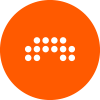While these functions may seem self-evident, I still don't see how to actually use them. The User Manual does not even mention these editing functions at all in the chapter 'Automation' - I expected this to be explained (however succinctly) in section 8.1.2 "Drawing and Editing Automation".
Am I perhaps missing something here?