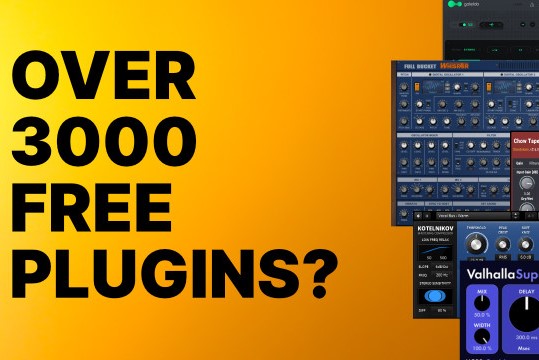zenAud.io has announced version 1.0.21 of zenAud.io ALK looper/sequencer/DAW. The Berlin-based company has addressed a number of stability issues that arose during the first weeks following the May 22nd launch.
zenAud.io has announced version 1.0.21 of zenAud.io ALK looper/sequencer/DAW. The Berlin-based company has addressed a number of stability issues that arose during the first weeks following the May 22nd launch.
Bug-fixes:
- Fixed various crashes and instabilities in the UI.
- Fixed various bugs in audio engine, in particular where there were many "short-fire" play loops.
- Fixed rendering bug for audio loops.
- Fixed issue which caused ALK projects to become very large. To use this feature, simply open the project and save again. Doing this in some cases causes ALK projects to shrink to less than 25% of their original size.
- Fixed a bug which caused ALK to crash on importing of certain MIDI files.
Enhancements:
- Added an "Apply" button to Audio Preferences on both input and output sides to delay changes to settings until after the button is pressed.
-
Added time signatures.
-
Added a snap button, which affects whether loops that are drawn snap to grid, and also affects adjusting the offset of clips within play loops.
Record Loops:
- Small improvements to logic, in particular in the way partially recorded loops are handled (they're now ignored and cycled back to original if we begin recording later than beginning of loop).
- The Record Loop Context Menu now displays a maximum of 8 clips. In addition, the current clip is marked via the text "Current Clip" (see image below), and the Panic Clip is listed and marked as such.
Imported Clips:
- Many of the following options are found within the Loop Context Menu, which you can find by either right-clicking, or left-clicking on the hamburger menu icon of the loop.
Loop Clip:
- Turning this on/off changes how the playback region behaves — if the playback region is longer than the clip and loop clip is off, then playback yields silence. Otherwise, if Loop Clip is on, the clip wraps to the beginning of the clip when it reaches the end.
- Tempo Adjust/Pitch Shift — this option controls whether time stretching and pitch shifting (adjusted in the Pitch submenu of loop context menu) are applied to the loop.
Override Detected Tempo:
- Added ability to override the detected tempo of imported audio clips, via context menu for loop. After choosing this option you are presented with dialog like below. Pressing Escape or clicking outside of the causes it to disappear (without changing the override tempo of the clip).
-
Pressing Enter causes the new tempo to be applied. The loop will potentially change size, depending on the other settings in the loops context menu.
By default, when importing multiple audio files via drag and drop, the files are laid out vertically. Pressing Shift when dropping causes the imported files to be imported onto a single track.
It is now possible to change the change the offset of of clip within its loop, allowing the waveform to be moved left or right, without changing the loop. The is done by Ctrl + mouse dragging or via the trackpad using the Command modifier.
Note:
-
The shift of the waveform will be snapped Snap button is on, otherwise, the waveform will move freely.
-
Loop Clip affects the behaviour of the shifting, in the expected way.
To shift multiple loops all at once, b, and then shift the waveform of one of them.
Changing the offset of a clip can be used:
- for syncing imported audio loops creatively on playback loops that reference live material (recorded into record loops). For example, either by Shift-Dragging a selection region of a record loop, or by simply drawing a play loop and then shifting its offset, you can create stutter effects.
For full details, please visit their website here.