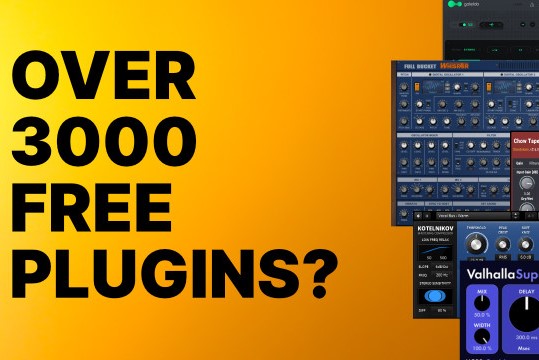Angry Red Planet has updated Temper to version 1.4. This release is primarily about bug fixing and stability, topped off with some improvements to audio metering.
Changes in Temper 1.4:
- Fix: Potential data corruption when using Add->Program Track.
- Fix: Chopped audio events would continue playing.
- Fix: Potential crash when selecting Change To-> on a VST and replacing it with another VST.
- Fix: Send audio FX were only sending to a single destination, even when multiple destinations were selected.
- Change: Metering. How audio signals are monitored and values set has completely changed. There is no longer a meter level below the track name; instead, there are now small meter bars available on the relevant FX. Click on these FX to set the volume and pan levels. Alternatively, click on a track to set the volume and pan levels for all in our out audio FX in the track. When selecting the track, you can also add one or more events to the meter (this replaces the track MIDI levels, which are now gone), which allows you to set a scaling range and initial value for each event. You can also select multiple tracks to get audio meter bars for each. Various other work has been done, such as adding pan as a target in the controller area of the track editor (for realtime pan changes), and adding smoothing to the realtime volume and pan controllers. Note that for audio, a track can have one to three types of levels to meter: Input, phrase and output. Input and output applies to tracks with audio inputs and outputs; phrase applies to the main track. It provides a way to set volume levels before audio gets recorded.
- Added button in the track editor that lets you select a default MIDI input. This input will follow whatever track you edit.
- Added a brickwall limiter available on audio tracks, accessible by clicking on the track name. New projects will have it enabled by default. It's low quality -- the primary use is to prevent signal overloads from damaging equipment.
- Added ability to create a default main buss track that new songs will be initialized with. To do this, create a song with a single track on your audio outs configured as desired, then save the song as "init main audio.squ" in your user programs/Temper/ folder (located in Documents/Angry Red Planet/Temper/ on Windows 7 systems). For example, rather then use the newly added limiter, I have a track configured with ToneBooster's Barricade pro between the audio input and phrases.
Changes in Temper 1.3.3:
- You can now drag an audio file to the file name listed in the Selection 1 view of a audio phrase inspector. This will replace the audio file.
- Fix: Popping or glitching that could occur playing the tail of an audio phrase.
- Fix: The song could scroll horizontally when minimizing the browser.
- Fix: Occasionally a VST would remain in the red loading state even after loaded.
- Fix: Potentially a long delay when dragging an FX.
- When in the piano roll, holding CTRL while using the mouse wheel will now zoom vertically, CTRL+ALT will zoom horizontally.
- Fix: Bug where deleting certain controllers would make it look like all other controllers had disappeared.
- Fix: Various VST.fxb/.fxp bugs.
- Fix: Bug where notes being generated by MIDI VSTs (i.e. Humanisator) weren't turning off when the song stopped.
- Fix: Bug where clicking the ruler in the track editor was generating multiple notes for single long notes.
- Fix: Selecting a patch for a VST would send a patch change to previous VSTs in the chain.
- Fix: Removing an FX wasn't removing associated controllers.
- Fix: Tools now retain their settings between uses.
- Fix: Saving.mid files will generate controllers for any decor shapes.
- Fix: Bug where the vertical scrollbar in the song would sometimes not let you scroll.
- Fix, sorta: VSTs with a large number of parameters (10,000+) might have been choking the randomizer on some systems, so I'm currently clipping to a few thousand params.
- Rewrote phrase dragging, now dragging phrases around the phrase view is unified with dragging to and from the desktop or other applications: It's all just a click and drag. When dragging around the phrase view, a border will appear that you can hover over to scroll.
- Fix: "Phrase jumping" bug.
- Buss input and output inspectors now show a list of valid sources/destinations, instead of a somewhat obscure menu button (or nothing, as was the case for the input).
- Fix: Recorded pitch bend events weren't translated properly (they were always essentially 0).
- Fix: Recording MIDI events while looping wasn't applying the loop offset, so they were added after the loop point.
- Fix: Controllers were recording with linear interpolation instead of a flat ramp.
- Reworked loading and saving of VST data for much better performance.
- Reworked phrase dragging for consistency and better workflow. The standard dragging operations are: Left-click to drag, right-click to copy and drag, CTRL-V while dragging to paste a copy of the item being dragged. Additionally, if you select a part of a phrase or multiple phrases, you can click and drag the selection, and it will be automatically separated. Finally, there is a new bit of UI to enable dragging phrases into other song windows, the desktop, or directly to other applications: Left click and hold, and you will get a progress meter that, when complete, will allow you to drag to other applications.
- Removed the Velocirapture tool, and added all behaviour to the Line tool, which has now been fixed and updated.
- Added keyboard support when manipulating shape parameters with the mouse: Arrow UP/LEFT and DOWN/RIGHT will step through the values in the smallest units.
- Added mode to the VST File menu that lets you save bank and patch data separately from the song.squ file. In extreme cases, this can give the best-possible performance, but it can also be used to share patches across multiple songs.
- Double-clicking an FX in the FX browser will now add it as a new track.
- Fix: Multiple crashing bugs.
- Added a step recorder. Access it by double-clicking a track to open the track editor (the track in question must have input, either a MIDI controller or the computer keyboard), then pressing the record button in the track's transport controls. A marker will appear in the track ruler that indicates the current step (the step size is based on the grid). The marker is moved forward one step with each note it receives, or manually by pressing the left and right arrow keys, or directly by clicking on it and dragging. The Selection 2 view displays the available Step Sequencer properties: Lock note velocity to default, when on, will enter all new notes with the currently selected track velocity; Lock note duration to grid, when on, will force the duration of new notes to be equal to a multiple of the current track grid (otherwise the duration is however long the note was held).
- Added new preference to turn off auditioning during edits (Setup->Behaviour->Audition while editing).
- Reworked key changes. Scales and chords are now completely separate, each with their own lane in the meta info. Added chord progressions. Added more scale and chord defaults, and tools for adding and organizing the list. Reworked the scale/chord display in the piano roll. In the song rule, you can now right-click on a scale or chord to do a drag copy. Additionally, you can do a standard left-click drag, and press CTRL-V whenever you want to make a copy.
- Right-click on the lane headers in the song ("BPM", "meter" etc.) to open a menu for configuring what type of data is displayed on each lane.
- Added audition to the patch browsing menu. Next to the patch button there's now a speaker button with two modes: Audition Off and Audition On. Off is the same behaviour as prior versions (moving through the patch menu does nothing until you click an item). On selects whatever patch the mouse hovers over, so you can audition multiple sounds without closing and reopening the menu.
- Controller strip: Right-click a tab will both activate the tab and open the menu.
- Fix: The Controllers inspector now displays ranges appropriate to the type of controller being edited.
- Fix: There were some cases where changing a tab in the controller strip would not assign a colour to the new controller, so it wasn't being displayed when it wasn't the active tab.