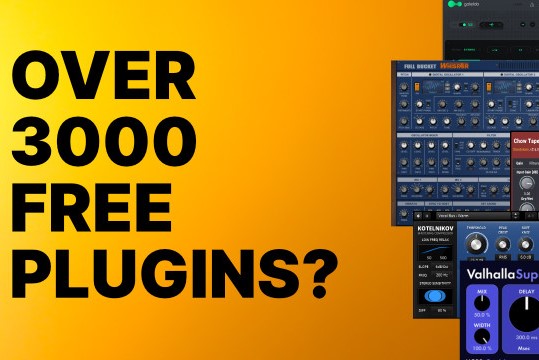Any software that lets non-ASIO windows application route to ASIO input?
- KVRAF
- 1943 posts since 17 Jun, 2005
For a DAW insert connection, I'm using Banana. Just yesterday I held a video presentation on Google Meet using it, with Ableton Live 10 as an insert (processing my voice and hosting relevant plugins, audio clips and videos for the presentation), using "Voicemeeter AUX Output" as the (virtualized) microphone device selected in the web browser, and OBS-VirtualCam as the (virtualized) camera device, allowing me to create different scenes and layouts in OBS on the fly. This works awesomely well
Here's the most basic setup for this in Banana:
In Windows 10 audio settings you would have, for example, something like this: Anyway, about the insert point and ASIO and physical<-->virtual thing, basically you have your actual physical audio device output(s) selected in the upper right corner of the voicemeeter GUI, and similarly the actual physical inputs on the left. In Voicemeeter's system settings / options, you can then enable the insert point (see the cyan connections at the lower left), and after that, the "Voicemeeter Insert Virtual ASIO" driver works in your DAW as it should: your DAW sees the input signal arriving from the insert point, and the DAW's outputs output downstream from there in Voicemeeter.
When combining this with the Windows audio settings and things like video conference software and such, remember to think of this as a virtual mixer, and map the "output" and "input" language in your head accordingly, hehe. In this case, where ever the "A1" switch is enabled in Voicemeeter, the signal is routed to the configured physical A1 output. Where ever the "B2" switch is enabled, the signal is routed to the virtual "VoiceMeeter AUX Output", and so on. So in this case, this AUX Output is the input device you select in something like Google Meet, for example. Or, system wide, the default input device in the Windows audio settings if you are so inclined. Similarly, the "VoiceMeeter AUX Input" is the output device to choose in Meet and such, or again, in the Windows audio settings. Then, in the Voicemeeter GUI, you control what is actually coming out of your speakers/headphones (by activating the A1 routing switch in the appropriate place).
As you can see, this is so flexible you can set it up in a number of ways, according to your needs and preferences. It really is rather brilliant
They also have an audio network solution, and it's compatible with Voicemeeter: https://www.vb-audio.com/Voicemeeter/vban.htm
Ahhh.
You do not have the required permissions to view the files attached to this post.
-
- KVRAF
- 1512 posts since 26 Jun, 2005
@Guenon
Wow, man! Thanks for the super detailed response! Highly appreciate it!
Will try that and if I run into any trouble I'll come back to, you, if that's ok with you.
Wow, man! Thanks for the super detailed response! Highly appreciate it!
Will try that and if I run into any trouble I'll come back to, you, if that's ok with you.