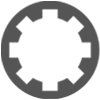My ideal solution would not be the Arranger track in Studio One but regions as used in Reaper:Steve Bolivar wrote: ↑Fri Dec 07, 2018 2:16 am It sounds like what the Arranger track does in Studio One.
https://www.soundonsound.com/techniques ... ements?amp
Simpy defining a certain part as a region and then being able to flexibly move or copy these parts to other places.
I made a quick example file: