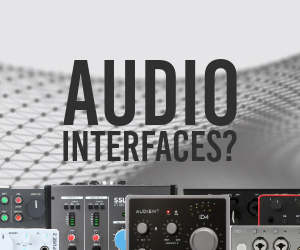Cubase 10: Secondary (or substitute) fader control.
-
- KVRAF
- Topic Starter
- 15135 posts since 7 Sep, 2008
Is there, in effect. a secondary fader control somewhere hidden?
To elaborate, I do a lot of volume automation throughout a mix but then when it comes to the final mix it's a nightmare to adjust what could be several hundred automation curves just to bring down the level of a single track.
Therefore by default when creating a new insrument/audio track I put Khz Gain at the very end and automate that instead. I can then change the track level on the channel fader immediately to balance the mix later.
This approach works fine but I wonder if I'm missing some functionality 'in-house'.
To elaborate, I do a lot of volume automation throughout a mix but then when it comes to the final mix it's a nightmare to adjust what could be several hundred automation curves just to bring down the level of a single track.
Therefore by default when creating a new insrument/audio track I put Khz Gain at the very end and automate that instead. I can then change the track level on the channel fader immediately to balance the mix later.
This approach works fine but I wonder if I'm missing some functionality 'in-house'.
"I was wondering if you'd like to try Magic Mushrooms"
"Oooh I dont know. Sounds a bit scary"
"It's not scary. You just lose a sense of who you are and all that sh!t"
"Oooh I dont know. Sounds a bit scary"
"It's not scary. You just lose a sense of who you are and all that sh!t"
-
- KVRian
- 597 posts since 29 Nov, 2005
Easiest way is to create a VCA fader for that track.Mushy Mushy wrote: ↑Sun Jun 21, 2020 10:36 am Is there, in effect. a secondary fader control somewhere hidden?
To elaborate, I do a lot of volume automation throughout a mix but then when it comes to the final mix it's a nightmare to adjust what could be several hundred automation curves just to bring down the level of a single track.
Therefore by default when creating a new insrument/audio track I put Khz Gain at the very end and automate that instead. I can then change the track level on the channel fader immediately to balance the mix later.
This approach works fine but I wonder if I'm missing some functionality 'in-house'.
Alternatively you could create duplicate fx tracks for any sends and swap the sends within the channel for the duplicated versions. Then route them along with the track itself into a group channel and automate that. This is probably overkill for a single track but really useful to submix.
-
- KVRAF
- Topic Starter
- 15135 posts since 7 Sep, 2008
That would mean I'd need upwards of 100 VCA faders* for 100 tracks. That seems a bit excessive. I still don't understand the point of VCA's to be honest. It's nothing a sub-bus doesnt docleverr1 wrote: ↑Sun Jun 21, 2020 11:17 amEasiest way is to create a VCA fader for that track.Mushy Mushy wrote: ↑Sun Jun 21, 2020 10:36 am Is there, in effect. a secondary fader control somewhere hidden?
To elaborate, I do a lot of volume automation throughout a mix but then when it comes to the final mix it's a nightmare to adjust what could be several hundred automation curves just to bring down the level of a single track.
Therefore by default when creating a new insrument/audio track I put Khz Gain at the very end and automate that instead. I can then change the track level on the channel fader immediately to balance the mix later.
This approach works fine but I wonder if I'm missing some functionality 'in-house'.
Alternatively you could create duplicate fx tracks for any sends and swap the sends within the channel for the duplicated versions. Then route them along with the track itself into a group channel and automate that. This is probably overkill for a single track but really useful to submix.
*I realise a VCA groups together multiple tracks such as a drum bus.
"I was wondering if you'd like to try Magic Mushrooms"
"Oooh I dont know. Sounds a bit scary"
"It's not scary. You just lose a sense of who you are and all that sh!t"
"Oooh I dont know. Sounds a bit scary"
"It's not scary. You just lose a sense of who you are and all that sh!t"
-
- KVRian
- 597 posts since 29 Nov, 2005
VCA faders are just simpler because you don't have to replace the send fx with duplicates and then route them all to the same group.Mushy Mushy wrote: ↑Sun Jun 21, 2020 11:43 am That would mean I'd need upwards of 100 VCA faders for 100 tracks. That seems a bit excessive. I still don't understand the point of VCA's to be honest. It's nothing a sub-buss doesnt do
If you need something to automate the overall levels of 100 automated tracks independently then you're going to need 100 things to do it whether they're VCA faders or a plugin in each chain. It's either that or edit the automation curves.
-
- KVRAF
- Topic Starter
- 15135 posts since 7 Sep, 2008
Yes this is true however it is adding mess to the project. Instead of having X tracks I would then have X*2.cleverr1 wrote: ↑Sun Jun 21, 2020 12:01 pmVCA faders are just simpler because you don't have to replace the send fx with duplicates and then route them all to the same group.Mushy Mushy wrote: ↑Sun Jun 21, 2020 11:43 am That would mean I'd need upwards of 100 VCA faders for 100 tracks. That seems a bit excessive. I still don't understand the point of VCA's to be honest. It's nothing a sub-buss doesnt do
If you need something to automate the overall levels of 100 automated tracks independently then you're going to need 100 things to do it whether they're VCA faders or a plugin in each chain. It's either that or edit the automation curves.
"I was wondering if you'd like to try Magic Mushrooms"
"Oooh I dont know. Sounds a bit scary"
"It's not scary. You just lose a sense of who you are and all that sh!t"
"Oooh I dont know. Sounds a bit scary"
"It's not scary. You just lose a sense of who you are and all that sh!t"
-
- KVRian
- 597 posts since 29 Nov, 2005
I think the main advantage of using VCA channels in this situation is visual in that you can see the automation of multiple tracks at the same time. If you were to name the VCA channels so it's clear what they're controlling you could then create a mix console configuration showing only the VCAs and toggle to another configuration which hides the VCAs when you need to edit the channels themselves.Mushy Mushy wrote: ↑Sun Jun 21, 2020 12:15 pm Yes this is true however it is adding mess to the project. Instead of having X tracks I would then have X*2.
-
- KVRAF
- 6425 posts since 22 Jan, 2005 from Sweden
There is relative, trim or offset mode as some call it. Automation manager in Cubase has some things to activate.Mushy Mushy wrote: ↑Sun Jun 21, 2020 10:36 am
To elaborate, I do a lot of volume automation throughout a mix but then when it comes to the final mix it's a nightmare to adjust what could be several hundred automation curves just to bring down the level of a single track.
So just do normal automation on the track at hand.
As I recall in Cubase if you have transport stopped, you can move entire curve up or down - or first select all nodes, don't remember.
There is also some feature to activate if automation is burned it right away, or if you do separate freeze/merge step later. So you can have two curves on the same track, one is total and one is relative not yet burned in.
- KVRian
- 530 posts since 8 Apr, 2018
No, not missing anything. I do the same as you with either Kilohearts Gain or Blue Cat Audio’s Gain plug-in. They use so little CPU and I just have them as default on my channels so I don’t even have to insert them every time.Mushy Mushy wrote: ↑Sun Jun 21, 2020 10:36 am Is there, in effect. a secondary fader control somewhere hidden?
To elaborate, I do a lot of volume automation throughout a mix but then when it comes to the final mix it's a nightmare to adjust what could be several hundred automation curves just to bring down the level of a single track.
Therefore by default when creating a new insrument/audio track I put Khz Gain at the very end and automate that instead. I can then change the track level on the channel fader immediately to balance the mix later.
This approach works fine but I wonder if I'm missing some functionality 'in-house'.
-
- KVRAF
- Topic Starter
- 15135 posts since 7 Sep, 2008
Thanks all. happy to hear I'm not missing a trick.
I have no problem using a third party plugin for this but if given the choice I would prefer to keep all utliity functions in-house (ie, Steinberg). Why? I can't explain and I agree it's pointless but it's just a preference. Essentially I'm trying to use the built in functionality more and more I guess.
I have no problem using a third party plugin for this but if given the choice I would prefer to keep all utliity functions in-house (ie, Steinberg). Why? I can't explain and I agree it's pointless but it's just a preference. Essentially I'm trying to use the built in functionality more and more I guess.
"I was wondering if you'd like to try Magic Mushrooms"
"Oooh I dont know. Sounds a bit scary"
"It's not scary. You just lose a sense of who you are and all that sh!t"
"Oooh I dont know. Sounds a bit scary"
"It's not scary. You just lose a sense of who you are and all that sh!t"
- KVRAF
- 2841 posts since 8 Jun, 2018
i have blue cat audio's gain plugin-in for it, it is free. and great, and can also communicate with other gain instances, vst3 only, don't know.
i do sometimes a lot of automation, but not on volume anymore. but as mushy mushy says. there must be a way to get via automation. i use, but and sometimes edit it, or do it by hand. i have enough controllers to do by ear.
but volume seems not that necessary anymore. in audio tracks i use gain, in events, split them. so i do gain, within cubase for audio tracks.
i do sometimes a lot of automation, but not on volume anymore. but as mushy mushy says. there must be a way to get via automation. i use, but and sometimes edit it, or do it by hand. i have enough controllers to do by ear.
but volume seems not that necessary anymore. in audio tracks i use gain, in events, split them. so i do gain, within cubase for audio tracks.
Primoridal Music: sadà\exposadà - Indusrial & Expanding Your Mind Hurts: Sound Brut
-
- KVRAF
- 3508 posts since 12 May, 2011
I'm probably mis-understanding the question, but...
Why not just select the automation events that you want to change and adjust them using either the mouse (grab and drag the handles that appear to adjust absolutely or scaled) or type in a value in the Info Line to change all automation events by the same amount? Repeat for each track, of course.
Why not just select the automation events that you want to change and adjust them using either the mouse (grab and drag the handles that appear to adjust absolutely or scaled) or type in a value in the Info Line to change all automation events by the same amount? Repeat for each track, of course.
You do not have the required permissions to view the files attached to this post.
-
- KVRAF
- Topic Starter
- 15135 posts since 7 Sep, 2008
Let's say I have 100 tracks, all of which have 10 curves, that's 1000 little nodes I need to adjust. Admittedly, as others have mentioned, I can select all and drag them down at once but that gets very finicky.Googly Smythe wrote: ↑Mon Jun 22, 2020 8:03 am I'm probably mis-understanding the question, but...
Why not just select the automation events that you want to change and adjust them using either the mouse (grab and drag the handles that appear to adjust absolutely or scaled) or type in a value in the Info Line to change all automation events by the same amount? Repeat for each track, of course.
Conversely by using the KHz Gain approach I instead simply type say -0.5 in the channel fader.
Also, based on other reponses it seems this is a common method.
Essentially It would be nice to have a utility tool such as the Ableton one included. Sure I can use third party but as I said I like maximising inbuilt functionality.
"I was wondering if you'd like to try Magic Mushrooms"
"Oooh I dont know. Sounds a bit scary"
"It's not scary. You just lose a sense of who you are and all that sh!t"
"Oooh I dont know. Sounds a bit scary"
"It's not scary. You just lose a sense of who you are and all that sh!t"
-
- KVRAF
- 2063 posts since 14 Sep, 2004 from $HOME
You could use the trim functionality. Open the automation panel, click “trim” in the top right corner and activate write automation. Now you get a second line in the automation lane with which you can move the whole of the automation data up or down, either with the mouse or via text input in the info bar. You even can completely edit the trim line with new points and Bézier curves and the original automation data scales accordingly.
That being said, if I have to do something like this, I usually either turn the output of the last plugin used or select all the automation points on the lane (can be done quickly with shift-double click on the first point of the line) and use the mouse wheel over the value field in the info bar.
Edit: I might be wrong, but I think trim mode is only available in Cubase Pro.
That being said, if I have to do something like this, I usually either turn the output of the last plugin used or select all the automation points on the lane (can be done quickly with shift-double click on the first point of the line) and use the mouse wheel over the value field in the info bar.
Edit: I might be wrong, but I think trim mode is only available in Cubase Pro.
-
- KVRAF
- Topic Starter
- 15135 posts since 7 Sep, 2008
I think we may have a winner. Will check when I'm in the studio tonightfese wrote: ↑Mon Jun 22, 2020 9:37 am You could use the trim functionality. Open the automation panel, click “trim” in the top right corner and activate write automation. Now you get a second line in the automation lane with which you can move the whole of the automation data up or down, either with the mouse or via text input in the info bar.
"I was wondering if you'd like to try Magic Mushrooms"
"Oooh I dont know. Sounds a bit scary"
"It's not scary. You just lose a sense of who you are and all that sh!t"
"Oooh I dont know. Sounds a bit scary"
"It's not scary. You just lose a sense of who you are and all that sh!t"
-
- KVRist
- 218 posts since 9 Jun, 2019 from Brisbane Australia
How are you with the Logical Editor? This method might be the fastest once you've got it setup. Relevant part is 4 minutes in.
https://youtu.be/-Ryx6W9z0Jc
https://youtu.be/-Ryx6W9z0Jc