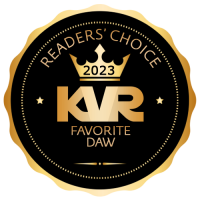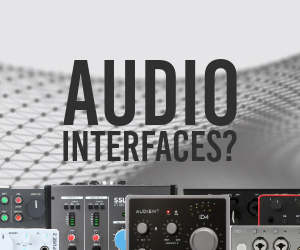Wusik Station V9 RC1 Released (Full and Demonstration)
I just uploaded the first release candidate for Wusik Station V9. Including new Full installer, new Demonstration version with more sounds and a new update installer.
Keep in mind that Wusik Station V9 is still a work in progress, so new versions will be released later this year with even more features and new sounds+presets. So this is just the initial release, as I will also be working on Wusik 8008 in the next few weeks.
You can order Wusik Station V9 on our site, check www.Wusik.com for options for current V8 users. And the Purchase page for older users.
Below is the complete list of changes. The main change is the new Compressed Sound Format, so the full install went from 22+ Gig down to 14 Gig (read more below). We have new sequencer modes and pattern options, MIDI Output, new Global Limiter, GUI Zoom, better Granular options, better Wavetable options (Transwaves/Loop Modulation), better Modulation options and much more...
New Demonstration Version:
MAC: http://wusik.com/wsv8public/MAC_Wusik_S ... 9_Demo.dmg
Windows: http://wusik.com/wsv8public/WIN_Wusik_S ... 4_Bits.exe
Cheers, WilliamK
-----------------------------------------------------------------
! New Compressed Sound Format: WusikSound - Using GZip Flac Looseless compression. Also done a new Full installer that is much lighter (14 Gig download) and also takes less space after expansion. Just note that all files were converted to the new WusikSound format, or to Flac format (single wav files). So if you still use an older version of Wusik Station and you may to keep a separated sounds folder for that.
! New Single-File Installer for both Windows and OSX. There are two files, one for the Full (New) Install and another one with just the Engine (or to update to the latest version).
New Wave Sequencer Features
>> Pattern Selection
This feature alone requires a bit of extra explanation, as it can do more than just regular pattern selection. You now have the option to add new patterns and select it when playing and holding keys, the code will wait for the sequence to finish for each voice and them use the next selected pattern to continue. Again, this is done per voice, so each voice will check the next pattern and select it when needed.
You can use Midi-Learn on the Next and Previous pattern buttons to use it with a MIDI keyboard. But there are 2 other ways to select patterns using the Pattern Mode.
- "Low" Key Mode: Lower Keys To Pattern Selection (below C note 36). With this option you can play several notes and use the last 2 octaves of a MIDI keyboard to select which pattern should be played next. This will change all voices to the next select pattern when the current pattern ends.
- "Any" Key Mode: Any Key to Pattern Selection + Poly Play (middle C 60 is center). In this mode each key will select a pattern and play it, without changing the other voices next-pattern value. So each voice stays in the selected pattern using the middle C (note 60) as a reference. This key will select pattern 1, while anyting above or before will select patterns 2, 3, 4, and so on. This is handy if you have different drum sequences set for each pattern. EG: pattern 1 is hihats, pattern 2 is kicks, pattern is snares. Them you can add each pattern in parallel just like you would mix looped separated drum sounds. You can use the Fixed Pitch option on the layer so the notes played don't affect drum tunning (is the small lock next to Semi and Fine at the top Layer options).
>> Drum Mode
The Wave Sequencer now has 4 modes: Mode I, Mode II and now the new Mode Drum and Mode Keys (see below). When Mode Drum is enabled you will be able to sequence drum sounds with ease. It will turn the Wave Sequencer into a 15 track, plus accent track, sequencer. With a total of 128 steps. So you have the regular 16 steps, 4 variations and extra double steps. Below is a copy of the inline help.
- Right Click and Drag: Edits only the current clicked track.
- Right Click: Toggles between regular step and double steps (it divides the 1/16 step into two 1/32 steps).
- Middle Click: Edits the current playing variation, even if you have set to edit all variations at once (the ^ option next to A B C D).
- Each Pattern can have up to 4 variations, which can be selected on the Menu or by clicking the A B C D boxes at the bottom right.
- The ^ option next to A B C D at the bottom right allows you to edit all variations at once.
- The last track is the Accent track. You can click to raise or right-click to lower the velocity of the accent.
- There is an option to send notes to the next layer, check the Menu to enable it. Notes will be sent to the next layer until it finds another layer with a wave-sequencer loaded.
- There is also a Configuration page where you can set for each track: name, midi channel, note number and layer number.
- In the options menu you can also find two options: Don't Show Empty Tracks (which will hide tracks that has no active steps) and Hide Track Names (that does exactly that, making more room for the steps).
- Moving the mouse over a track name on the left will display a mini midi keyboard with a red key marking the note this track will output. Click and drag to change this note, hold shift or use righ-click instead for fine tunning. Right click without drag opens the track options: name, note, layer and midi channel.
- Right click the track name to open the track configurations, where you can check the default midi channel (only usable when you use the Send Notes Next Layer and Out option), note number, track name (you can rename tracks) and layer number (only usable when you have more than one layer of sound loaded into the sample-player).
- You can also use this mode to send notes to other plugins, if your host/daw is compatible with MIDI Output from a plugin. The Send Notes Next Layer and Out will also output all note information to any plugin you set the MIDI Input as this MIDI Output source.
- In the options menu will you find more options, such as send notes to the next layer and also the plugin's MIDI output, and Init all Steps.
>> Keys Mode
This is yet another mode for the Wave Sequencer. Letting you create monophonic synth lines with ease. It works similar to the Mode Drum above, but each step has note, velocity, slide and layer settings. Below is a copy of the inline help.
- Left click sets each step, and dragging will set the size of the step.
- You can also left click on the left start of an existing step and drag up/down to set the octave, and use the right click to adjust velocity. Right click plus shift deletes the whole note while left click plus shift and dragging changes the note size.
- Righ click on any step without moving the mouse and a popup menu will appear.
- Left click on any part of the note but the start will split or remove that part.
- Right click while holding ctrl and dragging will adjust the probability of the note to play from 1 to 100, while 100 is always play (the default) and 1 rarely plays.
- In regular mode any MIDI key pressed will add or substract from the middle center C (note 60)
- So playing MIDI Key 60 (center C) will get you the on-screen sequence, while pressing the next key up will play the same sequence one key up.
- If you use the Use Fixed Notes option, the sequence will always play in tune with the on-screen values.
- The Slide option only works if the current setup is using the Auto Glide option, or if the synth you are sending notes to is compatible with that.
- In the options menu will you find more options, such as send notes to the next layer and also the plugin's MIDI output, and Transpose or Init all Steps.
-----------------------------------------------------------------
All New Features:
- Added a GUI Zoom option in the global menu (click the W logo). For now it only Zooms In, not Out, due to some restrictions of the code.
- Sample Player: added all zones Reverse option. This will make all zones to play in reverse, even when in Granular mode. This is a new On/Off button named Rev on the right area of the Sampler area.
- Sample Player: added granular size knob for directly adjusting the size of the Granular Synthesis Grains (on V8 you would need to use the modulation matrix for that).
- Sample Player: added an option to auto select the sample layer and region using the input notes. Enabled by default. To disable click the W logo and access the Sample Player options.
- Sample Player: granular size now shows correctly on the display.
- New Sampler Mapper Editor. When you open the Sample Player options menu and select Zone Edit, now you will see a complete list of all zones in form of a square grid.
- Added the Layer Output selector into the GUI/Skin. You can still right click on the layer name and select the output.
- Added "Multiple Modulation Sequencers" option to the engine and interface. It works just like Mod. Envelopes and LFOs. You can add and remove as you want, rename and use on the modulation matrix freely.
- Replaced in the Mod Matrix page the following: Aftertouch and MIDI CC with a single module: MIDI. Which can handle MIDI CC, Aftertouch, Key Note, Key Velocity, Channel Pressure and Pitch Bend. Also, you can add/remove/rename multiple MIDI objects just like LFOs and Mod Envelopes.
- Added to the Mod Matrix page the Logic module. Them you can connect an input to it and use it in several ways. The formula it uses is this: Output is Input when V1 <mode> V2 otherwise Vd (Default Value). EG: Output = Input if V1 greater than V2 otherwise Vd. Let's say you want a noise sound to be feed only when Mod Modulation (CC1) is higher than 0, this module allows you to do just that. EG: load the init sample player preset. Add a sound to it, eg, the noise file from waveforms. Add to the Mod Matrix: Logic to Sample Player Volume. Set mode to Not Equal. Set V1, V2 and Vd to Zero. Set MIDI 1 to CC# 1 and add to the Mod Matrix as MIDI 1 to Logic Val 1. Add MIDI 1 again but now to Logic Input. Set Modulation Min to 1.0 and Max to 1.0 - that's all! You can also try Max to 0.0 and see how you can mess things around.
- Added to the Mod Matrix page the M.Gate module. Every new note (gate) will produce a new output based on the rate value and will hold this value until a new note is sent. EG: this can be used in pingpong mode to the stereo field of a layer, making some great stereo effect. Just like LFOs, you can add/rename/remove as many modules as you want. This is not a Volume Gate Effect, this is a Modulation Source to be used with the Modulation Matrix.
- Added an Oscilloscope to the Master Page. You can click on it to hold the image and click again to run back. There is an option in the global menu (click the W logo) to disable it if you want. The code features an Auto Gain to improve the display.
- Added to the LFO (Mod Matrix page): two LEDs to display positive and negative output values, Abs+ button to select Absolute (positive) only output. When in Abs mode the LEDs will show over 0.5 and lower than 0.5 values instead. Note: the LEDs will only work if the LFO is active in the modulation matrix. Also, the whole engine and interface freezes when idle-mode is detected, which prevent the LEDs from working. The LEDs can be disabled and hidden in the options menu (click the W logo).
- Added special Options menu shortcut into the Sample Player and Drawable OSC interface. Usually this menu is in the Layer's Options, but now this shortcut should make things easier to reach. There are several important options there such as Key Switching and Round Robin for the Sample Player and more.
- Added small square LEDs to the Modulation Matrix Source values. This can be disabled in the options menu (click the W logo). This shows the state of the source modulation output. Negative values shows with the red colour.
- Added to the Modulation Matrix itens the option to make it a Negative to Positive value. EG: LFOs output -1 to +1 values, but Envelopes only +0 to +1. So enabling this you will get -1 to +1 from Envelopes. Handy when messing around with Stereo Pan or Fine Tunning.
- Added a small "lock" icon between Semi and Fine on the Layer's settings. This will set Fixed Pitch (Note 60). In the case of the 3 OSC Layer, this will fix all OSCs pitch. You can still access the Layer's Option Menu to select which OSC you want to fix, since this layer type is the only one with multiple sound sources.
- Added Auto Note option in the Mod Matrix page. This allows you to save a preset and when loading it will play the selected note after the selected delay time. This is handy when performing with Wusik Station in live situations. Each layer has this option and so the master global layer. If you want all layers to play the note, select the FX/Master layer from the layer's list at the left and use the Auto Note option from there. Otherwise the option will only work on the current selected layer.
- Added a new Auto Preview option to the global menu (click the W logo). This is disabled by default. When enabled, every time you load a new preset, it will auto play a note, which is by default the middle C (#60) with a velocity of 120. You can use the learn option to learn new notes, even chords. This auto note will play until new MIDI data is detected, such as new notes or modulations.
- Added to the Sample Player interface direct buttons to enable/disable the following: Round Robin to Layer, Layer Key Switching, Mod.Wheel to Layer and Velocity to Sample Start.
- Updated the Sample Player interface to display "W Table" when loading a Wavetable compatible sound file. EG: the Digi One files marked with PW on the name. It will also display in the status bar how many "waves" this wavetable file has, and add at the start "[ Wavetable File ]" so you know for sure this is a Wavetable file.
- Updated the Sample Player custom area to show in real time a Wavetable file when changing its position (see above for file examples). Be sure to play a note so the code creates a voice where to look the data for, otherwise the display won't animate.
- New Global Limiter code, prevents audio clipping. There is a global option to disable it if you want (click the W logo).
- Added a new VST Effect: Reverb DX Light (from Anwida).
- Updated the Drawable OSC custom area to show wave modulations in real time. Be sure to play a note so the code creates a voice where to look the data for, otherwise the display won't animate.
- Added an extra option to the Sample Player when playing and modulation Wavetable files (aka Loop Modulation or Transwaves). EG: the Digi One Collection. Now you have an Interpolation option, but mind the extra CPU usage when using it, specially with slower values. This will create an internal waveform and interpolate from current to target modulation, preventing clicks and pops that sometimes happens when modulating such Wavetable files.
- The Wave Sequencer now shows the current voice step position, for better viewing of how the sequence works and runs.
- Added to the Sample Player a keyboard display that always shows the current loaded sample file key-zone area. You can disable it in the global menu (click the W Logo) - Sample Player Menu Option.
- Udated the Sample Player to show the Loop Selection of the current loaded/selected sound.
- New Wave Sequencer Feature: Pattern Selection (*) read details above.
- New Wave Sequencer Feature: Drum Mode (*) read details above.
- New Wave Sequencer Feature: Keys Mode (*) read details above.
- MIDI Output is now possible from both Drum and Keys Mode (Wave Sequencer). Just activate Send Notes to Next Layer or Out. Be sure that your host/daw supports plugins that outputs MIDI.
- Added Copy and Paste options to all Envelopes. The copied data is stored in a file and shared to all envelopes.
- New Compressed Sound Format: WusikSound - Using GZip Flac Looseless compression. Also done a new Full installer that is much lighter (14 Gig download) and also takes less space after expansion. Just note that all files were converted to the new WusikSound format, or to Flac format (single wav files). So if you still use an older version of Wusik Station and you may to keep a separated sounds folder for that.
- New Single-File Installer for both Windows and OSX. There are two files, one for the Full (New) Install and another one with just the Engine (or to update to the latest version).
-----------------------------------------------------------------
New Sounds:
- Wavetable V9 (small bank for now)
* LoFi Volume 1 (new Wavetable modulated - aka Transwaves or Loop Modulation - sounds and presets, specially done for V9
* Extra Sounds such as a Grand Piano, Synth sounds and more.
----------------------------------------------------------------------------------------------------------------------------------
Wusik Station V9 RC1 Released (Full and Demonstration)
VST, AU, AAX, CLAP, etc. Plugin Virtual Instruments Discussion
Moderator: KVR Moderators (Main)
Wusik Station V9 RC1 Released (Full and Demonstration)
2018-03-14T17:06:35+00:00
Wusik Station V9 RC1 Released (Full and Demonstration)
I just uploaded the first release candidate for Wusik Station V9. Including new Full installer, new Demonstration version with more sounds and a new update installer.
Keep in mind that Wusik Station V9 is still a work in progress, so new versions will be released later this year with even more features and new sounds+presets. So this is just the initial release, as I will also be working on Wusik 8008 in the next few weeks.
You can order Wusik Station V9 on our site, check www.Wusik.com for options for current V8 users. And the Purchase page for older users.
Below is the complete list of changes. The main change is the new Compressed Sound Format, so the full install went from 22+ Gig down to 14 Gig (read more below). We have new sequencer modes and pattern options, MIDI Output, new Global Limiter, GUI Zoom, better Granular options, better Wavetable options (Transwaves/Loop Modulation), better Modulation options and much more...
New Demonstration Version:
MAC: http://wusik.com/wsv8public/MAC_Wusik_S ... 9_Demo.dmg
Windows: http://wusik.com/wsv8public/WIN_Wusik_S ... 4_Bits.exe
Cheers, WilliamK
-----------------------------------------------------------------
! New Compressed Sound Format: WusikSound - Using GZip Flac Looseless compression. Also done a new Full installer that is much lighter (14 Gig download) and also takes less space after expansion. Just note that all files were converted to the new WusikSound format, or to Flac format (single wav files). So if you still use an older version of Wusik Station and you may to keep a separated sounds folder for that.
! New Single-File Installer for both Windows and OSX. There are two files, one for the Full (New) Install and another one with just the Engine (or to update to the latest version).
New Wave Sequencer Features
>> Pattern Selection
This feature alone requires a bit of extra explanation, as it can do more than just regular pattern selection. You now have the option to add new patterns and select it when playing and holding keys, the code will wait for the sequence to finish for each voice and them use the next selected pattern to continue. Again, this is done per voice, so each voice will check the next pattern and select it when needed.
You can use Midi-Learn on the Next and Previous pattern buttons to use it with a MIDI keyboard. But there are 2 other ways to select patterns using the Pattern Mode.
- "Low" Key Mode: Lower Keys To Pattern Selection (below C note 36). With this option you can play several notes and use the last 2 octaves of a MIDI keyboard to select which pattern should be played next. This will change all voices to the next select pattern when the current pattern ends.
- "Any" Key Mode: Any Key to Pattern Selection + Poly Play (middle C 60 is center). In this mode each key will select a pattern and play it, without changing the other voices next-pattern value. So each voice stays in the selected pattern using the middle C (note 60) as a reference. This key will select pattern 1, while anyting above or before will select patterns 2, 3, 4, and so on. This is handy if you have different drum sequences set for each pattern. EG: pattern 1 is hihats, pattern 2 is kicks, pattern is snares. Them you can add each pattern in parallel just like you would mix looped separated drum sounds. You can use the Fixed Pitch option on the layer so the notes played don't affect drum tunning (is the small lock next to Semi and Fine at the top Layer options).
>> Drum Mode
The Wave Sequencer now has 4 modes: Mode I, Mode II and now the new Mode Drum and Mode Keys (see below). When Mode Drum is enabled you will be able to sequence drum sounds with ease. It will turn the Wave Sequencer into a 15 track, plus accent track, sequencer. With a total of 128 steps. So you have the regular 16 steps, 4 variations and extra double steps. Below is a copy of the inline help.
- Right Click and Drag: Edits only the current clicked track.
- Right Click: Toggles between regular step and double steps (it divides the 1/16 step into two 1/32 steps).
- Middle Click: Edits the current playing variation, even if you have set to edit all variations at once (the ^ option next to A B C D).
- Each Pattern can have up to 4 variations, which can be selected on the Menu or by clicking the A B C D boxes at the bottom right.
- The ^ option next to A B C D at the bottom right allows you to edit all variations at once.
- The last track is the Accent track. You can click to raise or right-click to lower the velocity of the accent.
- There is an option to send notes to the next layer, check the Menu to enable it. Notes will be sent to the next layer until it finds another layer with a wave-sequencer loaded.
- There is also a Configuration page where you can set for each track: name, midi channel, note number and layer number.
- In the options menu you can also find two options: Don't Show Empty Tracks (which will hide tracks that has no active steps) and Hide Track Names (that does exactly that, making more room for the steps).
- Moving the mouse over a track name on the left will display a mini midi keyboard with a red key marking the note this track will output. Click and drag to change this note, hold shift or use righ-click instead for fine tunning. Right click without drag opens the track options: name, note, layer and midi channel.
- Right click the track name to open the track configurations, where you can check the default midi channel (only usable when you use the Send Notes Next Layer and Out option), note number, track name (you can rename tracks) and layer number (only usable when you have more than one layer of sound loaded into the sample-player).
- You can also use this mode to send notes to other plugins, if your host/daw is compatible with MIDI Output from a plugin. The Send Notes Next Layer and Out will also output all note information to any plugin you set the MIDI Input as this MIDI Output source.
- In the options menu will you find more options, such as send notes to the next layer and also the plugin's MIDI output, and Init all Steps.
>> Keys Mode
This is yet another mode for the Wave Sequencer. Letting you create monophonic synth lines with ease. It works similar to the Mode Drum above, but each step has note, velocity, slide and layer settings. Below is a copy of the inline help.
- Left click sets each step, and dragging will set the size of the step.
- You can also left click on the left start of an existing step and drag up/down to set the octave, and use the right click to adjust velocity. Right click plus shift deletes the whole note while left click plus shift and dragging changes the note size.
- Righ click on any step without moving the mouse and a popup menu will appear.
- Left click on any part of the note but the start will split or remove that part.
- Right click while holding ctrl and dragging will adjust the probability of the note to play from 1 to 100, while 100 is always play (the default) and 1 rarely plays.
- In regular mode any MIDI key pressed will add or substract from the middle center C (note 60)
- So playing MIDI Key 60 (center C) will get you the on-screen sequence, while pressing the next key up will play the same sequence one key up.
- If you use the Use Fixed Notes option, the sequence will always play in tune with the on-screen values.
- The Slide option only works if the current setup is using the Auto Glide option, or if the synth you are sending notes to is compatible with that.
- In the options menu will you find more options, such as send notes to the next layer and also the plugin's MIDI output, and Transpose or Init all Steps.
-----------------------------------------------------------------
All New Features:
- Added a GUI Zoom option in the global menu (click the W logo). For now it only Zooms In, not Out, due to some restrictions of the code.
- Sample Player: added all zones Reverse option. This will make all zones to play in reverse, even when in Granular mode. This is a new On/Off button named Rev on the right area of the Sampler area.
- Sample Player: added granular size knob for directly adjusting the size of the Granular Synthesis Grains (on V8 you would need to use the modulation matrix for that).
- Sample Player: added an option to auto select the sample layer and region using the input notes. Enabled by default. To disable click the W logo and access the Sample Player options.
- Sample Player: granular size now shows correctly on the display.
- New Sampler Mapper Editor. When you open the Sample Player options menu and select Zone Edit, now you will see a complete list of all zones in form of a square grid.
- Added the Layer Output selector into the GUI/Skin. You can still right click on the layer name and select the output.
- Added "Multiple Modulation Sequencers" option to the engine and interface. It works just like Mod. Envelopes and LFOs. You can add and remove as you want, rename and use on the modulation matrix freely.
- Replaced in the Mod Matrix page the following: Aftertouch and MIDI CC with a single module: MIDI. Which can handle MIDI CC, Aftertouch, Key Note, Key Velocity, Channel Pressure and Pitch Bend. Also, you can add/remove/rename multiple MIDI objects just like LFOs and Mod Envelopes.
- Added to the Mod Matrix page the Logic module. Them you can connect an input to it and use it in several ways. The formula it uses is this: Output is Input when V1 <mode> V2 otherwise Vd (Default Value). EG: Output = Input if V1 greater than V2 otherwise Vd. Let's say you want a noise sound to be feed only when Mod Modulation (CC1) is higher than 0, this module allows you to do just that. EG: load the init sample player preset. Add a sound to it, eg, the noise file from waveforms. Add to the Mod Matrix: Logic to Sample Player Volume. Set mode to Not Equal. Set V1, V2 and Vd to Zero. Set MIDI 1 to CC# 1 and add to the Mod Matrix as MIDI 1 to Logic Val 1. Add MIDI 1 again but now to Logic Input. Set Modulation Min to 1.0 and Max to 1.0 - that's all! You can also try Max to 0.0 and see how you can mess things around.
- Added to the Mod Matrix page the M.Gate module. Every new note (gate) will produce a new output based on the rate value and will hold this value until a new note is sent. EG: this can be used in pingpong mode to the stereo field of a layer, making some great stereo effect. Just like LFOs, you can add/rename/remove as many modules as you want. This is not a Volume Gate Effect, this is a Modulation Source to be used with the Modulation Matrix.
- Added an Oscilloscope to the Master Page. You can click on it to hold the image and click again to run back. There is an option in the global menu (click the W logo) to disable it if you want. The code features an Auto Gain to improve the display.
- Added to the LFO (Mod Matrix page): two LEDs to display positive and negative output values, Abs+ button to select Absolute (positive) only output. When in Abs mode the LEDs will show over 0.5 and lower than 0.5 values instead. Note: the LEDs will only work if the LFO is active in the modulation matrix. Also, the whole engine and interface freezes when idle-mode is detected, which prevent the LEDs from working. The LEDs can be disabled and hidden in the options menu (click the W logo).
- Added special Options menu shortcut into the Sample Player and Drawable OSC interface. Usually this menu is in the Layer's Options, but now this shortcut should make things easier to reach. There are several important options there such as Key Switching and Round Robin for the Sample Player and more.
- Added small square LEDs to the Modulation Matrix Source values. This can be disabled in the options menu (click the W logo). This shows the state of the source modulation output. Negative values shows with the red colour.
- Added to the Modulation Matrix itens the option to make it a Negative to Positive value. EG: LFOs output -1 to +1 values, but Envelopes only +0 to +1. So enabling this you will get -1 to +1 from Envelopes. Handy when messing around with Stereo Pan or Fine Tunning.
- Added a small "lock" icon between Semi and Fine on the Layer's settings. This will set Fixed Pitch (Note 60). In the case of the 3 OSC Layer, this will fix all OSCs pitch. You can still access the Layer's Option Menu to select which OSC you want to fix, since this layer type is the only one with multiple sound sources.
- Added Auto Note option in the Mod Matrix page. This allows you to save a preset and when loading it will play the selected note after the selected delay time. This is handy when performing with Wusik Station in live situations. Each layer has this option and so the master global layer. If you want all layers to play the note, select the FX/Master layer from the layer's list at the left and use the Auto Note option from there. Otherwise the option will only work on the current selected layer.
- Added a new Auto Preview option to the global menu (click the W logo). This is disabled by default. When enabled, every time you load a new preset, it will auto play a note, which is by default the middle C (#60) with a velocity of 120. You can use the learn option to learn new notes, even chords. This auto note will play until new MIDI data is detected, such as new notes or modulations.
- Added to the Sample Player interface direct buttons to enable/disable the following: Round Robin to Layer, Layer Key Switching, Mod.Wheel to Layer and Velocity to Sample Start.
- Updated the Sample Player interface to display "W Table" when loading a Wavetable compatible sound file. EG: the Digi One files marked with PW on the name. It will also display in the status bar how many "waves" this wavetable file has, and add at the start "[ Wavetable File ]" so you know for sure this is a Wavetable file.
- Updated the Sample Player custom area to show in real time a Wavetable file when changing its position (see above for file examples). Be sure to play a note so the code creates a voice where to look the data for, otherwise the display won't animate.
- New Global Limiter code, prevents audio clipping. There is a global option to disable it if you want (click the W logo).
- Added a new VST Effect: Reverb DX Light (from Anwida).
- Updated the Drawable OSC custom area to show wave modulations in real time. Be sure to play a note so the code creates a voice where to look the data for, otherwise the display won't animate.
- Added an extra option to the Sample Player when playing and modulation Wavetable files (aka Loop Modulation or Transwaves). EG: the Digi One Collection. Now you have an Interpolation option, but mind the extra CPU usage when using it, specially with slower values. This will create an internal waveform and interpolate from current to target modulation, preventing clicks and pops that sometimes happens when modulating such Wavetable files.
- The Wave Sequencer now shows the current voice step position, for better viewing of how the sequence works and runs.
- Added to the Sample Player a keyboard display that always shows the current loaded sample file key-zone area. You can disable it in the global menu (click the W Logo) - Sample Player Menu Option.
- Udated the Sample Player to show the Loop Selection of the current loaded/selected sound.
- New Wave Sequencer Feature: Pattern Selection (*) read details above.
- New Wave Sequencer Feature: Drum Mode (*) read details above.
- New Wave Sequencer Feature: Keys Mode (*) read details above.
- MIDI Output is now possible from both Drum and Keys Mode (Wave Sequencer). Just activate Send Notes to Next Layer or Out. Be sure that your host/daw supports plugins that outputs MIDI.
- Added Copy and Paste options to all Envelopes. The copied data is stored in a file and shared to all envelopes.
- New Compressed Sound Format: WusikSound - Using GZip Flac Looseless compression. Also done a new Full installer that is much lighter (14 Gig download) and also takes less space after expansion. Just note that all files were converted to the new WusikSound format, or to Flac format (single wav files). So if you still use an older version of Wusik Station and you may to keep a separated sounds folder for that.
- New Single-File Installer for both Windows and OSX. There are two files, one for the Full (New) Install and another one with just the Engine (or to update to the latest version).
-----------------------------------------------------------------
New Sounds:
- Wavetable V9 (small bank for now)
* LoFi Volume 1 (new Wavetable modulated - aka Transwaves or Loop Modulation - sounds and presets, specially done for V9
* Extra Sounds such as a Grand Piano, Synth sounds and more.
----------------------------------------------------------------------------------------------------------------------------------
WilliamK
https://www.kvraudio.com/forum/memberlist.php?mode=viewprofile&u=631
- Banned
- Topic Starter
- 5089 posts since 12 Jun, 2001 from Wusik Dot Com
- Contact:
Post Reply
1 post
• Page 1 of 1
Jump to
- The Main Forums
- ↳ KVR Studio Manager
- ↳ KVR Experts
- ↳ Getting Started (AKA What is the best...?)
- ↳ Instruments
- ↳ Effects
- ↳ Hosts & Applications (Sequencers, DAWs, Audio Editors, etc.)
- ↳ Guitars
- ↳ Mobile Apps and Hardware
- ↳ Soundware
- ↳ Samplers, Sampling & Sample Libraries
- ↳ Hardware (Instruments and Effects)
- ↳ Modular Synthesis
- ↳ Sound Design
- ↳ Production Techniques
- ↳ Music Theory
- ↳ Computer Setup and System Configuration
- ↳ DSP and Plugin Development
- ↳ DIY: Build it and they will come
- ↳ Music Cafe
- ↳ Sell & Buy (+Special Offers, Deals & Promos)
- ↳ KVR Developer Challenge 2023
- ↳ Everything Else (Music related)
- ↳ Off Topic
- ↳ Off Topic Classics
- Official Company Forums
- ↳ 2getheraudio
- ↳ accSone
- ↳ Acon Digital
- ↳ AcousticsampleS
- ↳ AcousModules
- ↳ Agitated State
- ↳ AIR Music Technology
- ↳ AMG
- ↳ Ample Sound
- ↳ Antares Audio Technologies
- ↳ Apisonic Labs
- ↳ apulSoft
- ↳ AriesCode
- ↳ Arts Acoustic
- ↳ Arturia
- ↳ Audjoo
- ↳ AudioSpillage
- ↳ Audiority
- ↳ Best Service
- ↳ Big Tick
- ↳ Bitwig
- ↳ Controller Scripting
- ↳ Blue Cat Audio
- ↳ Cherry Audio
- ↳ CWITEC
- ↳ Embertone
- ↳ energyXT
- ↳ Eventide
- ↳ Expert Sleepers
- ↳ forward audio
- ↳ Future Audio Workshop
- ↳ FXpansion
- ↳ g200kg
- ↳ Harrison Mixbus
- ↳ HG Fortune
- ↳ Homegrown Sounds
- ↳ HoRNet Plugins
- ↳ Ilya Efimov Production
- ↳ Image Line
- ↳ Impact Soundworks
- ↳ Indiginus
- ↳ Insert Piz Here
- ↳ Ju-X
- ↳ Kirk Hunter Studios
- ↳ Kirnu
- ↳ Kong Audio
- ↳ Krotos
- ↳ Kuassa
- ↳ KV331 Audio
- ↳ LennarDigital
- ↳ Les Productions Zvon
- ↳ Liqube Audio
- ↳ Loomer
- ↳ LVC-Audio
- ↳ Maizesoft
- ↳ Manytone Music
- ↳ MeldaProduction
- ↳ Mellowmuse
- ↳ MIDIMood
- ↳ moForte
- ↳ Mozaic Beats
- ↳ mucoder
- ↳ MusicDevelopments
- ↳ Tips & Tricks
- ↳ MusicLab
- ↳ MUTOOLS
- ↳ New Sonic Arts
- ↳ NUSofting
- ↳ Oli Larkin Plugins
- ↳ Orange Tree Samples
- ↳ patchpool
- ↳ Photosounder
- ↳ PlugInGuru
- ↳ Polyverse Music
- ↳ Precisionsound
- ↳ Premier Sound Factory
- ↳ Psychic Modulation
- ↳ Realitone
- ↳ Resonance-Sound
- ↳ Reveal Sound
- ↳ Roger Linn Design
- ↳ rs-met
- ↳ S3A: Spatial Audio
- ↳ SaschArt
- ↳ Smart Electronix
- ↳ sonible
- ↳ SonicBirth
- ↳ Sonic Reality / eSoundz.com
- ↳ Soundiron
- ↳ SPC Plugins
- ↳ Sugar Bytes
- ↳ TAL Software
- ↳ Tokyo Dawn Labs
- ↳ Tracktion
- ↳ u-he
- ↳ u-he Linux support
- ↳ United Plugins
- ↳ VAZ Synths
- ↳ Virharmonic
- ↳ Wolfgang Palm
- ↳ xoxos
- ↳ XSRDO - SynthCraft
- ↳ ZynAddSubFX
- Site Stuff
- ↳ Site Stuff
- Archived Forums
- ↳ AlgoMusic
- ↳ easytoolz
- ↳ Elevayta
- ↳ Hollow Sun
- ↳ Kazrog
- ↳ LinPlug
- ↳ Muse Research and Development
- ↳ Shuriken
- ↳ SoHa Sound Design
- ↳ Soniccouture
- ↳ Topten Software
- ↳ Tweakbench
- ↳ Valhalla DSP
- ↳ CK Modules & VST
- ↳ Sennheiser AMBEO
- ↳ Muon Software
- ↳ Westgatesounds.net
- ↳ Squaredheads
- ↳ Sonigen
- ↳ CFA-Sound
- ↳ Back In Time Records
- ↳ Livelab.dk
- ↳ Skytopia
- ↳ audioD3CK
- ↳ Inspire Audio
- ↳ Krakli
- ↳ Drumdrops
- ↳ Futucraft
- ↳ OverTone DSP
- ↳ RaXnTraX
- ↳ solar3d-software
- ↳ Signaldust
- ↳ Soundemote
- KVR Forum index
- All times are UTC
- Delete cookies