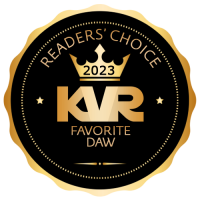That's what I said? You're böring. I've re-invented the wheel and you can't even appreciäte that.whyterabbyt wrote: ↑Mon May 18, 2020 4:42 pm Its spelled 'blame'.
And 'fuzzy' isnt a synonym for 'incoherent'.
HD Permissions
- KVRian
- 799 posts since 26 Nov, 2010
- KVRian
- 523 posts since 26 Jan, 2020
Try
1. Open command prompt as admin
2. Type: takeown /f <drive_name_old_drive> \ /R /D Y
1. Open command prompt as admin
2. Type: takeown /f <drive_name_old_drive> \ /R /D Y
There are two kinds of people in the world. Those which can finish a tune, and those which has 300 two-bar loops.
-
- KVRAF
- 4007 posts since 8 Jan, 2005 from Hamilton, New Zealand
The windows tools for this sort of thing are hit and miss in my experience, often only affecting down to a certain level of subfolder.AnX wrote: ↑Mon May 18, 2020 12:35 pm I took the HD out of my old pc. Bought a caddy so I can connect it via USB to current pc.
i wanted to grab some stuff and then format it and use as a back up
now, most stuff took a simple change of permissions to access, but my docs folder won't let me into pics etc (you don't have permission/access denied) even after changing permissions
i tried the whole disk, individual folders, even single images... no go
i changed permissions to everyone with full control
any ideas how I can access ALL files in the easiest way (ie change once to allow me to copy contents to diff drive)
old drive is win xp if that matter, 3.5 ide
thanks
Linux boot cd is better - partedmagic (the free old version) is good for this. Gets the job done faster than changing permissions, if the amount of files is large.
I make music: progressive-acoustic | electronica/game-soundtrack work | progressive alt-metal
Win 10/11 Simplifier | Also, Specialized C++ containers
Win 10/11 Simplifier | Also, Specialized C++ containers
-
- KVRian
- 618 posts since 12 Mar, 2013 from Russia, Vladivostok
Hi,
Linux solution should work. Did you check that files/folders doesn't have "Deny" ACL because Deny is prior to any Allow.
Another shot is using software that utilize "system" rights. ViceVersa known to work for me https://www.tgrmn.com/
Linux solution should work. Did you check that files/folders doesn't have "Deny" ACL because Deny is prior to any Allow.
Another shot is using software that utilize "system" rights. ViceVersa known to work for me https://www.tgrmn.com/
- Banned
- Topic Starter
- 10732 posts since 17 Nov, 2015
im gonna give this ago at the weekend, downloading files nowchk071 wrote: ↑Mon May 18, 2020 4:14 pm I think the best way would be what Proteinshakre suggested: Download a Linux distro, for example Ubuntu, install the ISO on a stick, and copy the files from your old hard drive to another external drive, or your current hard drive. It's not hard, there are tutorials on the internet. All you have to do is download a ISO from here: https://ubuntu.com/download/desktop/tha ... ture=amd64 , download Rufus: https://rufus.ie/ , to get the ISO on the stick, and then you can copy the files when you booted the Ubuntu live system from the stick. As mentioned, the good thing is that Linux doesn't care about Windows permission system, so, that would be a reasonable easy way to get to your files.
one question: assuming i can access files and copy them to my main HD, will i be able to view them when i switch back to Win, or will they still have the "permissions" ?
-
- KVRian
- 597 posts since 29 Nov, 2005
AnX,
Here's what you need to do. I'm not clear about the mess your ACLs are in, so to test the process I created a directory structure a few levels deep and put some text files in there. Then I removed everyone from the ACL of the directory structure and added a single user and gave full control. Furthermore, I did the same for the entire USB drive volume. All this on machine A (hopefully this reflects your situation)
On Machine B at first I cant even view the volume
In the left pane I clicked properties, security, advanced and where it says replace owner I hit change and selected an account on Machine B
Check the box that says replace owner on subcontainers and objects, got a " you do not have permission... do you want to replace.." message, then selected Yes. You need to close and re-open the properties to view the changes.
This is where it may get laborious - You need to do this for every folder where inheritable permissions had been set. So I'd created a folder structure f:\test\L1\L2\ which contains a few text files. I had explicitly defined the security to inherit from permissions set on the test folder. Once I'd followed the above steps on the test folder on Machine B I had permission to view and open the files in the L2 folder.
If your ACL mess is really extensive it'd be quicker to write a script to get the full directory structure and then use the command line utility CACLS to reset the permissions -that does get a bit techie though. However in that case it'd be more straightforward to use the Linux boot media as suggested.
I hope this helps.
Here's what you need to do. I'm not clear about the mess your ACLs are in, so to test the process I created a directory structure a few levels deep and put some text files in there. Then I removed everyone from the ACL of the directory structure and added a single user and gave full control. Furthermore, I did the same for the entire USB drive volume. All this on machine A (hopefully this reflects your situation)
On Machine B at first I cant even view the volume
In the left pane I clicked properties, security, advanced and where it says replace owner I hit change and selected an account on Machine B
Check the box that says replace owner on subcontainers and objects, got a " you do not have permission... do you want to replace.." message, then selected Yes. You need to close and re-open the properties to view the changes.
This is where it may get laborious - You need to do this for every folder where inheritable permissions had been set. So I'd created a folder structure f:\test\L1\L2\ which contains a few text files. I had explicitly defined the security to inherit from permissions set on the test folder. Once I'd followed the above steps on the test folder on Machine B I had permission to view and open the files in the L2 folder.
If your ACL mess is really extensive it'd be quicker to write a script to get the full directory structure and then use the command line utility CACLS to reset the permissions -that does get a bit techie though. However in that case it'd be more straightforward to use the Linux boot media as suggested.
I hope this helps.
-
- KVRian
- 597 posts since 29 Nov, 2005
Actually scratch the above it's really easy with a command prompt.
The first bit of this was already mentioned:
Say for example your external drive is F:
Firstly to take ownership of everything recursively below the root of F: type:
takeown /F F: /R /D Y
This does require some permission in the root of F: if you don't have this you'll need to right click on the volume in the left pane of explorer and take ownership as described earlier.
Then you are the owner of everything on the drive
At this stage you may want to make sure there are no deny permissions for "everyone" in there. To do this reset the ACLs by running:
icacls F:\* /t /reset
Next you need to give your user account permissions to the folders and files. Type:
icacls F: /t /grant [user]:F
That's it you're done!
The first bit of this was already mentioned:
go to programs\Windows System and right click on Command prompt and select run as AdministratorTheMaestro wrote: ↑Thu May 28, 2020 10:20 pm Try
1. Open command prompt as admin
2. Type: takeown /f <drive_name_old_drive> \ /R /D Y
Say for example your external drive is F:
Firstly to take ownership of everything recursively below the root of F: type:
takeown /F F: /R /D Y
This does require some permission in the root of F: if you don't have this you'll need to right click on the volume in the left pane of explorer and take ownership as described earlier.
Then you are the owner of everything on the drive
At this stage you may want to make sure there are no deny permissions for "everyone" in there. To do this reset the ACLs by running:
icacls F:\* /t /reset
Next you need to give your user account permissions to the folders and files. Type:
icacls F: /t /grant [user]:F
That's it you're done!
Last edited by cleverr1 on Sun Jun 14, 2020 3:48 pm, edited 3 times in total.
- KVRAF
- 11506 posts since 13 Mar, 2009 from UK
I had a similar problem a couple of months ago on Win10 with a single directory and its contents on my second drive (HDD)
The directory had originally come from my WinXP machine (decommissioned in 2011) after its C: drive started having problems. I copied the data from the original disk to my Win7 machine (F: drive - secondary HDD). I used an external enclosure to perform the copy directly from the original disk to the f: drive.
I got a new Win10 machine last December and copied data from my Win7 machine to the secondary HDD D: drive on my new machine using a spare disk in an external enclosure.
Last month I tried to update the contents of one of the folders on my D: drive (I think it contained some mp3 files), but I was unable to write to it. I was also unable to read the files within the directory, although I could see them in Explorer.
I couldn't do anything to affect the situation via Properties->Security->Advanced, so I tried chkdsk D: /f and that fixed the problems I was having. You will need to make sure that the drive is not currently in use by Windows before doing this.
Note that my partition was NTFS on an internal SATA. I haven't tried this on an External IDE filesystem.
The directory had originally come from my WinXP machine (decommissioned in 2011) after its C: drive started having problems. I copied the data from the original disk to my Win7 machine (F: drive - secondary HDD). I used an external enclosure to perform the copy directly from the original disk to the f: drive.
I got a new Win10 machine last December and copied data from my Win7 machine to the secondary HDD D: drive on my new machine using a spare disk in an external enclosure.
Last month I tried to update the contents of one of the folders on my D: drive (I think it contained some mp3 files), but I was unable to write to it. I was also unable to read the files within the directory, although I could see them in Explorer.
I couldn't do anything to affect the situation via Properties->Security->Advanced, so I tried chkdsk D: /f and that fixed the problems I was having. You will need to make sure that the drive is not currently in use by Windows before doing this.
Note that my partition was NTFS on an internal SATA. I haven't tried this on an External IDE filesystem.
-
- KVRian
- 597 posts since 29 Nov, 2005
- Banned
- Topic Starter
- 10732 posts since 17 Nov, 2015
ok, so.... I finally got round to making a Ubuntu USB drive, and got it to boot ok
i could get into my old HD no probs, but some of the folders I wanted to access didn't even show up! I know the are there, they were listed when I looked from current OS, but i was denied access (hence the thread)
i thought I would check again from my current OS, but when the old HD is switched on, I get an error msg telling me it is write protected and I need to format disk first!
what a disaster
i could get into my old HD no probs, but some of the folders I wanted to access didn't even show up! I know the are there, they were listed when I looked from current OS, but i was denied access (hence the thread)
i thought I would check again from my current OS, but when the old HD is switched on, I get an error msg telling me it is write protected and I need to format disk first!
what a disaster