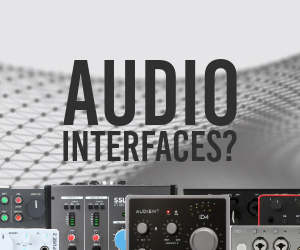Then I have run through my song with the Analyze button pushed in, and wound up with a white histogram superimposed over a dark rectangle, both over a graph. The graph is calibrated in the Y axis, from -80 dB to 0dB. There is no scale on the X axis.
You say the next step is to move the red vertical line, which is the Dynamic Level control, which will show me "what dynamic range I have at a certain percentage."
I'm doing this with my transport stopped, and the size of the rectangle is changing, and the number for DYNAMIC RANGE is changing. It jumps really abruptly, from a realistic number of 9.5DB to 62DB.
I know this is going to sound stupid, but there is no "percentage" anywhere, and I don't understand the "certain percentage" I'm trying to match with a dynamic range. And when you say "set how much I actually want," is that with just the Dynamic Range control or with both of them?
Is what I'm doing using the Dynamic Level control to just check out what will happen with different Dynamic Range settings? The Dynamic Level control and the Dynamic Range controls both affect the final Threshold and Ratio settings when I hit Auto-Compression, so I know it can't be just that.
I just tried MModernCompressor on a vocal buss and couldn't get Auto-Compression to take much action; I think I had the Dynamic Level control set too far to the right, although I had the Dynamic Range control set to 6DB. This is where I am getting hung up.
I know that I'll get this once I understand what these unfamiliar controls do; I can get MCompressor to do everything I want it to using its manual settings. This program analysis histogram has me intrigued and I want to make the best possible use of it I can. I love the detector section; I got a ferocious booming kick drum sound by trial and error and using the EQ and controls manually.
MeldaProduction wrote:You need to set Attak/Release and other detector settings and then perform the analysis and it will show the "level distribution". Then move the read vertical line in the graph it will show what the dynamic range you have at certain percentage. Then set how much you actually want and it will set the threshold and ratio to make that happen.


 >>>
>>>