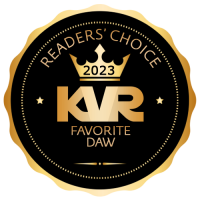Well, I'm not a great artist, but the Gearporn Bazille skins have been peeled again!
Ones & Zeros provides 3 new colorways to dress up your savage bacteria.
I hope you find some inspiration from them.
A big thank you to cbas for the uploads I've plagiarised, and to U-he for the amazing beast that is Bazille.
Also to anyone posting something constructive here, you're awesome thanks heaps!
Some resources posted below for anyone interested in making skins for U-He synths. cheers
BLUE
https://ufile.io/v8air
GREEN
https://ufile.io/9uk27
ORANGE
https://ufile.io/gaku2
Hexadecimal color code for transparency
Some U-He colour name codes for Bazille...All hex value from 100% to 0% alpha:
100% — FF
99% — FC
98% — FA
97% — F7
96% — F5
95% — F2
94% — F0
93% — ED
92% — EB
91% — E8
90% — E6
89% — E3
88% — E0
87% — DE
86% — DB
85% — D9
84% — D6
83% — D4
82% — D1
81% — CF
80% — CC
79% — C9
78% — C7
77% — C4
76% — C2
75% — BF
74% — BD
73% — BA
72% — B8
71% — B5
70% — B3
69% — B0
68% — AD
67% — AB
66% — A8
65% — A6
64% — A3
63% — A1
62% — 9E
61% — 9C
60% — 99
59% — 96
58% — 94
57% — 91
56% — 8F
55% — 8C
54% — 8A
53% — 87
52% — 85
51% — 82
50% — 80
49% — 7D
48% — 7A
47% — 78
46% — 75
45% — 73
44% — 70
43% — 6E
42% — 6B
41% — 69
40% — 66
39% — 63
38% — 61
37% — 5E
36% — 5C
35% — 59
34% — 57
33% — 54
32% — 52
31% — 4F
30% — 4D
29% — 4A
28% — 47
27% — 45
26% — 42
25% — 40
24% — 3D
23% — 3B
22% — 38
21% — 36
20% — 33
19% — 30
18% — 2E
17% — 2B
16% — 29
15% — 26
14% — 24
13% — 21
12% — 1F
11% — 1C
10% — 1A
9% — 17
8% — 14
7% — 12
6% — 0F
5% — 0D
4% — 0A
3% — 08
2% — 05
1% — 03
0% — 00
My original post...COLOUR name='CC unset' rgba='44a00dff'
**** colour of the MIDI learn circles, MIDI page lines & preferences rectangles ****
COLOUR name='CC set' rgba='44a00dff'
**** smaller text on MIDI table page ****
COLOUR name='GP_DisplayBG' rgba='171e19f1'
**** Rectangle box behind text on main GUI ****
COLOUR name='GP_DisplayTXT' rgba='b2b496c5'
**** Text in rectangle box on main GUI ****
COLOUR name='GP_Graph_Full' rgba='ff6f21ff'
**** Main screen, MapGen playhead, FX names, microtuning + patch file names ****
COLOUR name='GP_Graph_Trans' rgba='783410ff'
**** FX slot borders, FX background rectangles, scroll bars, MapGen BG ****
COLOUR name='GP_Graph_TxtHL' rgba='142912ff'
**** selected item text in Patches box and microtuning box ****
COLOUR name='GP_LabelsDark' rgba='999b96ff'
**** text - inverter rectifier lag generators, glide voice pitch etc ****
COLOUR name='GP_LabelsLight' rgba='999b96ff'
**** text names of knobs rate tune etc, FX edit ****
COLOUR name='Pref Black75' rgba='be'
**** background shade for preferences panel ****
COLOUR name='Pref White 75' rgba='ffffffc2'
**** this is the text colour for preferences panel ****
Ok, so i'm just starting by doing two of my own bastardised versions of the Gearporn skins. The green one is kinda done, it's a bit hard to get some contrast for the arrow indicator on the knobs, but the orange one I'm not sure what to alter in the Bazille.txt file to change the colour of the scroll bar, the text background rectangles, at least one of the colours of the Mapping Generator, and the highlight rectangles for the effects section and Patches buttons...
If anyone has any info it would be awesome. I have the following info from Urs, from a thread a few years ago, ( http://www.kvraudio.com/forum/viewtopic ... 1&t=345467& ) but i still can't figure out the above mentioned.
Once I've figured this stuff out, I'll make the skins available for download, then I'm gonna have a go at doing my own skins from scratch.Or just use Wordpad/Textedit, create a new document, type that line...
!EDITOR=YES
save as "default.h2p" into root preset directory.
On Mac, copy Scripts and Images from PluginName.component/Contents/Resources/ (right-click show package contents) to MacHD/Library/App...Supp.../u-he/PluginName/
Restart host, there you go.
Move/Resize knobs etc. toggle between editor and gui with esc, and definitely check right-click on all sorts of things, including the empty grey space (to save changes...).
There's also a "color lab". Press c on Mac and either c or a function key on PC.
There's more function palettes, but most of them are scary. As of today I guess I'm the only one who knows what they doThe transform one (x) might be useful, and the information one (i)
When designing Diva skins, make sure to use a 10 x 10 pixel raster. This is a prerequisite for the new resize algorithm.
Any info or feedback is welcome, cheers!
Simon