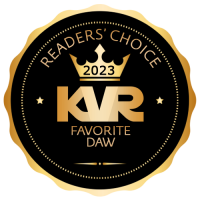I'm optimizing my quad-core i5 Win-7 64-bit desktop for audio, and want to know which services I can disable without adversely effecting my puter's functionality/performance. It's strictly off the 'net, so I don't need any kind of networking capability.
Here's what I currently have enabled (it's pretty much the default):
(Sorry about the huge size and shitty graphical layout.


Which services/startup items should I *keep*? I figure I'll end up disabling many/most of the services.
Thanks,
Jer