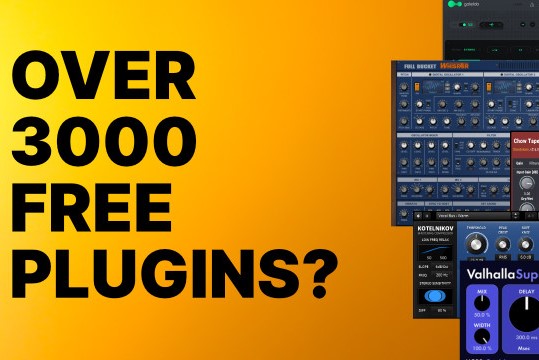The thing is, the VST Plugin Analyser is pretty much undocumented, since Master Budde (hereby thanks for this awesome tool) actually never wrote one, and is sometimes confused himself what does actually what (according to a mail he once sent me).
Why not start a global thread in here (hosts section) for others to read what this tool is actually about, how to measure Filters, Compressor and Reverbs and how to do it correctly?
Since I only scratched the surface, I can only add so much as to give a general run down how to load a plugin, how to do some quick frequency response and harmonic distortion tests, but interpreting the output is definitely something that is not easy. But let's get down to business first:
There are two versions available of the VST Plugin Analyser. The free version does basic measurements and is freely available at Christian Budde's Homepage:
http://www.savioursofsoul.de/Christian/ ... -programs/
Don't be scared off, this tool is secretly updated from time to time (even though it's not shown in the "about" window). So doing regular checks every once in a while (about every 3-6 months) to get the most recent version is highly advised.
The "large" version of VST Plugin Analyser needs to be registered and directly ordered through Mr. Budde directly. You actually benefit of having more options in terms of measurements (e.g. Dynamics -> Side Chain Filter), and a specific Workbench Tool which can "fire several periodic/specific signals though the plugin to test" (highly advised to NOT USE the mouse here, but the hotkeys, else you see no pop-up window), and if you're creating manuals or write for magazines, the VST Plugin Analyser Logo is gone (needs a special agreement with the developer!!!).
The VST Plugin Analyser is in basic form an all-purpose analyser. You can measure frequency responses, harmonic distortion, dynamic behavior, attack and release times amongst other things.
Let me quote from Christian Budde's Homepage:
The VST Plugin Analyser allows you to analyse a VST plugin from bottom to top. With several precustomised measurement procedures you can check the impulse/frequency response, have a look at the phase/group delay, identify if the plugin causes distortion and if so, what type it is.
The latest additions cover dynamics. So you can plot the static characteristic, plot the attack/release envelope, make a peak/RMS test or setup your own measurement procedure by using the so called measurment workbench.
Several plots can be stacked inside the program (user comment: that's the "store" function in the analyser window in the plot drop-down menu), which allows you to create series of single parameters. The plots can be exported to PNG or SVG (Scalable Vector Format). The vector format allows you to open the plot with any vector program to edit and convert it. It is even possible to import those plots to create a flash animation depending on the vector program you are using.
Extract the analyser from ZIP intno a seperate folder on your HDD. After you double click the executable file, you'll be awarded with a blank window and three menu options: VST Plugins, Programs, Window.
VST Plugins Dropdown Menu:
Code: Select all
Load: Loads a desired Plugin
Export: Exports a LOG File of your just measured plugin
Tests ->
Quick Test: ???
Cross Correlation: ???
Performance: Tests the plugin in terms of response speed
Measurement ->
Frequency Response: Measures the Frequency Response
Harmonic Response: Measures the Harmonic Response
Harmonic Distortion: Measures Total Harmonic Distortion & Distortion/Crest Factor
Waveshaper: Measures the Waveshaper characteristics
Measurement -> Dynamcics
Static Character.: Measures the (Knee) Characteristic of Compressors
Dynamics RMS/Peak Check: Measures a Compressor if it's a peak or RMS one (at least to my understanding)
Attack Time: Measures the Attack Time of a Compressor
Release Time: Measures the Release Time of a Compressor
Tools ->
Capture IR Series: According to the developer, to measure Reverbs
Recalc Measurement Size: ???
Silence: ???, measures silence of the plugin
Copy Protection: Measures the kind of Copy Protection
Parameter Mapping: ???
Measurement Series: Measures several parameters in series, ???
Set Latency: Manual adjustment of Latency for a plugin
Generator -> (does not work in combination with any options above)
Silence: Generates "nothing" as signal tone
White Noise: Uses White Noise as signal tone
Pink Noise: Uses Pink Noise as signal tone
Exit: Exits the ProgramProgram Dropdown Menu:
Code: Select all
Load: Loads *.FXB (Bank) and *.FXP (Preset)
Export: Exports *.FXB (Bank) and *.FXP (Preset)
If Plugin is loaded: Available programs from the plugin itselfWindow Dropdown Menu:
Code: Select all
GUI ->
Default Editor: Uses the default GUI of the plugin
Parameter List: Switches the GUI off and only shows parameters
Log: Opens the Log floating window
Analyser: Opens the General Analyser floating window
Dynamics: Opens the Dynamics Analyser floating window
Samplerate: Changes the Samplerate of VST Plugin Analyser
Antialiased: Activates/Deactivates Alising (Default On)
About: Opens the About Window, shows Version NumberEASTER EGG 1 - RESET X/Y AXIS IN THE ANALYSER WINDOWS:
Normally, you would zoom with left mouse click and dragging diagonally from top left to bottom right. With the right mouse button you can then move the graph around. While you hold down CTRL+Left Mouseclick on the X/Y labeling, you can zoom or change the resolution of the meters. But if you mistakenly zoomed too much or you don't see what is going on, you can reset the x/y axis.
To do so, click and hold the left mouse button, then drag diagonally top left - this resets everything. Click and hold the left mouse button, then drag diagonally top right - this resets the y-axis only. Click and hold the left mouse button, then drag diagonally bottom left - this resets the x-axis only.
EASTER EGG 2 - ADVANCED OPTIONS:
If you hold the shift key down while clicking on a measurement option, you get an additional pop-up menu for fine adjustments. This also works if you use the shift key with the hotkeys. For example with the Frequency Response:
Ctrl+F starts the normal test, Ctrl+Shift+F fires up additional options.
INFO: It is highly adviced to not use this feature unless you know 100% what you're doing, since it's a very advanced feature and can give you no usable readouts as well.
Now that we have covered the main windows of the starndard version, let's get down to business:
First of all, load an EQ to your liking.
Then think of what we want to measure:
Frequency Response: Measures the behavior of filters
In the Analyser Window, we need to setup "Magnitude" in the Domain Dropdown menu. The floating window then shows the response in dB in relation to the frequency in Hz. This should be pretty much self explanory.

DDMF IIEQ Free (standard digital EQ, uses peak filters only)
32Hz/-20dB/Q0,5, 150Hz/+5dB/Q1,0, 500Hz/-3dB/Q0,5, 8kHz/+8dB/Q0,5

Nomad Factory All-Tech 9063B (analog modeled passive EQ)
100Hz/+4dB, 5kHz/+8dB, no gain adjustments
Harmonic Distortion: Measures the distortion of a plugin
Here it doesn't matter if it's a compressor or EQ, the measurement method is the same. In the analyser window, we need to setup "Magitude" in the Domain Dropdown Menu once again.
The floating window then shows the distortion of a plugin in relation to the maximum peak (0dBFS) or better said the full dynamic spectrum. The fundamental is always at 1kHz (peaking at 0dBFS). If you see seperate significant higher spikes than -160dB (which is way below our hearing capability btw, not to mention in the lowest dynamic section of modern AD/DA converters), chances are that there is a waveshaper involved (which distinguishes pure digital EQs from analog type ones!).

NoName EQ THD (pure digital EQ)

IKM T-Racks Pultec EQP-1A THD (analog modelled)
According to the then added harmonics (even/odd), you can in theory determine the kind of distortion. Unfortunately, for me it's hard to exactly determine the distortion type. So it's a general hit and miss.
If the color of the spikes are Dark Blue or Dark Red and not Pink, chances are the Plugin doesn't work 100% the same on both channels (see EQP-1A). If you have large spikes around the fundamental, chances are, that you ran into very heavy aliasing issues. If there are larger spikes "below" the fundamental, chances are, you ran into aliasing issues once again. Again, it is a hit an miss since it's not well documented.
Measuring the Phase
This one is a bit tricky to interpret. You need to use the "Frequency Response" measurement. In the Analyser Window, you then need to set up "Phase (wrapped)" in the Domain Dropdown.
If you now manipulate a band at an EQ, it either shows some sort of shaft/tilde, or nothing. Let's look at the shaft, and what it might be telling us:
In basic form, it shows us that there is some sort of phase shifting involved. To see how strong it is, I advice to boost or dip with a bell filter to either maximum, and use a very narrow Q.
A quick test with DMGAudio's EQually at 450Hz, -18dB and a Q of 50 (narrow) produced these readouts. "Normal Phase" (Digital Mode) would result in a very sharp shaft/tilde with about +/- 50° of shifting. "Minimum Phase" (Minimum Phase Mode) would result in a more softer shaft/tilde with about +/- 25° of shifting. "Analog Phase" (Analog Phase Mode) would show an indifference in terms of the stereo field (resulting in a color-changed line). Linear Phase (Linear Phase Mode) doesn't show any shaft - it's free of phasing issues.
This is how it would look. Compared are a regular phasing EQ, minimal phasing EQ, analog phasing EQ and a linear phase one. Frequencies used: 125Hz, 500Hz, 2kHz, 8kHz.

EQually Regular Phase (Digital Mode)

EQually Minimal Phase (Minimum Phase Mode)

EQually Analog Phase (Analog Phase Mode)

EQually Linear Phase (Linear Phase Mode)

ElectriQ Minimal Phase (Digital Eco Mode)

NoNameEQ Regular Phase (no mode available)
This should get you started on measuring an EQ.
Next chapter would be "how to measure a compressor".
PLEASE KEEP IN MIND THOUGH - I barely know how to measure a compressor throughoutly. So my coverage would be basic (static characteristic, attack/release) measurement of a compressor. I'd use Cockos ReaPlugs ReaComp in comparision with Kjaerhus Classic Comp (since the knee of the later one is very interesting!).
If anybody else is more experienced in that section, I'd love to read that in here as well for everyone to benefit. I'm definitely curious myself (especially finding out if a comp is Feedforward or Feedback, what it's RMS values are, etc - the rest is pretty much understandable).
Oh, and please feel free to correct me.
I'm sure as hell no expert in using VST Plugin Analyser.
Thanks for reading.