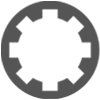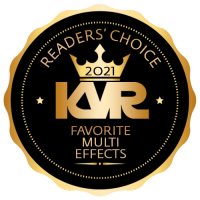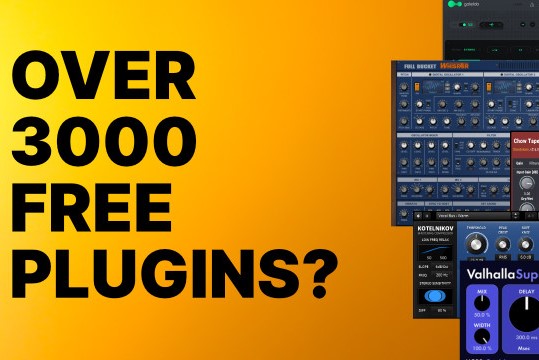Totally baffled by T5
-
- KVRAF
- Topic Starter
- 3231 posts since 18 May, 2003 from Sweden
Hi!
My main DAW is Digital Performer 7.24. I know it pretty well and can (most of the time) coax it to do what I need.
I thought I'd finally give my investment in T1/T2/T3/T4 &, in particular, T5 a shot as a quick and simple (ha!) sketchbook.
Now I'm tearing my hair trying to figure out the quirky (to say the least) T modus operandi and doubly so in the deplorable ABSENCE of a proper, up to date, cross indexed reference manual.
I do a lot of noodling and improvisation. This is what I (want to) do in T5:
1) Improvise on a MIDI track with EZD on another track as an inspiring metronome. And no, I don't want to loop record, since I don't know for how long I'll be going…
2) Then run a new TAKE, since there wasn't much good to say about Take 1, except maybe the odd phrase or two.
3) So, back to Start, after double checking that I have 'Overlay new clips, containing newly recorded MIDI' selected.
4) OK, so far, so good. I get a new MIDI clip on top of the old one, without hearing the first one while recording. Great!
5) Not so great: When playing back, I hear BOTH clips playing at the same time! Utterly pointless for my purpose.
6) I look for an assumed logical, contextual pop-up, allowing me to select and SOLO one, and one only, clip/take.
7) I can find no such menu. So, how can I select which clip/take I want to hear when playing back?
Anybody with an intimate acquaintance with T5 want to laugh at my ignorance and point me in the right direction?
While struggling with this (after having dragged the additional takes out of the way to other tracks, I discover that my original recording is greyed out and won't play back.
What is this?
All connections are OK, I can click the piano keyboard in track editing mode and hear the assigned synth play back. But the MIDI notes themselves are mute. I assume I must have hit something during my frantic search for an apparently non-existant clip selection pop-up, but for the life of me I can't find a function for turning that damned clip on for playback again.
Any help would be gratefully received.
And it's high time for a proper manual, guys! Running through hours of pedagogic video tutorials is no replacement for an up to date reference.
/Joachim
My main DAW is Digital Performer 7.24. I know it pretty well and can (most of the time) coax it to do what I need.
I thought I'd finally give my investment in T1/T2/T3/T4 &, in particular, T5 a shot as a quick and simple (ha!) sketchbook.
Now I'm tearing my hair trying to figure out the quirky (to say the least) T modus operandi and doubly so in the deplorable ABSENCE of a proper, up to date, cross indexed reference manual.
I do a lot of noodling and improvisation. This is what I (want to) do in T5:
1) Improvise on a MIDI track with EZD on another track as an inspiring metronome. And no, I don't want to loop record, since I don't know for how long I'll be going…
2) Then run a new TAKE, since there wasn't much good to say about Take 1, except maybe the odd phrase or two.
3) So, back to Start, after double checking that I have 'Overlay new clips, containing newly recorded MIDI' selected.
4) OK, so far, so good. I get a new MIDI clip on top of the old one, without hearing the first one while recording. Great!
5) Not so great: When playing back, I hear BOTH clips playing at the same time! Utterly pointless for my purpose.
6) I look for an assumed logical, contextual pop-up, allowing me to select and SOLO one, and one only, clip/take.
7) I can find no such menu. So, how can I select which clip/take I want to hear when playing back?
Anybody with an intimate acquaintance with T5 want to laugh at my ignorance and point me in the right direction?
While struggling with this (after having dragged the additional takes out of the way to other tracks, I discover that my original recording is greyed out and won't play back.
What is this?
All connections are OK, I can click the piano keyboard in track editing mode and hear the assigned synth play back. But the MIDI notes themselves are mute. I assume I must have hit something during my frantic search for an apparently non-existant clip selection pop-up, but for the life of me I can't find a function for turning that damned clip on for playback again.
Any help would be gratefully received.
And it's high time for a proper manual, guys! Running through hours of pedagogic video tutorials is no replacement for an up to date reference.
/Joachim
If it were easy, anybody could do it!
-
- KVRAF
- 2111 posts since 25 Jun, 2008 from Montreal, Canada
I'm really not an expert in Tracktion but I think you can only create multiple midi takes while loop recording. You can create a multi-take clip from different midi clips, but this will be rendered to audio.
About your clip being greyed out, maybe you muted it? The mute button/function is on the bottom panel, the small speaker icon right to the velocity slider when you select a clip.
I'm pretty new to Tracktion too so maybe there's a way to create multi-take clip without loop recording or merge multiple clips into one multi-take clip (midi, not rendered to audio), I'd like to know too if it's possible.
About your clip being greyed out, maybe you muted it? The mute button/function is on the bottom panel, the small speaker icon right to the velocity slider when you select a clip.
I'm pretty new to Tracktion too so maybe there's a way to create multi-take clip without loop recording or merge multiple clips into one multi-take clip (midi, not rendered to audio), I'd like to know too if it's possible.
-
- KVRAF
- Topic Starter
- 3231 posts since 18 May, 2003 from Sweden
Thank you, JPRacer, you hit the nail on the head – it was that almost invisible little speaker icon!xx JPRacer xx wrote:About your clip being greyed out, maybe you muted it? The mute button/function is on the bottom panel, the small speaker icon right to the velocity slider when you select a clip.
And thanks to your hint, I discovered that if I don't mind fiddling around a bit (I do mind, though…), I can use the 'Bring obscured clips to the front' function in the track contextual menu to get a previous take to the front after having muted the last take/MIDI clip and have it play solo (provided I have selected 'Single channel mode' in the bottom section, about 4 o'clock from that elusive speaker icon.
A faint light at the horison…
I hope that the Tracktion gang will give this some thought. An added menu item in the Track contextual with a drop-down selection and soloing of the available MIDI clips/takes would be a sweet start.
Thanks again for that speaker icon revelation!
Kind regards,
Joachim
If it were easy, anybody could do it!
-
- KVRAF
- 2417 posts since 17 Jun, 2003
Your best bet is probably just to record in loop mode, whether you know how long you'll be looping for, or not.
Just set the "out" marker for the loop to a sufficiently far place in the future (eg, one hour, if you really think it's necessary)
Then turn on loop mode, and record. Your midi takes will stack, with a little + sign in the bottom right, and you can comp them together, if you want to.
You use the "I" and "O" keys on your qwerty (or equivalent) keyboard to set in and out markers, and the "L" key to toggle recording in loop mode.
Avoiding turning on Loop mode, then complaining that midi recordings don't work in the way they do if you'd recorded in loop mode is just giving yourself a headache you don't need.
Just set the "out" marker for the loop to a sufficiently far place in the future (eg, one hour, if you really think it's necessary)
Then turn on loop mode, and record. Your midi takes will stack, with a little + sign in the bottom right, and you can comp them together, if you want to.
You use the "I" and "O" keys on your qwerty (or equivalent) keyboard to set in and out markers, and the "L" key to toggle recording in loop mode.
Avoiding turning on Loop mode, then complaining that midi recordings don't work in the way they do if you'd recorded in loop mode is just giving yourself a headache you don't need.
"my gosh it's a friggin hardware"
-
- KVRAF
- Topic Starter
- 3231 posts since 18 May, 2003 from Sweden
Many thanks for the instructions, Chico!chico.co.uk wrote:Your best bet is probably just to record in loop mode, whether you know how long you'll be looping for, or not.
Just set the "out" marker for the loop to a sufficiently far place in the future (eg, one hour, if you really think it's necessary)
Then turn on loop mode, and record. Your midi takes will stack, with a little + sign in the bottom right, and you can comp them together, if you want to.
You use the "I" and "O" keys on your qwerty (or equivalent) keyboard to set in and out markers, and the "L" key to toggle recording in loop mode.
Avoiding turning on Loop mode, then complaining that midi recordings don't work in the way they do if you'd recorded in loop mode is just giving yourself a headache you don't need.
I do have enough headaches that I don't need an unnecessary one.
A good reference pdf manual could also be thought of a preventive aspirin…
An additional question, please, if I've still got your attention:
Can I stop/pause recording while in recording loop mode or do I have to keep going, and going, and going…?
Thank again for your advice!
Kind regards,
Joachim
If it were easy, anybody could do it!
-
- KVRAF
- 2417 posts since 17 Jun, 2003
I thought you could, but having just had a quick check, when you hit stop, then record again, it starts recording from the in marker, which isn't really what you want ...
If you were recording AUDIO, you could record without using loop mode, then click to select the track, and choose "Select all clips in track", then with that done, click "Create Comp", and "Leave existing clips" and you'd get the equivalent of a bunch of takes that were recorded in loop mode, that you could then flick between, using the + sign in the bottom right of the clip. And also use the comping feature, which is really nice (I think)
This looks like it *nearly* works with midi clips. You get as far as the "Create Comp" button, and it then says there's an error creating the comp.
I think that's because it's trying to create an audio comp, from the midi takes, and I don't have a VST on the track, to generate audio. And That's not what you want to do, you want to flick between the midi takes, presumably to have the option of editing the midi after the fact, etc
I'm not totally sure if that "Create Comp" button is meant to create a stacked version of midi takes, or a stacked version of audio takes, i've not used it enough to know, for sure, on midi clips I didn't record in loop mode.
If that's *not* currently possible, it'd be a nice addition (and presumably all the harder bits of the code already exist, seeing as you can do audio and midi comping for stuff created in loop mode already. I say that, not being a dev, and having no idea what's involved in doing that
Not sure if that's any use to you really ...
If you were recording AUDIO, you could record without using loop mode, then click to select the track, and choose "Select all clips in track", then with that done, click "Create Comp", and "Leave existing clips" and you'd get the equivalent of a bunch of takes that were recorded in loop mode, that you could then flick between, using the + sign in the bottom right of the clip. And also use the comping feature, which is really nice (I think)
This looks like it *nearly* works with midi clips. You get as far as the "Create Comp" button, and it then says there's an error creating the comp.
I think that's because it's trying to create an audio comp, from the midi takes, and I don't have a VST on the track, to generate audio. And That's not what you want to do, you want to flick between the midi takes, presumably to have the option of editing the midi after the fact, etc
I'm not totally sure if that "Create Comp" button is meant to create a stacked version of midi takes, or a stacked version of audio takes, i've not used it enough to know, for sure, on midi clips I didn't record in loop mode.
If that's *not* currently possible, it'd be a nice addition (and presumably all the harder bits of the code already exist, seeing as you can do audio and midi comping for stuff created in loop mode already. I say that, not being a dev, and having no idea what's involved in doing that
Not sure if that's any use to you really ...
"my gosh it's a friggin hardware"
-
- KVRAF
- Topic Starter
- 3231 posts since 18 May, 2003 from Sweden
Thanks for your time, Chico!
When I tried your suggestion (with a synth on the track), I got comps, but rendered to audio. Not so useful for the purpose of puzzling together the 'perfect' MIDI take.
I'll experiment a bit and then maybe post an FR for the devs…
Kind regards,
Joachim
When I tried your suggestion (with a synth on the track), I got comps, but rendered to audio. Not so useful for the purpose of puzzling together the 'perfect' MIDI take.
I'll experiment a bit and then maybe post an FR for the devs…
Kind regards,
Joachim
If it were easy, anybody could do it!
-
- KVRAF
- 2350 posts since 9 Oct, 2008 from UK
Has this feature changed at all since the T4 manual?Spitfire31 wrote: Now I'm tearing my hair trying to figure out the quirky (to say the least) T modus operandi and doubly so in the deplorable ABSENCE of a proper, up to date, cross indexed reference manual.
/Joachim
[W10-64, T5/6/7/W8/9/10/11/12/13, 32(to W8)&64 all, Spike],[W7-32, T5/6/7/W8, Gina16] everything underused.