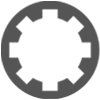Can you apply a template once you've started working on a project?
-
- KVRer
- Topic Starter
- 18 posts since 1 Jul, 2015
Hi, I'm on Tracktion 4, absolutely loving it, but learning all the time!!
Once you've started on a project i.e. got your wav files in there etc, is it possible to then apply a template or is it too late?
I've got a load of songs (i.e. separate projects) my band demo'd and the tracks are the same for each project - e.g. BD on Track 1, SD on Track 2 etc, but it wasn't until I'd done a rough mix on one of the songs that I'd effectively got a template that I wanted to use as a starting point for all the others.
If it's not possible, will I have to add in the effects and adjust the volumes of all the other projects manually? Or is there an easier way of copying some or all of those across from the first?
Thanks
flingel
Once you've started on a project i.e. got your wav files in there etc, is it possible to then apply a template or is it too late?
I've got a load of songs (i.e. separate projects) my band demo'd and the tracks are the same for each project - e.g. BD on Track 1, SD on Track 2 etc, but it wasn't until I'd done a rough mix on one of the songs that I'd effectively got a template that I wanted to use as a starting point for all the others.
If it's not possible, will I have to add in the effects and adjust the volumes of all the other projects manually? Or is there an easier way of copying some or all of those across from the first?
Thanks
flingel
-
- KVRist
- 39 posts since 6 May, 2003 from Berlin
Indirectly.
You have to create an archived edit.
1- Create the edit you'd like to use as a template. Save it.
2- Click on the EXPORT button. -> Create an archive of this edit.
3- Name it '... Template' or what ever.
Now you can insert this archive/template into any project via the Projects tab:
Projects -> Import Material -> Unpack an archive and add it to this project.
Cheers
You have to create an archived edit.
1- Create the edit you'd like to use as a template. Save it.
2- Click on the EXPORT button. -> Create an archive of this edit.
3- Name it '... Template' or what ever.
Now you can insert this archive/template into any project via the Projects tab:
Projects -> Import Material -> Unpack an archive and add it to this project.
Cheers
-
- KVRian
- 755 posts since 4 Jun, 2004
This is a good method but has the limitation that newly created edits are not based on the template. If you would need that you could:
1) save an edit as template
2) open a new project based on a template
3) select all clips in your old project's edit and copy/paste them in your new project's edit
This has, however another limitation you should be aware off. The pasted clips are still referenced from your old project so they are not actually in your new project folder. This means that when you close the old project, your new project can't find the files anymore.
To overcome this problem you could use a combination of the methods:
1) save an edit as template
2) open a new project based on a template
3) create an archive of an old edit that you want to apply a template to
4) import this archive in your new project
5) select all files in the imported edit and paste in template edit.
1) save an edit as template
2) open a new project based on a template
3) select all clips in your old project's edit and copy/paste them in your new project's edit
This has, however another limitation you should be aware off. The pasted clips are still referenced from your old project so they are not actually in your new project folder. This means that when you close the old project, your new project can't find the files anymore.
To overcome this problem you could use a combination of the methods:
1) save an edit as template
2) open a new project based on a template
3) create an archive of an old edit that you want to apply a template to
4) import this archive in your new project
5) select all files in the imported edit and paste in template edit.
-
- KVRer
- Topic Starter
- 18 posts since 1 Jul, 2015
Thanks guys,
I did try phledo's suggestion but as said, found picked up wav files also.
frankvg - I've just tried that way and I imgaine it does work if I did it properly but to be honest, it took that long exporting the archive plus I found myself getting confused with different file names etc that I suspect it will be quicker for me just to do it manually!
Thanks anyway both, it's helping my understanding and learning of this great software (have only just come back to home recording after many years when I previously stopped due to Cubase driving me nuts!).
flingel
I did try phledo's suggestion but as said, found picked up wav files also.
frankvg - I've just tried that way and I imgaine it does work if I did it properly but to be honest, it took that long exporting the archive plus I found myself getting confused with different file names etc that I suspect it will be quicker for me just to do it manually!
Thanks anyway both, it's helping my understanding and learning of this great software (have only just come back to home recording after many years when I previously stopped due to Cubase driving me nuts!).
flingel
-
- KVRist
- 358 posts since 3 Dec, 2004
What I do is after I am done with my mix, I save the edit, then delete all clips and remove any automation. Now I save the edit AS "project template". You will have an empty edit saved that's all set up to just drag the clips of other songs into. You can keep saving as "project template" to save over it whenever you make important changes. Just make sure you save the song first THEN delete everything. Does that make sense? I used to really want edit templates, but have become perfectly happy with this system myself.
-
- KVRer
- Topic Starter
- 18 posts since 1 Jul, 2015
Thanks Kang but then I've got 2 versions of the project and I suspect if I saved after dragging the clips into the new template I'd have the original sound files in a folder differently named to my new project - plus I can think of several other complications that I wouldn't want to take a chance on having started working on most of the songs!
I've actually found that because I haven't got too many effects in the template I wanted to use (had only got as far as a couple of reverbs and some EQ) I can save those effects settings as presets and then bring them pretty quickly into each different project.
Thanks anyway.
flingel
I've actually found that because I haven't got too many effects in the template I wanted to use (had only got as far as a couple of reverbs and some EQ) I can save those effects settings as presets and then bring them pretty quickly into each different project.
Thanks anyway.
flingel
-
- KVRist
- 358 posts since 3 Dec, 2004
I'm not sure what you mean really. Once you save as "project template" that is your template (maybe it would be better to be called "edit template"). Then when you drag your song files into it, you would save as again to name it to the song you want. So you would still only have one edit per song and one edit called "project template". As long as you save correctly there's no way it would screw up your current edits.
If you do all this within a Tracktion Project then all your files should stay within that folder.
If you do all this within a Tracktion Project then all your files should stay within that folder.
-
- KVRist
- 39 posts since 6 May, 2003 from Berlin
May I suggest the following:flingel wrote:...
I did try phledo's suggestion but as said, found picked up wav files also
...
Go to the 'Projects' tab.
Select the Edit you'd like to be the template.
Click on the 'Create a Copy' button.
Rename the copy to ..._Template or whatever.
Open that Edit.
Select all clips in the edit (CTRL+A / Don't forget to select a single clip first).
Hit delete to delete all clips.
Save the now empty edit.
Now you could archive the edit via the method as described above in my previous post.
Is that what you were looking for?
Please correct me if I'm wrong.
Cheers
-
- KVRist
- 358 posts since 3 Dec, 2004
One thing I didn't mention is that since I am mixing professionally I am mostly working with stems that can be dragged into an edit easily. So if you have a bunch of edits with random clips here and there that you want to revert to a template, it might not be the most elegant solution. In that case I would either create stems or use channel presets like you mentioned.
So I think there is still room (maybe a need for) for a nice edit template system.
So I think there is still room (maybe a need for) for a nice edit template system.
-
- KVRist
- 358 posts since 3 Dec, 2004
That's a better way to explain what I do. Just make sure you get rid of things like automation and markers that you dont want as your template.phledo wrote:May I suggest the following:flingel wrote:...
I did try phledo's suggestion but as said, found picked up wav files also
...
Go to the 'Projects' tab.
Select the Edit you'd like to be the template.
Click on the 'Create a Copy' button.
Rename the copy to ..._Template or whatever.
Open that Edit.
Select all clips in the edit (CTRL+A / Don't forget to select a single clip first).
Hit delete to delete all clips.
Save the now empty edit.
Now you could archive the edit via the method as described above in my previous post.
Is that what you were looking for?
Please correct me if I'm wrong.
Cheers
-
- KVRer
- Topic Starter
- 18 posts since 1 Jul, 2015
Hi, I've now tried as per phledo and am pretty sure I'm doing as instructed (have worked through slowly, twice) but what I end up with is 2 edits within the same project - 1 that I previously had with all the sound files and 1 that's the template that I've just imported with all the effects parameters etc but with no sound files in. So I still have the problem of how do I apply that template to the edit with the sound files I already have? Can you think of where I might be going wrong? One thing I noticed was that when I did the last step - i.e. importing the material and unpacking the archive, it said to me did I want to overwrite the file that already existed - and that file was the newly saved template file, but it's location was in the (different) project that I'd just opened up, not where I saved it as the template. So how could it already be in the folder of the project that I was yet to open?!
flingel
flingel
-
- KVRist
- 39 posts since 6 May, 2003 from Berlin
May I ask you - what is it what you want?
A template for an edit.
Or a copy of an edit.
If you have created an edit you like and want to use that as a virtual template (inside a/one project), apply the "save as" command to it.
If you want to re-use this virtual template, you have to apply "save as/rename" each time you open it; otherwise it will get lost.
Note: If you have already clips recorded in your edit, these clips are referencing to an audio file.
If you apply "save as", the clips in the new edit are referencing to the SAME audio files.
So be careful to not "cross"-delete them.
I hope I didn't misunderstand your problem.
Cheers
A template for an edit.
Or a copy of an edit.
If you have created an edit you like and want to use that as a virtual template (inside a/one project), apply the "save as" command to it.
If you want to re-use this virtual template, you have to apply "save as/rename" each time you open it; otherwise it will get lost.
Note: If you have already clips recorded in your edit, these clips are referencing to an audio file.
If you apply "save as", the clips in the new edit are referencing to the SAME audio files.
So be careful to not "cross"-delete them.
I hope I didn't misunderstand your problem.
Cheers
-
- KVRer
- Topic Starter
- 18 posts since 1 Jul, 2015
Hi phledo, I know if you want to use a template you're supposed to start with it before you add in any sound files. My problem is that I've got all these song files (as separate projects and edits) to which I then wanted to apply a template afterwards.
I know how to save a template but I don't know how to apply that template retrospectively to an edit / project that already has sound files in.
Does that make sense?
flingel
I know how to save a template but I don't know how to apply that template retrospectively to an edit / project that already has sound files in.
Does that make sense?
flingel
-
- KVRer
- Topic Starter
- 18 posts since 1 Jul, 2015
I've read through the manual again now and I don't think it can be done, all it seems to say is you can bring archived material into a project, but it doesn't say you can in any way impose the template onto an already existing edit.
Sort of surprises me in a way that you can't do this as I would have thought that sound files are very separate to whatever parameters you might apply to them in respect of Vol, Panning, Effects etc and therefore should be doable. Still I'm no doubt looking at it too simplistically! I'd love to say that next time I'd learn to do it the right way but unfortunately I can't think I could have done it any differently - i.e. if I'm recording 30 different songs in a day session from the group, I can't stop after one and ask the chaps to wait while I do a rough mix! Although I guess if it's the same group next time, I will have a template now!
flingel
Sort of surprises me in a way that you can't do this as I would have thought that sound files are very separate to whatever parameters you might apply to them in respect of Vol, Panning, Effects etc and therefore should be doable. Still I'm no doubt looking at it too simplistically! I'd love to say that next time I'd learn to do it the right way but unfortunately I can't think I could have done it any differently - i.e. if I'm recording 30 different songs in a day session from the group, I can't stop after one and ask the chaps to wait while I do a rough mix! Although I guess if it's the same group next time, I will have a template now!
flingel