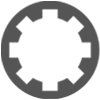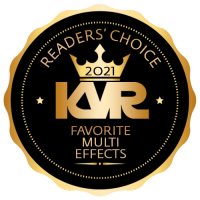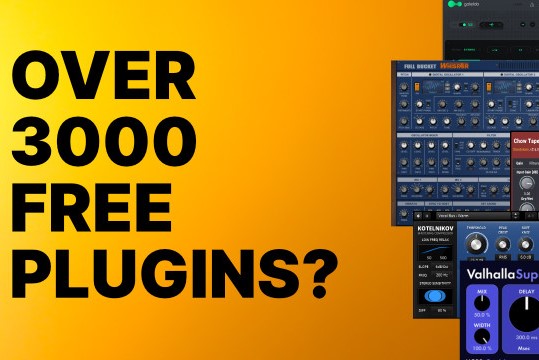TW12: Audio input levels hitting a brick wall at -21dB ??
-
- KVRist
- Topic Starter
- 298 posts since 7 Mar, 2023
So I started a new project and I find that my recording levels will not go up beyond -21dB. Something is imposing a brick wall limit at that point - even though levels on my audio interface are as high as I can go without its clip-warning lights lighting up. There are no plugins on my master channel, or on the track I'm trying to record into. I tried restarting TW, but that didn't help. I tried starting a fresh project, but the -21dB limit was still there. Any suggestions? Thank you...
Last edited by Ally007 on Tue Apr 16, 2024 10:51 pm, edited 12 times in total.
- KVRAF
- 4291 posts since 3 Jan, 2003 from Vancouver
There are a number of places along the chain where volume can be set and/or viewed and you're kind of letting us fly blind while asking for advice so my advice to you is to find out where the bad thing is happening.
the old free version may not work boots successfully on new generations of computers, instruments, and hardware
-
- KVRian
- 1380 posts since 9 Jan, 2018
Definitely sounds like automation is in use. Any change you make is instantly overridden.
Since you've had a few issues with this before, I'm thinking you have automation set to record by default.
In your transport area--where you have the start/stop/FF/reverse buttons--is the red "A" with the red dot turned on? Something keeps embedding automation in your tracks.
You can probably fix your track by turning automation against itself.
1. On that affected track, click the "+" button just before your outputs (the one below the tiny letter A).
2. Select "Add an empty automation track."
3. A new track appears. On THAT track, drag the tiny "A" button to the volume/pan plug in on the affected track.
4. From the menu that pops up, select Volume.
You should now see a line appear across the track. I'm betting that line is set at -21dB. Click on the line and drag it up to where you want it. Click on the line here and there to add points you can drag if you want to adjust the volume of that track differently.
If in doubt, create a brand new track and drag your recorded audio to the new one--then delete the old one. This should eliminate ALL automation from the affected track!
Since you've had a few issues with this before, I'm thinking you have automation set to record by default.
In your transport area--where you have the start/stop/FF/reverse buttons--is the red "A" with the red dot turned on? Something keeps embedding automation in your tracks.
You can probably fix your track by turning automation against itself.
1. On that affected track, click the "+" button just before your outputs (the one below the tiny letter A).
2. Select "Add an empty automation track."
3. A new track appears. On THAT track, drag the tiny "A" button to the volume/pan plug in on the affected track.
4. From the menu that pops up, select Volume.
You should now see a line appear across the track. I'm betting that line is set at -21dB. Click on the line and drag it up to where you want it. Click on the line here and there to add points you can drag if you want to adjust the volume of that track differently.
If in doubt, create a brand new track and drag your recorded audio to the new one--then delete the old one. This should eliminate ALL automation from the affected track!
Spotify, Apple Music, YouTube, and even Deezer, whatever the hell Deezer is.
More fun at Twitter @watchfulactual
More fun at Twitter @watchfulactual
-
Peter Widdicombe Peter Widdicombe https://www.kvraudio.com/forum/memberlist.php?mode=viewprofile&u=336849
- KVRian
- 1074 posts since 29 Aug, 2014
Just curious - are you seeing -21 while RECORDING audio? You see it on the properties panel center bottom, if you have that open. You may have your audio interface peaking, but you have an input gain control for audio and a nice big set of meters for the input there.
It's also possible the operating system may have settings if Windows and you use Windows Audio as input. ASIO - not sure if it has any level control settings, so as long as your audio device is "occasionally" clipping and your Waveform gain is appropriate, that should indicate what gets recorded. Your audio device doesn't happen to have a GAIN control on input, and another separate one on output by any chance?
I hit this one time taking AUX from a mixer, forgetting the AUX/MON outputs are controlled separately and often NOT controlled by faders... (pre- or post-fade options are nice but frequently not present).
Now if it's RECORDED with appropriate gain and too low on output, your automation or other curves (or VST's) might be getting in the way.
It's also possible the operating system may have settings if Windows and you use Windows Audio as input. ASIO - not sure if it has any level control settings, so as long as your audio device is "occasionally" clipping and your Waveform gain is appropriate, that should indicate what gets recorded. Your audio device doesn't happen to have a GAIN control on input, and another separate one on output by any chance?
I hit this one time taking AUX from a mixer, forgetting the AUX/MON outputs are controlled separately and often NOT controlled by faders... (pre- or post-fade options are nice but frequently not present).
Now if it's RECORDED with appropriate gain and too low on output, your automation or other curves (or VST's) might be getting in the way.
Waveform 11; Win10 desktop/8 Gig; Win8 Laptop 4Gig; MPK261; VFX+disfunctional ESQ-1
-
- KVRist
- Topic Starter
- 298 posts since 7 Mar, 2023
Thank you kindly for the suggestions, @Watchful . The 'record automation' button is, and was, white, i.e., 'off'.Watchful wrote: ↑Tue Apr 16, 2024 10:59 pm Definitely sounds like automation is in use. Any change you make is instantly overridden.
Since you've had a few issues with this before, I'm thinking you have automation set to record by default.
In your transport area--where you have the start/stop/FF/reverse buttons--is the red "A" with the red dot turned on? Something keeps embedding automation in your tracks.
I tried your suggestion, and the automation line that appears is quite high, as it should be, reflecting what the master volume is set to (0dB). Even if I drag the line all the way to the top, the -21dB limit doesn't change. It seems that something else is imposing the -21dB limit to my recording levels.Watchful wrote: ↑Tue Apr 16, 2024 10:59 pmYou can probably fix your track by turning automation against itself.
1. On that affected track, click the "+" button just before your outputs (the one below the tiny letter A).
2. Select "Add an empty automation track."
3. A new track appears. On THAT track, drag the tiny "A" button to the volume/pan plug in on the affected track.
4. From the menu that pops up, select Volume.
You should now see a line appear across the track. I'm betting that line is set at -21dB. Click on the line and drag it up to where you want it. Click on the line here and there to add points you can drag if you want to adjust the volume of that track differently.
I had already tried that, but to no avail. I even started another fresh project, but the -21dB limit is still in place. I'm stumped!
Last edited by Ally007 on Wed Apr 17, 2024 6:56 am, edited 1 time in total.
-
- KVRist
- Topic Starter
- 298 posts since 7 Mar, 2023
Thanks for your input, Peter.
Yes; that's where I got the -21dB figure from.Peter Widdicombe wrote: ↑Wed Apr 17, 2024 2:52 am Just curious - are you seeing -21 while RECORDING audio? You see it on the properties panel center bottom, if you have that open.
I've never needed to touch the Input Gain (horizontal slider control in that panel) before. If I slide it all the way to the right (i.e., max: +11.9dB), it does improve the situation somewhat, but not completely. The 'brick wall' limit on recording levels then increases to -9.10dB. That's still an unwanted low limit that shouldn't be there.Peter Widdicombe wrote: ↑Wed Apr 17, 2024 2:52 amYou may have your audio interface peaking, but you have an input gain control for audio and a nice big set of meters for the input there.
Yes. I'm using a Windows 10 PC. In Windows Sound Settings, input device is set to my audio interface (Behringer UMC202HD). The Windows Sound Settings volumes are all at max.Peter Widdicombe wrote: ↑Wed Apr 17, 2024 2:52 amIt's also possible the operating system may have settings if Windows and you use Windows Audio as input. ASIO - not sure if it has any level control settings, so as long as your audio device is "occasionally" clipping and your Waveform gain is appropriate, that should indicate what gets recorded.
It has four pots: (1):Input 1 Mic/Line Gain, (2):Input 2 Mic/Line Gain, (3):Output Volume (4):Headphones Volume.Peter Widdicombe wrote: ↑Wed Apr 17, 2024 2:52 amYour audio device doesn't happen to have a GAIN control on input, and another separate one on output by any chance?
There are no plugins in use in the project, (apart from the default volume+pan) and no automation is in place. I'm experiencing the same issue all my TW projects, including old ones.Peter Widdicombe wrote: ↑Wed Apr 17, 2024 2:52 amI hit this one time taking AUX from a mixer, forgetting the AUX/MON outputs are controlled separately and often NOT controlled by faders... (pre- or post-fade options are nice but frequently not present).
Now if it's RECORDED with appropriate gain and too low on output, your automation or other curves (or VST's) might be getting in the way.
Last edited by Ally007 on Thu Apr 18, 2024 7:07 am, edited 2 times in total.
-
- KVRist
- Topic Starter
- 298 posts since 7 Mar, 2023
Update: I've just discovered that a similar brick-wall recording level limit is occuring with another recording software on the same PC: I just ran Cakewalk. It too, has the bogus brick wall limit going on: -18dB (or -12dB if I max out the recording gain). Weird or what?
Last edited by Ally007 on Wed Apr 17, 2024 9:24 am, edited 3 times in total.
-
- KVRist
- Topic Starter
- 298 posts since 7 Mar, 2023
Update 2: The problem has now disappeared, after I loaded a plugin called TEOTE by Voxengo, into my TW project's master track, and then immediately removed it. It was just a wild stab in the dark, because it's the last plugin I installed. Whether it was the cause of the issue, or whether the same cure would have happened if I'd opened and then deleted some other plugin, I have no idea. It occurred to me that the brickwall issue emulated the effect of a limiter. I do have a limiter plugin, that wasn't loaded (Loudmax). It makes me wonder if that plugin can remain active, even after deleted from a project. It certainly seems to behave oddly, sometimes. What do you think?
I also remember seeing a java runtime error message (Runtime Error r6025 Pure Virtual Function Call) recently, when loading or unloading a synth plugin, so I've now run Windows' System File Checker and it did find and fix some errors, so perhaps that had something to to with the issue.
What is the best way to remove a plugin from one's system, entirely? Do you simply delete the file from your computer's plugin folder? Or is there a better way?
I also remember seeing a java runtime error message (Runtime Error r6025 Pure Virtual Function Call) recently, when loading or unloading a synth plugin, so I've now run Windows' System File Checker and it did find and fix some errors, so perhaps that had something to to with the issue.
What is the best way to remove a plugin from one's system, entirely? Do you simply delete the file from your computer's plugin folder? Or is there a better way?
Last edited by Ally007 on Wed Apr 17, 2024 5:11 pm, edited 3 times in total.
-
Peter Widdicombe Peter Widdicombe https://www.kvraudio.com/forum/memberlist.php?mode=viewprofile&u=336849
- KVRian
- 1074 posts since 29 Aug, 2014
Hmmm... Normal plugins you simply delete or don't call them as they SHOULDN'T actually insert themselves into the core operating system when not specifically included (ASIO isn't really a plugin, which presumably has to work that way).
Waveform 11; Win10 desktop/8 Gig; Win8 Laptop 4Gig; MPK261; VFX+disfunctional ESQ-1
-
- KVRian
- 1380 posts since 9 Jan, 2018
Waveform should have been able to detect a plug in that's not behaving correctly--in fact, the largest complaint about Waveform has been how it handles plugins...and 99% of the time, it's the plugin that's at fault, not Waveform. Other DAWs are more tolerant of programmers not following the rules, and usually don't have these issues. Waveform, however, has always been extremely strict--follow the rules or else.
I'm not familiar with TEOTE, but Voxengo is a quality shop, so I'd be surprised if they did something to cause your problem. Might, as Peter suggests, be a driver issue or something else. Very strange, but it sounds like you got it working. Try running an experiment on a blank project and see if that plugin causes the same issue for you.
I'm not familiar with TEOTE, but Voxengo is a quality shop, so I'd be surprised if they did something to cause your problem. Might, as Peter suggests, be a driver issue or something else. Very strange, but it sounds like you got it working. Try running an experiment on a blank project and see if that plugin causes the same issue for you.
Spotify, Apple Music, YouTube, and even Deezer, whatever the hell Deezer is.
More fun at Twitter @watchfulactual
More fun at Twitter @watchfulactual
- KVRAF
- 4291 posts since 3 Jan, 2003 from Vancouver
Voxengo plugins are installed using installers so the recommended way would be to use the Windows settings -> apps -> uninstall process.
the old free version may not work boots successfully on new generations of computers, instruments, and hardware
-
- KVRist
- Topic Starter
- 298 posts since 7 Mar, 2023
-
- KVRist
- Topic Starter
- 298 posts since 7 Mar, 2023
You may be right. I've definitely experienced some weird behaviour from plugins while using TW, but whether it's the fault of TW or the plugins, or something else, I'm not qualified to judge. For example: I recently loaded a phaser plugin on a guitar track. I then found it was phasing the guitar on an adjacent track that had no plugins loaded! I've also noticed plugins contining to work after I delete them from a track. I've also experienced plugins occasionally not producing the intended effect, or even having virtually the opposite of the intended effect, in the case of Loudmax. (I've now switched to a different limiter.)Watchful wrote: ↑Wed Apr 17, 2024 7:25 pm Waveform should have been able to detect a plug in that's not behaving correctly--in fact, the largest complaint about Waveform has been how it handles plugins...and 99% of the time, it's the plugin that's at fault, not Waveform. Other DAWs are more tolerant of programmers not following the rules, and usually don't have these issues. Waveform, however, has always been extremely strict--follow the rules or else.
-
- KVRist
- Topic Starter
- 298 posts since 7 Mar, 2023
Update 3: The problem is back again! This time, loading and then deleting TEOTE didn't fix it. This time, the brickwall limit is -6dB, which is better than before, but still greatly problematic, not least because it causes hard clipping. This -6dB recording level limit is in effect, on all my projects.
Last edited by Ally007 on Thu Apr 18, 2024 11:44 am, edited 1 time in total.
-
- KVRist
- Topic Starter
- 298 posts since 7 Mar, 2023
Update 4: I think I've fixed it. I uninstalled my audio interface (Behringer UMC202HD) and re-installed the driver. Now the problem has gone (touch wood)! Of course, it may be totally coincidental.