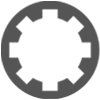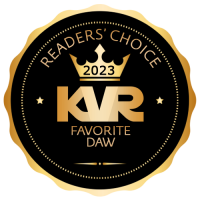Editing view
-
- KVRer
- Topic Starter
- 9 posts since 24 Oct, 2014 from Wisconsin
How do I get the wave form into a "big" window??
-
- KVRAF
- 2111 posts since 25 Jun, 2008 from Montreal, Canada
Tracktion is one window so you can't see a wave in a separate window. But you can double click on the clip header or resize the track as you want.
-
- KVRer
- Topic Starter
- 9 posts since 24 Oct, 2014 from Wisconsin
So all I get to see is that tiny little waveform at the bottom of the page??? How am I supposed to edit that?
You do not have the required permissions to view the files attached to this post.
-
- KVRAF
- 2348 posts since 9 Oct, 2008 from UK
You're not really. You're on the Projects page and the view there is for mostly housekeeping rather than editing. If you double-click the existing edit (or open a new one), it'll take you into an Edit and that's where you do your editing and arranging. Edits are mostly non-destructive,which means that the clip you can see in the Projects page is (apart from what I mentioned below) never changed; instead, changes made in an Edit page are applied during playback.
That said, to the left of the clip in your picture, you'll notice a green button marked Edit Audio File. Click that and you'll get the options of doing some basic edits on the clip as a whole (trim, reverse, etc) or opening it in editing software (mine says Audacity; I assume this depends what you have installed).
If you have the clip on an Edit page, double clicking will make it larger (and then smaller, when you're done).
Was there any particular editing you had in mind?
That said, to the left of the clip in your picture, you'll notice a green button marked Edit Audio File. Click that and you'll get the options of doing some basic edits on the clip as a whole (trim, reverse, etc) or opening it in editing software (mine says Audacity; I assume this depends what you have installed).
If you have the clip on an Edit page, double clicking will make it larger (and then smaller, when you're done).
Was there any particular editing you had in mind?
[W10-64, T5/6/7/W8/9/10/11/12/13, 32(to W8)&64 all, Spike],[W7-32, T5/6/7/W8, Gina16] everything underused.
-
- KVRer
- Topic Starter
- 9 posts since 24 Oct, 2014 from Wisconsin
I can't figure out how to highlight and delete a section of the track. It's a live recording of a gig the band did the other night, and I want to shorten it by deleting the space between songs with the extra chatter and noise.
-
- KVRAF
- 2348 posts since 9 Oct, 2008 from UK
If you highlight a clip, you can split it. Use the In and Out markers to denote the section you want rid of. There's a Split option in the Properties panel (3rd option in 4th column). So you could do that twice to make three clips, then highlight and delete the middle clip (right-click). You can use the In and Out markers or the current cursor position to set your cutting points.
Or you could put the In and Out markers at each end of the bit you don't like and then click the red Delete button (last option) in the Properties panel, and choose Delete Marked Region of Track and Move Up All Subsequent Clips in the Same Tracks. That's probably quicker.
Or you could put the In and Out markers at each end of the bit you don't like and then click the red Delete button (last option) in the Properties panel, and choose Delete Marked Region of Track and Move Up All Subsequent Clips in the Same Tracks. That's probably quicker.
[W10-64, T5/6/7/W8/9/10/11/12/13, 32(to W8)&64 all, Spike],[W7-32, T5/6/7/W8, Gina16] everything underused.
-
- KVRer
- Topic Starter
- 9 posts since 24 Oct, 2014 from Wisconsin
Oh!!! Let me give that a shot. The quick reference manual doesn't really go into the edit stuff. It's been a very long time since I used Traction, and I forgot the intricacies involved in editing. Wish I had a full user manual.
Thanks for the input!!!
Thanks for the input!!!
-
- KVRer
- Topic Starter
- 9 posts since 24 Oct, 2014 from Wisconsin
So, I can't use the cursor to select a section to highlight and delete??
-
- KVRer
- Topic Starter
- 9 posts since 24 Oct, 2014 from Wisconsin
So, I can't use the cursor to select a section to highlight and delete?? And where is the properties panel?
-
- KVRAF
- 2348 posts since 9 Oct, 2008 from UK
The properties panel is the middle lower section. Whatever you highlight has its properties displayed in there and there are usually options for changing them.
You can't use the cursor to highlight and delete. While this may be the standard in many windows, there are so many things going on in a DAW that that is one example where the actions you mention are doing something else. You could, as another option, click at the end of your first section, use the keyboard short cut for split (which is a forward slash /), then click at the end of the bit you want rid of, and press the forward slash at that point.
The T4 manual is worth a look.
You can't use the cursor to highlight and delete. While this may be the standard in many windows, there are so many things going on in a DAW that that is one example where the actions you mention are doing something else. You could, as another option, click at the end of your first section, use the keyboard short cut for split (which is a forward slash /), then click at the end of the bit you want rid of, and press the forward slash at that point.
The T4 manual is worth a look.
[W10-64, T5/6/7/W8/9/10/11/12/13, 32(to W8)&64 all, Spike],[W7-32, T5/6/7/W8, Gina16] everything underused.
-
- KVRist
- 166 posts since 9 Nov, 2005 from Portland, Oregon
bigdog, the 'edit' page where the tracks can be cut apart is this one: --->
http://cdn.tracktion.com/wp/wp-content/ ... still3.jpg
Drag your 2 hour long live wave recording into one of these edit pages ↑ ↑
Looking again at your screenshot, I see that the you have the 2 hr long file under 'imported audio' and above that in 'edits' is a file with zero bytes. I think you'll have to create a new 'project' which you can drag the original into from whatever folder you have it stored in on hard drive.
Then you chop it apart by using the '/' key to mark the beginnings and endings of songs.
Then highlight the spaces between songs and use delete to cut.
http://cdn.tracktion.com/wp/wp-content/ ... still3.jpg
Drag your 2 hour long live wave recording into one of these edit pages ↑ ↑
Looking again at your screenshot, I see that the you have the 2 hr long file under 'imported audio' and above that in 'edits' is a file with zero bytes. I think you'll have to create a new 'project' which you can drag the original into from whatever folder you have it stored in on hard drive.
Then you chop it apart by using the '/' key to mark the beginnings and endings of songs.
Then highlight the spaces between songs and use delete to cut.
Last edited by metrognome on Sun Oct 26, 2014 12:52 am, edited 1 time in total.
Hoozda Band
-
- KVRist
- 166 posts since 9 Nov, 2005 from Portland, Oregon
Page 60 of the T4 reference guide.
Hoozda Band