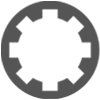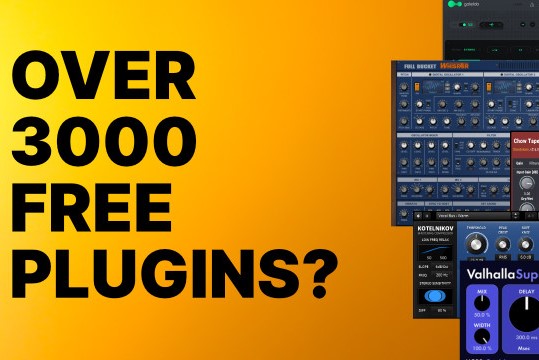T6 feature requests and bugs
-
- KVRist
- 39 posts since 22 Feb, 2015
When you have drag x-fade selected and you drag a clip over a crossfade, the crossfade updates, but then if you take that clip past the crossfade it doesn't re-update properly.
-
- KVRist
- 39 posts since 22 Feb, 2015
I just also noticed that changing the BPM on an edit can really wreak havoc. It seems to move some of the clips, then my crossfades get all weird. When I hit undo the issue mentioned in my last post happens were all the clips go back to normal but the crossfades don't update, you need to fix them manually.
-
- KVRAF
- 4907 posts since 10 Aug, 2004 from Colorado Springs
Anyone else have this issue?rockstar_not wrote:When I look at the 'General Behaviour' screen in settings, the last full line displayed is 'Default Freeze Point', and there is no scroll option to look further down the page. It looks like there is at least one more line on this screen, but I can only see the top 30-50% of that line.
Tracktion Version 6.1.0 (Built: 2 April 2015) (32-bit)
-
- KVRAF
- 1777 posts since 30 Dec, 2012
@Stonecutter:
Thanks, the crossfade problems should be sorted in the next release.
Thanks, the crossfade problems should be sorted in the next release.
-
- KVRist
- 358 posts since 3 Dec, 2004
Yes, on one of my monitors I do. You are missing 'default drag x-fade on or off' and 'comping fade time' I think. I can go full screen mode and they show up. Maybe if you want to change them you could change your resolution temporarily. I'll bet TSC has taken note though.rockstar_not wrote:Anyone else have this issue?rockstar_not wrote:When I look at the 'General Behaviour' screen in settings, the last full line displayed is 'Default Freeze Point', and there is no scroll option to look further down the page. It looks like there is at least one more line on this screen, but I can only see the top 30-50% of that line.
Tracktion Version 6.1.0 (Built: 2 April 2015) (32-bit)
-
- KVRist
- 61 posts since 28 Sep, 2007
Just download 6.1.0 for linux and it makes my whole system lock up, no mouse movement, cannot control-alt-F* to get a tty, no recovery whatsoever. The only option is to hard shutdown. Seems to happen almost randomly, first time I was just auditioning loops in the browser, second time I had a loop in a project and was just resizing it. Nobody else experienced this?
linux
-
- KVRist
- 350 posts since 28 Oct, 2005 from Germany
I'm also using 6.1 on Linux (Debian/XFCE). Got problems with VST plugin windows. Windows of u-he plugins are not tall enough and a little part of the plugin gui is missing at the bottom. Other plugin windows are just little square boxes, for example the tal ports from distrho. The gui of the plugins works without problems in Ardour and Renoise.
-
crisis-at-music crisis-at-music https://www.kvraudio.com/forum/memberlist.php?mode=viewprofile&u=35728
- KVRist
- 357 posts since 3 Aug, 2004 from Kiel, Germany
With T6.1 (and also previous version of T6) on Windows 7 x64 I get a strange "mouseclick-zooming" bug. Sometimes when I click through the MIDI clips in my edits the zooming jumps around. Strange thing is: sometimes this does not happen. I tried many things but I cannot find the origin of this bug.
In the following you see an animated GIF that shows the behaviour. All I do in this animation is just single-clicking on the different MIDI clips.

This strange bug happens with all of my edits and appears randomly when working (editing/scrolling/zooming) with the clips.
I really hope you find the origin of this - it totally drives me crazy!
In the following you see an animated GIF that shows the behaviour. All I do in this animation is just single-clicking on the different MIDI clips.

This strange bug happens with all of my edits and appears randomly when working (editing/scrolling/zooming) with the clips.
I really hope you find the origin of this - it totally drives me crazy!
Instrumental synthwave/synthpop with classical elements: https://www.feiyr.com/x/CaMResonance2022
-
- KVRAF
- 4907 posts since 10 Aug, 2004 from Colorado Springs
Going full screen does not work for me.Kang wrote:Yes, on one of my monitors I do. You are missing 'default drag x-fade on or off' and 'comping fade time' I think. I can go full screen mode and they show up. Maybe if you want to change them you could change your resolution temporarily. I'll bet TSC has taken note though.rockstar_not wrote:Anyone else have this issue?rockstar_not wrote:When I look at the 'General Behaviour' screen in settings, the last full line displayed is 'Default Freeze Point', and there is no scroll option to look further down the page. It looks like there is at least one more line on this screen, but I can only see the top 30-50% of that line.
Tracktion Version 6.1.0 (Built: 2 April 2015) (32-bit)
-
- KVRist
- 358 posts since 3 Dec, 2004
Well, at least you know what you are missing. If you need to change either of those, try messing with your computer monitors resolution temporarily.rockstar_not wrote:
Going full screen does not work for me.
-
- KVRist
- 358 posts since 3 Dec, 2004
It would be helpful for me if the automation nodes had better resolution (for lack of a better word). So many times I create a node and try for a very small automation move while the tracks are default height, but if the node is put too close to another node it disappears. It would be nice if the point where proximity to another node causes it to disappear was lessened.
I also have a feature request regarding automation.
A clever way to instantly create 4 nodes, allowing super easy raising and lowering for sections of the automation line without have to click the mouse eight times. My thought is that you could hold a key command and drag and it would create 2-nodes at the beginning and end of the dragged region. There may be a better way, but I think it would be a cool feature.
I also have a feature request regarding automation.
A clever way to instantly create 4 nodes, allowing super easy raising and lowering for sections of the automation line without have to click the mouse eight times. My thought is that you could hold a key command and drag and it would create 2-nodes at the beginning and end of the dragged region. There may be a better way, but I think it would be a cool feature.
-
- KVRist
- 388 posts since 21 Feb, 2009
It doesn't work exactly like that but it's close. This is an excerpt from Chapter 35 of Guide to Tracktion. The chapter is not yet released but the info might help now. The format of the keyboard modifiers is OS X / Windows:Kang wrote: I also have a feature request regarding automation.
A clever way to instantly create 4 nodes, allowing super easy raising and lowering for sections of the automation line without have to click the mouse eight times. My thought is that you could hold a key command and drag and it would create 2-nodes at the beginning and end of the dragged region. There may be a better way, but I think it would be a cool feature.
Insert automation points on each side of the phrase you’d like to offset. Do this using Opt-click / Alt-click on the automation curve.
Hold down Cmd / Ctrl and drag the line segment between the points up or down. You’ll see that the line segment moves separately from the overall automation curve. This makes it really easy to draw in a step shape on your automation. If you don’t hold down Cmd / Ctrl, then the entire automation curve moves.
-
- KVRist
- 358 posts since 3 Dec, 2004
Cool, that's a clever way to do it. Suppose I should get the book, thanks!gigazaga wrote:
It doesn't work exactly like that but it's close. This is an excerpt from Chapter 35 of Guide to Tracktion. The chapter is not yet released but the info might help now. The format of the keyboard modifiers is OS X / Windows:
Insert automation points on each side of the phrase you’d like to offset. Do this using Opt-click / Alt-click on the automation curve.
Hold down Cmd / Ctrl and drag the line segment between the points up or down. You’ll see that the line segment moves separately from the overall automation curve. This makes it really easy to draw in a step shape on your automation. If you don’t hold down Cmd / Ctrl, then the entire automation curve moves.
How about a setting like 'comping x-fade time' that allows you set the distance between the two nodes on each side? Maybe this is ridiculous, but it would be handy for things like vocals where smoother automation is required.
-
- KVRer
- 1 posts since 29 Apr, 2015
In Tracktion6 when I try to renders two tracks as a stereo only renders in mono no stereo rendering for those two tracks even if stereo button is active may be a bug or something the tracktion5 version did not have this issue worked just fine
Please need some help
Thanks
Please need some help
Thanks
-
- KVRist
- 238 posts since 24 Sep, 2005
It was a fun discovery to find the comp editor function in looped recordings. This feature may have been present in other versions, yet if so, it's the first time I've noticed it.
Comp Swipe (inside looped take display) issues:
When it works, it's awesome, yet I find that it frequently gets confused when selecting the different takes for auditioning. At times, clicking on the different takes does not load the take. It's like the feature is temporarily disabled. Randomly clicking around for a bit eventually brings it back to functional.
After clicking on several takes to audition them or swipe a section for the comp, a File Missing message will display, and all of the take's wave graphic images flat line. Hiding and reshowing the takes clears this up. Update: Also get "Can't read this file" messages.
After selecting different takes to audition, the currently selected take number will stop updating as you choose different takes, making it difficult to track which takes you liked while auditioning. Hiding and re-displaying the takes does not seem to resolve this issue. Exiting T and returning brings back the take number display, for a bit.
After assembling a comp out of the looped takes and flattening them, the resulting clip may become broken when it's split. One clip of this making would loose the very end audio data, revealing a flat line and thus no audio for that broken section of the clip. I re-swiped the comp edit from scratch a few times to make sure my comp selections were solid, which helped, in that I could then split the flattened clip and not loose the data, yet at some point when I'd return to playing this clip, it would once again be broken in this fashion. Strange.
I use looped recording a lot, thus I look forward to this cool feature becoming stable!
Comp Swipe (inside looped take display) issues:
When it works, it's awesome, yet I find that it frequently gets confused when selecting the different takes for auditioning. At times, clicking on the different takes does not load the take. It's like the feature is temporarily disabled. Randomly clicking around for a bit eventually brings it back to functional.
After clicking on several takes to audition them or swipe a section for the comp, a File Missing message will display, and all of the take's wave graphic images flat line. Hiding and reshowing the takes clears this up. Update: Also get "Can't read this file" messages.
After selecting different takes to audition, the currently selected take number will stop updating as you choose different takes, making it difficult to track which takes you liked while auditioning. Hiding and re-displaying the takes does not seem to resolve this issue. Exiting T and returning brings back the take number display, for a bit.
After assembling a comp out of the looped takes and flattening them, the resulting clip may become broken when it's split. One clip of this making would loose the very end audio data, revealing a flat line and thus no audio for that broken section of the clip. I re-swiped the comp edit from scratch a few times to make sure my comp selections were solid, which helped, in that I could then split the flattened clip and not loose the data, yet at some point when I'd return to playing this clip, it would once again be broken in this fashion. Strange.
I use looped recording a lot, thus I look forward to this cool feature becoming stable!