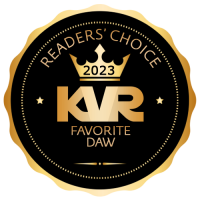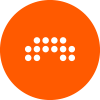
Latest News: Bitwig Updates Bitwig Studio to 5.2
What the heck is "absolute mouse mode" ?
- KVRAF
- 6305 posts since 9 Dec, 2008 from Berlin
It's for users of for instance Wacom graphics tablets, which work different from a mouse and more like a touch monitor.
Each point on the tablet maps to a specific position on the screen, so if you for instance paint with the pen, you do not drift like with the mouse but your strokes land exactly where you want them. Also, graphics tablets have very high resolution.
Bitwig had problems with this kind of tool before, one was unable to accurately move sliders and rotary knobs, they moved extremely fast from the most tiny motion of the pen.
If I enable absolute mouse mode now in BWS 2, the pen works perfectly.
Ableton live needed 7 or 8 versions to implement this and AFAIK it's still only accessible through editing their Options.txt file...
One of my most loved feature in 2.0
Finally I can put my mouse back on the shelf.
Cheers,
Tom
Each point on the tablet maps to a specific position on the screen, so if you for instance paint with the pen, you do not drift like with the mouse but your strokes land exactly where you want them. Also, graphics tablets have very high resolution.
Bitwig had problems with this kind of tool before, one was unable to accurately move sliders and rotary knobs, they moved extremely fast from the most tiny motion of the pen.
If I enable absolute mouse mode now in BWS 2, the pen works perfectly.
Ableton live needed 7 or 8 versions to implement this and AFAIK it's still only accessible through editing their Options.txt file...
One of my most loved feature in 2.0
Finally I can put my mouse back on the shelf.
Cheers,
Tom
"Out beyond the ideas of wrongdoing and rightdoing, there is a field. I’ll meet you there." - Rumi
ScreenDream Instagram Mastodon
ScreenDream Instagram Mastodon
-
- KVRist
- 59 posts since 15 Nov, 2015
it actually explains it if you hover the mouse over the option for a few seconds.
Join us in the unofficial Bitwig Studio discord server: https://discord.gg/9bYrakS
-
- KVRAF
- 1548 posts since 14 Feb, 2010
Hi thomas.
So you control BWS now with a graphic tablet? May i ask wich one?
I tried to wrap my head around it in how usefull this is for me, and if i can addept to it.
Because i was thinking myself about to replace my mouse for a while now, but dont know what and how? LOL. So im looking for options.
And this sounds very promising.
So you control BWS now with a graphic tablet? May i ask wich one?
I tried to wrap my head around it in how usefull this is for me, and if i can addept to it.
Because i was thinking myself about to replace my mouse for a while now, but dont know what and how? LOL. So im looking for options.
And this sounds very promising.
-
- KVRer
- 25 posts since 19 Nov, 2016
There are missing many things. Unfortunately:( I don't understand. In comparison with coding, how hard must be to write comprehensive manual?incubus wrote:Who has time for that?LimEboy wrote:it actually explains it if you hover the mouse over the option for a few seconds.
(It should be mentioned in the manual)
- KVRAF
- 6305 posts since 9 Dec, 2008 from Berlin
Well, depends on what you do.codec17 wrote:Hi thomas.
So you control BWS now with a graphic tablet? May i ask wich one?
I tried to wrap my head around it in how usefull this is for me, and if i can addept to it.
Because i was thinking myself about to replace my mouse for a while now, but dont know what and how? LOL. So im looking for options.
And this sounds very promising.
I use Wacom tablets for about 20-25 years now (started with a huge, massive, serially connected UD12x12 on Windows 3.1...) especially for drawing and graphics apps, that's where they shine, since they have very find pressure sensitivity and an Eraser on the backside that most painting apps recognise.
Especially in the old days with the ball-mice, this was about 5 million times more accurate to work with and the absolute position becomes extremely intuitive after a while, when the muscle memory sets in - you directly point at the place on the screen where you want to go instead of actively pushing your mouse there in a relative manner - which is silly if you think about it
The most positive side for me is, that I never get RSI with the pen, while I feel the strain after some days when I'm forced to use the mouse. I find it a much more natural hand position and you double-click with tapping things with the pen-tip twice instead of clicking twice with the index finger...
I personally use an Intuos 1, a 4 and a 5, although I like the version 4 best. I made the error of buying a touch sensitive Intuos 5 and that is a major pain. It doesn't work with absolute coordinates (as I had expected back then) but more like the touch pad on a laptop. Since it's getting constantly confused if you intend to use the pen or touch (I have it positioned in front of my keyboard so my hands and arms go over it all the time when typing) the only solution was to disable the touch mode, which sucked big time anyway for me - the pen is much more accurate and usable.
As for size, I use the medium size which is okay for a single screen but not really usable with dual screens. Anything smaller is too fiddly for precise movement, larger would be better but also needs more space and motion.
For two monitors the medium size is not really ideal, since tiny movements with the pen translate into rather large movements on screen, so fine positioning becomes complicated. You can restrict the tablet to one screen but that's a bit of a pain too of course.
Finally, some people love it, some never get used to it. For me and my girlfriends both, it was "love on first touch" all those years back when we first used Fractal Design Painter with that tablet - drawing with a mouse just doesn't work and this felt like the most natural thing right away.
The side buttons need a bit of getting used to, finding your personal comfort zone and holding position - I have one side button set to right mouse and one to middle mouse button, there also is a touch-sensitive scroll-ring on the tablet itself and some buttons you can freely assign (those I never use).
Best try it out for a while - if after a week it still feels alien, it may not be for you.
If you also paint, it's the way to go, for instance with PaintStorm:
http://www.paintstormstudio.com/index.html
Totally amazing software and extremely affordable...
Cheers,
Tom
"Out beyond the ideas of wrongdoing and rightdoing, there is a field. I’ll meet you there." - Rumi
ScreenDream Instagram Mastodon
ScreenDream Instagram Mastodon
-
- KVRAF
- 1548 posts since 14 Feb, 2010
Hi Thomas..
Thanx a lot for the detailed explanation.
Specially about the size... Didnt thought that one thru.
And yes i also do painting, thats why im looking around for those things, now "analog" style pencil and paper, and scan those things. But always scared to take the jump, a litllebit like music. ( hardware to PC years ago... but all ITB now LOL) So you can teach old dog new tricks i guess.
I always thought: MEH... But i seen poeple on intenet (tutorials) doing stuff now that made me very curious,and jealous with all those functions.
I just need to try it, and hope for the "love on first touch".
The painting stuff is a littlebit more important here, but never thought about it using it as a replacement for mouse in combination with bitwig. (or other)
Oh and big thanx to the link of Paintstorm Studio. ( i almost couldnt believe the price so instant buy here)
so instant buy here)
Again thanx!
Thanx a lot for the detailed explanation.
Specially about the size... Didnt thought that one thru.
And yes i also do painting, thats why im looking around for those things, now "analog" style pencil and paper, and scan those things. But always scared to take the jump, a litllebit like music. ( hardware to PC years ago... but all ITB now LOL) So you can teach old dog new tricks i guess.
I always thought: MEH... But i seen poeple on intenet (tutorials) doing stuff now that made me very curious,and jealous with all those functions.
I just need to try it, and hope for the "love on first touch".
The painting stuff is a littlebit more important here, but never thought about it using it as a replacement for mouse in combination with bitwig. (or other)
Oh and big thanx to the link of Paintstorm Studio. ( i almost couldnt believe the price
Again thanx!
- KVRAF
- 6305 posts since 9 Dec, 2008 from Berlin
You're very welcome! 
In the past, many applications did not support the Wacom pen, but at this point in time, Bitwig Studio 1.x was the only of my apps that didn't support it, so 2.0 makes it possible again to go mouse-free mostly.
Yeah, the medium size is somehow the sweetspot, since it gives you enough precision for most cases while not covering all your desk or needing too long moves (as I said, only for dual screens I sometimes wish I had a medium one with twice the length).
Although if you are into heavy, detailed painting with a large monitor, you may find the large one better suited.
If you have a chance to try one out, it would be ideal (maybe somebody you know has one?).
The other good thing about the medium one is that it neatly fits into a normal backpack.
Old freelancer joke: "Have Wacom, will travel"...
IMO it's 100% more natural than a mouse for almost everything, both because of the absolute mode (similar to a touch screen, which also uses absolute coordinates) and the hand position.
PaintStorm is really amazing and the price is glorious. A friend of mine found back into painting because of this application alone. Great paint engine, amazing brushes and the developer produces a constant stream of updates.
Also highly recommended is Krita 3: https://krita.org/en/ which is free and open source.
Also great are both Affinity Designer (for vector painting) and Affinity Photo (for retouching and pixelpainting) - they can replace Photoshop and Illustrator for most people for a very nice price.
If you are into watercolour, this one may be interesting: http://www.expresii.com/
A bit of a one-trick-pony but about the best watercolour simulation I know.
All of them support pressure and the eraser, most of them tilt (the angle in which you hold the pen).
Cheers,
Tom
In the past, many applications did not support the Wacom pen, but at this point in time, Bitwig Studio 1.x was the only of my apps that didn't support it, so 2.0 makes it possible again to go mouse-free mostly.
Yeah, the medium size is somehow the sweetspot, since it gives you enough precision for most cases while not covering all your desk or needing too long moves (as I said, only for dual screens I sometimes wish I had a medium one with twice the length).
Although if you are into heavy, detailed painting with a large monitor, you may find the large one better suited.
If you have a chance to try one out, it would be ideal (maybe somebody you know has one?).
The other good thing about the medium one is that it neatly fits into a normal backpack.
Old freelancer joke: "Have Wacom, will travel"...
IMO it's 100% more natural than a mouse for almost everything, both because of the absolute mode (similar to a touch screen, which also uses absolute coordinates) and the hand position.
PaintStorm is really amazing and the price is glorious. A friend of mine found back into painting because of this application alone. Great paint engine, amazing brushes and the developer produces a constant stream of updates.
Also highly recommended is Krita 3: https://krita.org/en/ which is free and open source.
Also great are both Affinity Designer (for vector painting) and Affinity Photo (for retouching and pixelpainting) - they can replace Photoshop and Illustrator for most people for a very nice price.
If you are into watercolour, this one may be interesting: http://www.expresii.com/
A bit of a one-trick-pony but about the best watercolour simulation I know.
All of them support pressure and the eraser, most of them tilt (the angle in which you hold the pen).
Cheers,
Tom
"Out beyond the ideas of wrongdoing and rightdoing, there is a field. I’ll meet you there." - Rumi
ScreenDream Instagram Mastodon
ScreenDream Instagram Mastodon
- KVRAF
- 25445 posts since 3 Feb, 2005 from in the wilds
I'm using my iPad Pro these days instead of my Wacom.
There is an app called Astropad (regular and Pro version) which you install on both the iPad and Mac which lets you see your Mac screen on the iPad.
This means of course that you can draw right on your image which for me is such an overwhelming advantage over the Wacom.
Also, for watercolor, there is Rebelle as another option
( http://www.escapemotions.com/products/rebelle/ )
Thanks Thomas for mentioning PaintStorm. Had not come across that one. Looks like an instant buy!!
There is an app called Astropad (regular and Pro version) which you install on both the iPad and Mac which lets you see your Mac screen on the iPad.
This means of course that you can draw right on your image which for me is such an overwhelming advantage over the Wacom.
Also, for watercolor, there is Rebelle as another option
( http://www.escapemotions.com/products/rebelle/ )
Thanks Thomas for mentioning PaintStorm. Had not come across that one. Looks like an instant buy!!
- KVRAF
- 6305 posts since 9 Dec, 2008 from Berlin
No macs and no iPads here, so Wacom it is 
If I would be rich, I would maybe look at the Wacom Cintiqs or the Microsoft Studio - some nice ideas in that one.
Yeah, PaintStorm is killer - if I only could have one paint app, I guess it would be this.
Also great for 3D-texture painting, it now has a tileable mode...
Cheers,
Tom
If I would be rich, I would maybe look at the Wacom Cintiqs or the Microsoft Studio - some nice ideas in that one.
Yeah, PaintStorm is killer - if I only could have one paint app, I guess it would be this.
Also great for 3D-texture painting, it now has a tileable mode...
Cheers,
Tom
"Out beyond the ideas of wrongdoing and rightdoing, there is a field. I’ll meet you there." - Rumi
ScreenDream Instagram Mastodon
ScreenDream Instagram Mastodon
- KVRAF
- 25445 posts since 3 Feb, 2005 from in the wilds
I did fine for years with the Wacom... but since I can draw right on the screen now, that spoiled me!ThomasHelzle wrote:No macs and no iPads here, so Wacom it is
If I would be rich, I would maybe look at the Wacom Cintiqs or the Microsoft Studio - some nice ideas in that one.
Yeah, PaintStorm is killer - if I only could have one paint app, I guess it would be this.
Also great for 3D-texture painting, it now has a tileable mode...
Cheers,
Tom
In some regards, I like the Wacom better... I gotta keep the iPad Pro and Apple Pencil both charged up... so the Wacom is lower maintenance. Also, the Wacom is very solid and well developed at this point. I think with its various options and buttons on the stylus, it might be better for say controlling an applications GUI... but for drawing, being able to draw on the screen is so much better that it over-rides all other considerations.
I just purchased PaintStorm Studio for my Mac and I also purchased the iPad version (separate purchase).
- KVRAF
- 6305 posts since 9 Dec, 2008 from Berlin
I guess I'm so used to the Wacom after all those years that my brain simply computes the distance to the colour out 
A positive of it is also that the hand is not in front of the image.
But yeah, many of my friends swear on their Cintiq or on-screen solutions...
Cheers,
Tom
A positive of it is also that the hand is not in front of the image.
But yeah, many of my friends swear on their Cintiq or on-screen solutions...
Cheers,
Tom
"Out beyond the ideas of wrongdoing and rightdoing, there is a field. I’ll meet you there." - Rumi
ScreenDream Instagram Mastodon
ScreenDream Instagram Mastodon