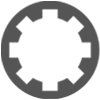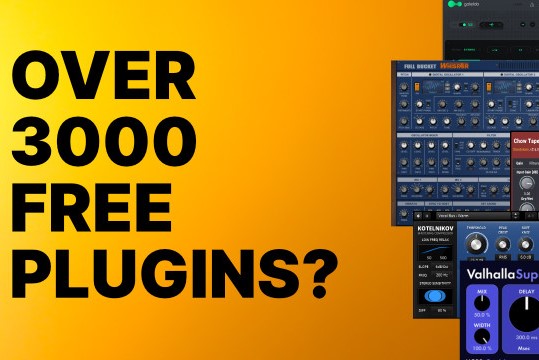trouble with the midi on waveform
-
- KVRer
- Topic Starter
- 3 posts since 3 Apr, 2024
just downloaded Waveform and I've had a bit of luck with figuring things out. The only problem is everything on the midi I can't hear. when I push a note it shows a bar that I'm assuming is showing it's going threw. I still can hear loops though so it's just weird to me. thank you.
- KVRian
- 589 posts since 30 Apr, 2003 from London, UK
Hard to answer as there is little info in your report but have you actually got a sound making plugin on your MIDI track?ItsNotAStim wrote: ↑Wed Apr 03, 2024 1:37 am just downloaded Waveform and I've had a bit of luck with figuring things out. The only problem is everything on the midi I can't hear. when I push a note it shows a bar that I'm assuming is showing it's going threw. I still can hear loops though so it's just weird to me. thank you.
'He craved immortality so much, he was prepared to die for it.'
-
- KVRer
- Topic Starter
- 3 posts since 3 Apr, 2024
no sound on the midi. i have that piano on the bottom and its saying I'm pushing it but no sound at all from it.operandx wrote: ↑Wed Apr 03, 2024 9:28 amHard to answer as there is little info in your report but have you actually got a sound making plugin on your MIDI track?ItsNotAStim wrote: ↑Wed Apr 03, 2024 1:37 am just downloaded Waveform and I've had a bit of luck with figuring things out. The only problem is everything on the midi I can't hear. when I push a note it shows a bar that I'm assuming is showing it's going threw. I still can hear loops though so it's just weird to me. thank you.
- KVRian
- 589 posts since 30 Apr, 2003 from London, UK
I think maybe you need to invest some time in the basics. There are many videos on YouTube that can help. Do you have a MIDI controller if not here is a video to watch: https://www.youtube.com/watch?v=N9JGeTS3tHU
That channel and Tracktions own channel have many videos. Here a starter vid from another channel: https://www.youtube.com/watch?v=kuYjF0pXr2E Also this channel https://www.youtube.com/@BrentheNavigator has many vids with the added attraction of Brens delightful Irish brogue.
I shouldn't omit Bill Edstroms channel with vids going way back which still have useful stuff applicable to new versions: https://www.youtube.com/@InventiveCreation
That channel and Tracktions own channel have many videos. Here a starter vid from another channel: https://www.youtube.com/watch?v=kuYjF0pXr2E Also this channel https://www.youtube.com/@BrentheNavigator has many vids with the added attraction of Brens delightful Irish brogue.
I shouldn't omit Bill Edstroms channel with vids going way back which still have useful stuff applicable to new versions: https://www.youtube.com/@InventiveCreation
'He craved immortality so much, he was prepared to die for it.'
-
- KVRer
- Topic Starter
- 3 posts since 3 Apr, 2024
allright thanks
-
Peter Widdicombe Peter Widdicombe https://www.kvraudio.com/forum/memberlist.php?mode=viewprofile&u=336849
- KVRian
- 1084 posts since 29 Aug, 2014
You have to remember MIDI is a set of note/controller EVENTS. On the left of the track you are inputting to, you should see a bar that indicates that an input is directed onto the track (audio or midi). On the RIGHT side default is that there is a volume/panning control that shows the output, and DEFAULT is that this is sent to the audio master bus.
However, with MIDI, a note event has no sound, just an event. You need something that converts the MIDI notes to sound, and it has to be placed LEFT of the volume control. Remember MIDI isn't sound until it's converted; and the volume control needs sound to adjust. Do do that, you need a sound generating module - a .VST instrument. It's a piece of software that generates sound based on the MIDI input - so notes become sounds - piano, synth, strings, whatever.
right-click on the gray area to the left of the volume control, and on that menu "add plugin to the left". Not sure what you will have, but 4OSC or BASSOSC should be under "Waveform - Instruments" as a starter. "Arm" it by hitting the little red circle on the left until the big triangle is RED. Now when you press a key, you should see/hear sound, at least when you are recording.
Open up the properties menu on the bottom center, if it isn't already. (UP arrow, lower left enables/disables that, but you REALLY want it open all the time. ). In that window, lower right, is "enable input monitoring" - make it checked. ALSO you probably want in Settings -> Advanced > Audio Engine -> Run audio engine when stopped.
(These 2 settings should be installation default, particularly for first-time users !!!
Once you are fully comfortable with Waveform, THEN you MIGHT want to turn these off ? )
However, with MIDI, a note event has no sound, just an event. You need something that converts the MIDI notes to sound, and it has to be placed LEFT of the volume control. Remember MIDI isn't sound until it's converted; and the volume control needs sound to adjust. Do do that, you need a sound generating module - a .VST instrument. It's a piece of software that generates sound based on the MIDI input - so notes become sounds - piano, synth, strings, whatever.
right-click on the gray area to the left of the volume control, and on that menu "add plugin to the left". Not sure what you will have, but 4OSC or BASSOSC should be under "Waveform - Instruments" as a starter. "Arm" it by hitting the little red circle on the left until the big triangle is RED. Now when you press a key, you should see/hear sound, at least when you are recording.
Open up the properties menu on the bottom center, if it isn't already. (UP arrow, lower left enables/disables that, but you REALLY want it open all the time. ). In that window, lower right, is "enable input monitoring" - make it checked. ALSO you probably want in Settings -> Advanced > Audio Engine -> Run audio engine when stopped.
(These 2 settings should be installation default, particularly for first-time users !!!
Once you are fully comfortable with Waveform, THEN you MIGHT want to turn these off ? )
Waveform 12; Win10 desktop/8 Gig; Win8 Laptop 4Gig; MPK261; VFX+disfunctional ESQ-1
-
Peter Widdicombe Peter Widdicombe https://www.kvraudio.com/forum/memberlist.php?mode=viewprofile&u=336849
- KVRian
- 1084 posts since 29 Aug, 2014
PS - that "Useful properties panel" above gives you information on whatever is selected at the time - the track, the input device, the clip (note that a clip is NOT a track. A track can have multiple clips, either one after the other or overlaid).
In the MIDI editor, it has information on the individual note that is selected.
If a TRACK is selected you can rename it so Track 1 becomes "Guitar" for instance.
Most of the things you do here CAN be done via shortcuts or other methods, but it's a nice visual and convenience and makes you aware of what CAN be adjusted or how settings for that item are. Mute, change pitch, note duration, bypass plugin, midi output channel for a clip...
In the MIDI editor, it has information on the individual note that is selected.
If a TRACK is selected you can rename it so Track 1 becomes "Guitar" for instance.
Most of the things you do here CAN be done via shortcuts or other methods, but it's a nice visual and convenience and makes you aware of what CAN be adjusted or how settings for that item are. Mute, change pitch, note duration, bypass plugin, midi output channel for a clip...
Waveform 12; Win10 desktop/8 Gig; Win8 Laptop 4Gig; MPK261; VFX+disfunctional ESQ-1