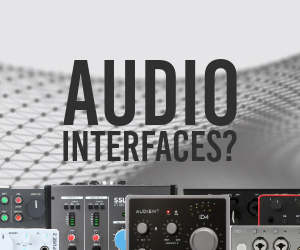EMU 1212m/1616m on Windows 7 - The Thread to End All Other EMU Threads!
-
- KVRer
- 9 posts since 17 Jun, 2019
Test RTL Utility Beta Releases
"RTL Utility is a tool for measuring the Round Trip Latency of your DAW and audio interface. The utility has been developed for the Low Latency Performance test at "
https://www.oblique-audio.com/tmp/beta.html
"RTL Utility is a tool for measuring the Round Trip Latency of your DAW and audio interface. The utility has been developed for the Low Latency Performance test at "
https://www.oblique-audio.com/tmp/beta.html
You do not have the required permissions to view the files attached to this post.
-
- KVRist
- 59 posts since 22 Jun, 2019
what will it help?
-
- KVRer
- 2 posts since 2 Jul, 2019
AUTO-ADMIN: Non-MP3, WAV, OGG, SoundCloud, YouTube, Vimeo, Twitter and Facebook links in this post have been protected automatically. Once the member reaches 5 posts the links will function as normal.
I've just installed the latest version of drivers:ClubHouseKey wrote: ↑Fri May 31, 2019 2:06 am Driver fix for EMU 1820 and probably all other EMU cards on Windows 10 1903.
Links:
XFTI_PCDRV_L11_2_40_0018.exe - Updated Creative X-Fi drivers for Windows 10 1903
https://support.creative.com/downloads/ ... dId=100256 (https://support.creative.com/downloads/download.aspx?nDownloadId=100256)
XFTI_PCDRV_L11_2_40_0019.exe
https://support.creative.com/downloads/ ... dId=100270 (https://support.creative.com/downloads/download.aspx?nDownloadId=100270)
and have patched the script accordingly.
Everything works fine so far.
Thank you, ClubHouseKey, again!
-
- KVRer
- 1 posts since 11 Jul, 2019
The whole trick with the driver works because some of the Xfi cards use the same chip as the emu cards. CA10300
This chip is actually a PCI chip and is adapted to pcie with a second chip.
The ca10300 is installed in the audigy rx, this card is a current model.
Creative is very lazy, designing new chips.
This chip is actually a PCI chip and is adapted to pcie with a second chip.
The ca10300 is installed in the audigy rx, this card is a current model.
Creative is very lazy, designing new chips.
-
- KVRer
- 28 posts since 18 Apr, 2019
This is a significant point. If you're hearing clicks outside of your DAW while just using Windows or listening to music then it's not likely a latency, buffer, or ASIO performance issue. If you can consistently reproduce the clicks without running your DAW, I recommend starting there to keep it simple.
Here are some things you can try:
1. For sound outside of your DAW, make very sure sample rate is set the same in Windows sound control panel and PatchMix. I think you've said you tried this, but it's worth checking again. Try both 44.1 and 48.
2. Close all optional programs and background processes and test.
3. Disable any PatchMix effects and mute all inputs. Maybe there is some hardware problem with the inputs and they are clicking so you hear them even without the DAW open because of PatchMix.
4. I have seen clicks from bad capacitors. Usually those are seen in the audiodock breakout box, but I think it's worth checking your 1212M for any raised capacitors. I had to replace some on my 1820 audiodock because of clicks and other issues.
5. You mentioned a PCI-E NIC that may be a problem. Remove it and do some testing.
6. Run LatencyMon https://www.resplendence.com/latencymon to see if DPC latency is an issue in your system. The steps below can help with DPC latency.
7. Try turning off any C-States (power saving states), HyperThreading, Turbo Boost, or other variable CPU speed settings in your BIOS/UEFI. Try to have all your CPU cores running at their top clock speed at all times. You can use HWMonitor to check this: https://www.cpuid.com/softwares/hwmonitor.html
8. Set your power plan in Windows to High Performance.
9. Use ParkControl to make sure your CPU cores are not being dynamically disabled: https://bitsum.com/parkcontrol/
10. Adjust Windows for best performance of Background services: https://mywindowshub.com/how-to-adjust- ... indows-10/
11. Update all drivers (GPU, NIC, etc) and BIOS/UEFI.
12. Modern versions of windows support the modern Message Signaled Interrupts (MSI) in addition to legacy Line Interrupts. More info: https://forums.guru3d.com/threads/windo ... pts.378044. Try enabling MSI interrupts for all of your devices with the MSI Utility v2.0. Download: https://github.com/CHEF-KOCH/MSI-utility/releases. The E-MU card does not support them, but a lot of devices do like on-board devices and NVIDIA GPUs. This can help resolve any resource conflicts. Enabling doesn't do any harm. If not supported for a certain device it will just use Line interrupts instead. When enabled, supported devices will show a negative number for IRQ.
-
- KVRer
- 28 posts since 18 Apr, 2019
Awesome - thanks for the information! Looks like Creative's laziness is our good fortune in this casehaunibaun wrote: ↑Fri Jul 12, 2019 12:35 pm The whole trick with the driver works because some of the Xfi cards use the same chip as the emu cards. CA10300
This chip is actually a PCI chip and is adapted to pcie with a second chip.
The ca10300 is installed in the audigy rx, this card is a current model.
Creative is very lazy, designing new chips.
-
- KVRer
- 28 posts since 18 Apr, 2019
-
- KVRer
- 2 posts since 21 Jul, 2019
Hi !
It's working fine with my Emu-1212M on Windows 10 1903 !
I just need to modify the device name in the script file (the 1212m appears on "E-MU E-DSP Audio Processor (WDM)" in the device manager).

I have a question : Do you allow me to translate this procedure in french and post it to the Clubic.com's forums ?
Thank you for this procedure !ClubHouseKey wrote: ↑Fri May 31, 2019 2:06 am Driver fix for EMU 1820 and probably all other EMU cards on Windows 10 1903.
Here are some instructions:
1. Uninstall any existing EMU drivers and PatchMix versions.
2. Install 2.30 beta drivers (EmuPMX_PCDrv_US_2_30_00_BETA.exe) and reboot.
4. Download XFTI_PCDRV_L11_2_40_0018.exe, then extract it with 7-Zip to a temp folder like C:\temp. Example file structure should look like this: c:\temp\XFTI_PCDRV_L11_2_40_0018\setup.exe
5. Unzip the attached ScriptFiles.zip to c:\temp. You should now have FilesToReplace.csv, EMU_Driver_Fix.ps1, and the XFTI_PCDRV_L11_2_40_0018 folder together in c:\temp.
6. Open an Elevated powershell window and change directory to c:\temp.
7. Run .\EMU_Driver_Fix.ps1 from the Elevated powershell window. The script does 3 things: 1) Disables the EMU card in device manager so we can overwrite some of the driver files. 2) Reads the csv, loops through each entry, and overwrites the necessary files. 3) Re-enables the EMU card in device manager.
8. Install PatchMix 2.20 (EmuPMX_PCApp_US_2_20_00.exe) and reboot.
9. Your card should be fully functional now.
[...]
Good luck!
It's working fine with my Emu-1212M on Windows 10 1903 !
I just need to modify the device name in the script file (the 1212m appears on "E-MU E-DSP Audio Processor (WDM)" in the device manager).
I have a question : Do you allow me to translate this procedure in french and post it to the Clubic.com's forums ?
-
- KVRer
- 3 posts since 25 Jul, 2019
Hi,
Wondering has anyone experienced this issue.
EMU 1616m PCI on Windows 10 ( 1803 ) recording problem.
No recording possible since last Friday ( no Windows updates happened ).
Playback is fine. Took the PCI card out of PC, booted into Windows without card, reinstalled card again..the same problem.
All works fine on Windows 7, so it's not hardware.
Tried different apps ( Audacity, Sonar, Reaper..brand new install too) ..the same.
Treis recording via microphone input, guitar input...the same.
Tried beta drivers, ordinary drivers, ClubHouseKey method..the same
Treid 44.1 and 48 clocks..the same
cheers
Wondering has anyone experienced this issue.
EMU 1616m PCI on Windows 10 ( 1803 ) recording problem.
No recording possible since last Friday ( no Windows updates happened ).
Playback is fine. Took the PCI card out of PC, booted into Windows without card, reinstalled card again..the same problem.
All works fine on Windows 7, so it's not hardware.
Tried different apps ( Audacity, Sonar, Reaper..brand new install too) ..the same.
Treis recording via microphone input, guitar input...the same.
Tried beta drivers, ordinary drivers, ClubHouseKey method..the same
Treid 44.1 and 48 clocks..the same
cheers
- KVRer
- 18 posts since 18 Jun, 2007
Windows 7 x64, E-MU 1616m pcmcia with a pci express card-bus adapter on intel Q77 3rd gen i7, https://sgcdn.startech.com/005329/media ... /CB2EC.pdf
Works OK with some minor issues, some (sort of) Latency with asio drivers. Can someone check the asio behavior with the DPC latency check software, so to confirm the issue? https://www.thesycon.de/eng/latency_check.shtml
You can check the DPC latency change when using the asio driver on the attached screenshots.
Adout The new drivers:
I wouldn't ever expect to see a new driver version for this sound card. The files replaced, everything works as before. There is a bit of confusion about the ctasio.dll and ctasio64.dll files though.
Both files are needed depending on the software used. Generally native x64 software (at least at the audio i/o part) should somehow request the use of ctasio64.dll and x86 the ctasio.dll. For example foobar2000, a x86 software, with the asio out plugin can use both, if it will find a x64 it will use this if the user selects x64 asio in the preferences.
On x64 systems the ctasio64.dll should be in the windows/system32 directory and ctasio.dll at windows/SysWOW64 directory.
So here, the ctasio.dll is the one used until now on every asio application. To force the ctasio64.dll to be used you have to search some registry entries and chance the name of the corresponding file. Then software will use the ctasio64.dll if they have the capability to do so.
I do not know if this can break compatibility with some old x86 software on x64 systems.
if OS at C drive:
You can see the use of the asio dll by using process explorer software from Sysinternals (see screenshot). Before the registry changes it was ctasio.dll
edit1:
To regisrer the x64 dll:
some other info:
viewtopic.php?f=16&t=371831&start=270
edit2: try to use compatibility mode on the EmuPMixDSP.exe executable (XP SP3 option should work), to prevent high RAM/CPU usage and improve responsiveness.
keep in mind that this was tested only on windows 7 x64
Works OK with some minor issues, some (sort of) Latency with asio drivers. Can someone check the asio behavior with the DPC latency check software, so to confirm the issue? https://www.thesycon.de/eng/latency_check.shtml
You can check the DPC latency change when using the asio driver on the attached screenshots.
Adout The new drivers:
I wouldn't ever expect to see a new driver version for this sound card. The files replaced, everything works as before. There is a bit of confusion about the ctasio.dll and ctasio64.dll files though.
Both files are needed depending on the software used. Generally native x64 software (at least at the audio i/o part) should somehow request the use of ctasio64.dll and x86 the ctasio.dll. For example foobar2000, a x86 software, with the asio out plugin can use both, if it will find a x64 it will use this if the user selects x64 asio in the preferences.
On x64 systems the ctasio64.dll should be in the windows/system32 directory and ctasio.dll at windows/SysWOW64 directory.
So here, the ctasio.dll is the one used until now on every asio application. To force the ctasio64.dll to be used you have to search some registry entries and chance the name of the corresponding file. Then software will use the ctasio64.dll if they have the capability to do so.
I do not know if this can break compatibility with some old x86 software on x64 systems.
if OS at C drive:
Code: Select all
Windows Registry Editor Version 5.00
[HKEY_CLASSES_ROOT\CLSID\{456B7F20-1BD0-4177-8A4B-A416A99DDD21}]
@="Creative ASIO Enumerator"
"DeviceHandle"=dword:00000000
[HKEY_CLASSES_ROOT\CLSID\{456B7F20-1BD0-4177-8A4B-A416A99DDD21}\InprocServer32]
@="C:\\Windows\\system32\\ctasio64.dll"
"ThreadingModel"="Apartment"Code: Select all
Windows Registry Editor Version 5.00
[HKEY_CLASSES_ROOT\CLSID\{48653F81-8A2E-11D3-9EF0-00C0F02DD390}]
@="E-MU ASIO"
"DeviceHandle"=dword:00000000
[HKEY_CLASSES_ROOT\CLSID\{48653F81-8A2E-11D3-9EF0-00C0F02DD390}\InprocServer32]
@="C:\\Windows\\system32\\ctasio64.dll"
"ThreadingModel"="Apartment"edit1:
To regisrer the x64 dll:
Code: Select all
REGSVR32.EXE C:\Windows\System32\CTASIO64.DLLviewtopic.php?f=16&t=371831&start=270
edit2: try to use compatibility mode on the EmuPMixDSP.exe executable (XP SP3 option should work), to prevent high RAM/CPU usage and improve responsiveness.
keep in mind that this was tested only on windows 7 x64
You do not have the required permissions to view the files attached to this post.
Last edited by jannalexx on Tue Aug 06, 2019 10:49 am, edited 1 time in total.
-
- KVRist
- 59 posts since 22 Jun, 2019
Hi, thanks for your time and dedication before anything else. I've been testing these suggestions you make. Let's see how they turn out. The noise has been reduced for a week, they only appear 2 or 3 times. Also when I open some web pages where there are audios like whatsapp web. I only have to check the status of the capacitors. I have configured the option to run the 4 cores from the advanced boot options. By default it was 1, have I done well?ClubHouseKey wrote: ↑Fri Jul 12, 2019 1:02 pmThis is a significant point. If you're hearing clicks outside of your DAW while just using Windows or listening to music then it's not likely a latency, buffer, or ASIO performance issue. If you can consistently reproduce the clicks without running your DAW, I recommend starting there to keep it simple.
Here are some things you can try:
1. For sound outside of your DAW, make very sure sample rate is set the same in Windows sound control panel and PatchMix. I think you've said you tried this, but it's worth checking again. Try both 44.1 and 48.
2. Close all optional programs and background processes and test.
3. Disable any PatchMix effects and mute all inputs. Maybe there is some hardware problem with the inputs and they are clicking so you hear them even without the DAW open because of PatchMix.
4. I have seen clicks from bad capacitors. Usually those are seen in the audiodock breakout box, but I think it's worth checking your 1212M for any raised capacitors. I had to replace some on my 1820 audiodock because of clicks and other issues.
5. You mentioned a PCI-E NIC that may be a problem. Remove it and do some testing.
6. Run LatencyMon https://www.resplendence.com/latencymon to see if DPC latency is an issue in your system. The steps below can help with DPC latency.
7. Try turning off any C-States (power saving states), HyperThreading, Turbo Boost, or other variable CPU speed settings in your BIOS/UEFI. Try to have all your CPU cores running at their top clock speed at all times. You can use HWMonitor to check this: https://www.cpuid.com/softwares/hwmonitor.html
8. Set your power plan in Windows to High Performance.
9. Use ParkControl to make sure your CPU cores are not being dynamically disabled: https://bitsum.com/parkcontrol/
10. Adjust Windows for best performance of Background services: https://mywindowshub.com/how-to-adjust- ... indows-10/
11. Update all drivers (GPU, NIC, etc) and BIOS/UEFI.
12. Modern versions of windows support the modern Message Signaled Interrupts (MSI) in addition to legacy Line Interrupts. More info: https://forums.guru3d.com/threads/windo ... pts.378044. Try enabling MSI interrupts for all of your devices with the MSI Utility v2.0. Download: https://github.com/CHEF-KOCH/MSI-utility/releases. The E-MU card does not support them, but a lot of devices do like on-board devices and NVIDIA GPUs. This can help resolve any resource conflicts. Enabling doesn't do any harm. If not supported for a certain device it will just use Line interrupts instead. When enabled, supported devices will show a negative number for IRQ.
Below I leave some images about the hwmonitor and the park control. Here I leave the message of latency mon:
"Your system seems to have problems handling audio in real time and other tasks. You are likely to experience insufficient data in the buffer that appears as omissions, clicks, or pop-ups. A problem may be related to power management, disable the configuration of the CPU limitation on the control panel and the BIOS settings. Check for BIOS updates".
I have another query. I have obtained the audio dock 1820 at a good price. I own the 1212 m v2 emu board, which does not have a fireware port. The 1820 has not yet arrived, these two devices are compatible right? I read out there that the 1820M audio dock is much better in quality than the 1820, is that so? Are your preamps or A / D converter? What do you think about the recording quality of these devices that I have (1212m + 1820), are they better than a 1806 focusrite for example? Should I invest in a mid-range preamp like focusrite octopre? or something better like audient? or are the pre of the 1820 decent?
Is there a place where I can see how to configure the patchmix dsp well? By default the entry is in 31/32, I have left it in 1/2, but it does not reproduce anything pro tools, is this ok? I still don't get used to all monitoring and shipping options. If there is any thread about this, I appreciate the information.
You do not have the required permissions to view the files attached to this post.