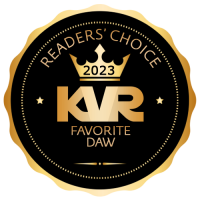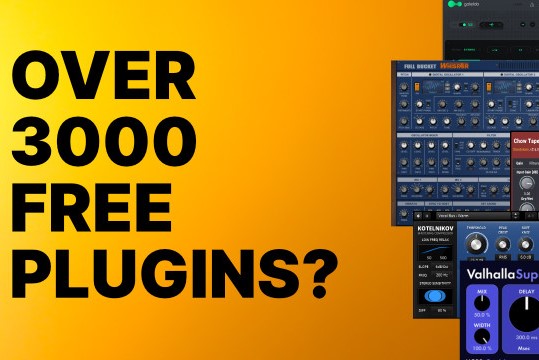I ended up following your instructions to the letter (initially). However as of 10/15/2019 the link to the X-Fi drivers is broken. I had to download from another source.
Also, PatchMix identifies my internal PCI card as a 1010. The device manager did not have a "friendly name" for my device, so I didn't know if modifying the script for the full name would even be successful. It was called "E-MU E-DSP Audio Processor (WDM)" , and even the external export from PowerShell didn't list a friendly name. Instead, I disabled the device from the device manager, re-ran the script, and the only errors it generated this time were complaints about the device not being found. After re-enabling the device PatchMix loads! I will be fully testing this now, but I just wanted to say a huge thanks and I registered here just to show my appreciation for your hard work supporting this supposedly antiquated hardware.
ClubHouseKey wrote: ↑Fri May 31, 2019 2:06 am Driver fix for EMU 1820 and probably all other EMU cards on Windows 10 1903.
Here are some instructions:
1. Uninstall any existing EMU drivers and PatchMix versions.
2. Install 2.30 beta drivers (EmuPMX_PCDrv_US_2_30_00_BETA.exe) and reboot.
4. Download XFTI_PCDRV_L11_2_40_0018.exe, then extract it with 7-Zip to a temp folder like C:\temp. Example file structure should look like this: c:\temp\XFTI_PCDRV_L11_2_40_0018\setup.exe
5. Unzip the attached ScriptFiles.zip to c:\temp. You should now have FilesToReplace.csv, EMU_Driver_Fix.ps1, and the XFTI_PCDRV_L11_2_40_0018 folder together in c:\temp.
6. Open an Elevated powershell window and change directory to c:\temp.
7. Run .\EMU_Driver_Fix.ps1 from the Elevated powershell window. The script does 3 things: 1) Disables the EMU card in device manager so we can overwrite some of the driver files. 2) Reads the csv, loops through each entry, and overwrites the necessary files. 3) Re-enables the EMU card in device manager.
8. Install PatchMix 2.20 (EmuPMX_PCApp_US_2_20_00.exe) and reboot.
9. Your card should be fully functional now.
Links:
EmuPMX_PCDrv_US_2_30_00_BETA.exe - E-MU beta drivers for Windows Vista x64 compatibility. These can support most models.
https://support.creative.com/downloads/ ... adId=12479 (https://support.creative.com/downloads/download.aspx?nDownloadId=12479)
EmuPMX_PCApp_US_2_20_00.exe - E-MU PatchMix software meant for the 1616M PCIe model
https://support.creative.com/downloads/ ... adId=11912 (https://support.creative.com/downloads/download.aspx?nDownloadId=11912)
XFTI_PCDRV_L11_2_40_0018.exe - Updated Creative X-Fi drivers for Windows 10 1903
https://support.creative.com/downloads/ ... dId=100256 (https://support.creative.com/downloads/download.aspx?nDownloadId=100256)
I encourage you to check out the script and csv before running it. If there is any concern about running a script, you can manually replace the files as listed in the csv, however it is 111 files.
My initial discovery of this method happened by a happy accident as I was examining Creative's X-Fi drivers which they fixed for 1903. I noticed many similarities to the EMU drivers, including many leftover references to the EMU products. I force installed the Creative drivers to be used with a virtual device (a Voicemeeter/VBAN virtual soundcard) and after a reboot magically my EMU started working. I came up with the method above after painstakingly examining what exact combination of these files it took to get success as I wanted something repeatable and shareable. I believe in 1903 MS has fixed a flaw, enforced a best practice, or enhanced the audio stack in a way that broke what EMU/Creative had done in the past.
Good luck!