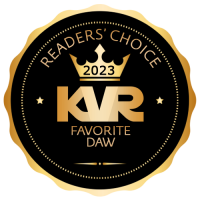In Depth look at Note Mapping in RapidComposer
-
- KVRer
- Topic Starter
- 24 posts since 3 Sep, 2018
Here is a link to the first of 20 YouTube Videos which provide an in-depth look at "Note Mapping" in RC, how it works, and how it relates to music composition:
https://youtu.be/agleo-S0eWc
I tagged all 20 videos with "RapidComposer" and "Note Mapping" so they should be easy to find. I apologize in advance for the poor production value of my videos, and there are times when I talk to much. But I think that Note Mapping is one of the key aspects of RC and once you understand it, you will be able to create some awesome phrases that will work well over different chords and scales.
If you check out some videos from "Jazz Duets" discussing a improvisation technique called "Triad Pairs" you will find some beautiful examples of what RC calls "chord note relative mapping."
https://youtu.be/ZBAaJX-9eIA
If you analyze this stuff, you will see that jazz musicians play certain triads (i.e. chord tones) over certain chords. They arpeggiate these triads into phrases. For instance, over a C minor harmony(which we would place in the Master Track) Nick suggests arpeggiating a C minor Triad and a D minor Triad. Together, these two triads contain the 6 notes: 1, b3, 5, 4, 6, 9.
We can chord note map those 6 tones in the Phrase Editor to: #1, #2-1semitone, #5, #3+1scalestep, #4, #5. Then we can arrange them rhythmically copying Nick's phrase exactly. Once we save this phrase, we can use it over any minor triad in the Master Track. We don't have to worry about transposing into different keys, which is a real challenge when you are improvising.
If I understand this "Triad Pair" concept correctly, it's just an easier way for a jazz musician to remember which chord notes to play over a given harmony. In other words, it's easier to remember to play Cm and Dm over a C minor harmony, instead of remembering specific notes, like the 4th, 6th and 9th of C minor. That gets a little complicated when compared to playing simple triads. BUT - either way, you are playing the same notes over a given harmony.
Here's the bottom line - I think that RC gives us the power to create our own phrases incorporating these cool techniques, once you understand Note Mapping.
https://youtu.be/agleo-S0eWc
I tagged all 20 videos with "RapidComposer" and "Note Mapping" so they should be easy to find. I apologize in advance for the poor production value of my videos, and there are times when I talk to much. But I think that Note Mapping is one of the key aspects of RC and once you understand it, you will be able to create some awesome phrases that will work well over different chords and scales.
If you check out some videos from "Jazz Duets" discussing a improvisation technique called "Triad Pairs" you will find some beautiful examples of what RC calls "chord note relative mapping."
https://youtu.be/ZBAaJX-9eIA
If you analyze this stuff, you will see that jazz musicians play certain triads (i.e. chord tones) over certain chords. They arpeggiate these triads into phrases. For instance, over a C minor harmony(which we would place in the Master Track) Nick suggests arpeggiating a C minor Triad and a D minor Triad. Together, these two triads contain the 6 notes: 1, b3, 5, 4, 6, 9.
We can chord note map those 6 tones in the Phrase Editor to: #1, #2-1semitone, #5, #3+1scalestep, #4, #5. Then we can arrange them rhythmically copying Nick's phrase exactly. Once we save this phrase, we can use it over any minor triad in the Master Track. We don't have to worry about transposing into different keys, which is a real challenge when you are improvising.
If I understand this "Triad Pair" concept correctly, it's just an easier way for a jazz musician to remember which chord notes to play over a given harmony. In other words, it's easier to remember to play Cm and Dm over a C minor harmony, instead of remembering specific notes, like the 4th, 6th and 9th of C minor. That gets a little complicated when compared to playing simple triads. BUT - either way, you are playing the same notes over a given harmony.
Here's the bottom line - I think that RC gives us the power to create our own phrases incorporating these cool techniques, once you understand Note Mapping.
-
- KVRAF
- 1857 posts since 15 May, 2017
Good job! Unfortunately, at the moment, I am unable to finish my series of videos. It has been a bad year for me..
Please keep up the great work!
Please keep up the great work!
-
musicdevelopments musicdevelopments https://www.kvraudio.com/forum/memberlist.php?mode=viewprofile&u=223336
- KVRAF
- 5435 posts since 9 Jan, 2010
Hi Rob,
thanks for posting these videos! Well done!
I moved your post into a new dedicated topic.
Thanks!
Attila
thanks for posting these videos! Well done!
I moved your post into a new dedicated topic.
Thanks!
Attila
https://www.musicdevelopments.com
Home of RapidComposer, Melodya, MIDI Mutator and Syne
All software 40% off during the Anniversary Sale until April 29!
Home of RapidComposer, Melodya, MIDI Mutator and Syne
All software 40% off during the Anniversary Sale until April 29!
-
- KVRer
- Topic Starter
- 24 posts since 3 Sep, 2018
I found a nice simple "chord note" phrase (actually two related phrases) on a Website called "Music Theory Academy"
here is the link: https://www.musictheoryacademy.com/unde ... nversions/
Under the paragraph "Using the First Inversion" they give an example in C major of the I chord going to the IV chord, and how using the first inversion of C creates a smooth transition between I and IV.
I did a series of 4 YouTube videos going through the process of transcribing these 2 phrases into RC using Chord Note Relative Mapping. I then applied the 2 phrases to a series of other chords in the Master Track to show how these mapped phrases can be used over various progressions.
Here is the link to the first video: https://youtu.be/zjvm6IwJlEc
here is the link: https://www.musictheoryacademy.com/unde ... nversions/
Under the paragraph "Using the First Inversion" they give an example in C major of the I chord going to the IV chord, and how using the first inversion of C creates a smooth transition between I and IV.
I did a series of 4 YouTube videos going through the process of transcribing these 2 phrases into RC using Chord Note Relative Mapping. I then applied the 2 phrases to a series of other chords in the Master Track to show how these mapped phrases can be used over various progressions.
Here is the link to the first video: https://youtu.be/zjvm6IwJlEc
-
musicdevelopments musicdevelopments https://www.kvraudio.com/forum/memberlist.php?mode=viewprofile&u=223336
- KVRAF
- 5435 posts since 9 Jan, 2010
Thank you, Rob! 

Attila
Attila
https://www.musicdevelopments.com
Home of RapidComposer, Melodya, MIDI Mutator and Syne
All software 40% off during the Anniversary Sale until April 29!
Home of RapidComposer, Melodya, MIDI Mutator and Syne
All software 40% off during the Anniversary Sale until April 29!
-
- KVRer
- Topic Starter
- 24 posts since 3 Sep, 2018
Here is a YouTube that covers "Scale Note Relative" phrases; how to create them; how to use them; how to use "phrase variation" to take very simple musical material and transform it into something more interesting.
Creating "Scale Note Relative" phrases in RapidComposer
Creating "Scale Note Relative" phrases in RapidComposer