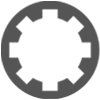how to create region and move sections?
- KVRist
- Topic Starter
- 192 posts since 16 Mar, 2004
Is there a simple way to copy, say, a few bars across every track and paste/insert it at a different point in a song? Preferably pushing everything over after the insert?
Thanks,
Jeff
Thanks,
Jeff
-
- KVRist
- 161 posts since 31 May, 2004
I'm afraid, the only way is to split a track at the desired beginning and the end and than you have a region which you can copy. I placed a wish to the developers for a region tool but we will see if the new, coming version will have it.
-
- KVRist
- 473 posts since 1 Feb, 2006
the request is there since T5 ...
-
lay it prodctions lay it prodctions https://www.kvraudio.com/forum/memberlist.php?mode=viewprofile&u=210819
- KVRian
- 544 posts since 6 Jul, 2009 from Washington D.C
Press and hold alt while dragging across all the clips on each track you want to select, once high lighted press control +c to copy and then move the cursor to the point you want to paste the the clips and select the top track of all the tracks you want to paste the track and now press control + v to paste at the point of the cursor.
-
lay it prodctions lay it prodctions https://www.kvraudio.com/forum/memberlist.php?mode=viewprofile&u=210819
- KVRian
- 544 posts since 6 Jul, 2009 from Washington D.C
Maybe I am missing something because it sounds to me like he wants to copy a region of clips on multiple tracks and paste them else were in the edit or maybe I misunderstood but this is the way to do what I thought he mentioned and if you want to just move the selected clips any were in the edit after using the alt method you can just type in the position you want the clips to move to in the start time field in the the property panel just a tip for those who don't no.mojkarma wrote:That is a regular copy/paste, not really what the thread starter asked for.
-
- KVRist
- 161 posts since 31 May, 2004
Well, I suppose he will explain it but as I understood, he wants to copy regions, not an entire clip but a part of it and currently that involves splitting at the beginning and the end of a clip and then you can copy/paste that part (=region).
-
- KVRAF
- 2417 posts since 17 Jun, 2003
Actually, it doesn't. You set the in and out markers, and then copy the marked region by right clicking and choosing "Copy Marked Section"mojkarma wrote:Well, I suppose he will explain it but as I understood, he wants to copy regions, not an entire clip but a part of it and currently that involves splitting at the beginning and the end of a clip and then you can copy/paste that part (=region).
You can then paste that, or paste/insert it, somewhere else.
Look at the shortcuts, Ctrl+v is paste, Ctrl+I is paste/insert.
There doesn't appear to be a shortcut for "copy marked section", but if you right click a track where you've set a marked region, you can do it.
Unfortunately, this doesn't appear to work like you'd expect, across multiple tracks. When you copy/paste-insert multiple marked regions, it does copy them, but not paste insert them properly ... It does work for single tracks, but not copying a marked region from more than one track at a time, and paste-inserting them. I think that's not by design, just a bit buggy ...
"my gosh it's a friggin hardware"
-
lay it prodctions lay it prodctions https://www.kvraudio.com/forum/memberlist.php?mode=viewprofile&u=210819
- KVRian
- 544 posts since 6 Jul, 2009 from Washington D.C
Using the method I mentioned will work properly, you must paste multiple clips on multiple tracks with the cursor first select the top track or 1st track you are coping then paste them at the cursoror position or drag and drop to there new position.chico.co.uk wrote:
Unfortunately, this doesn't appear to work like you'd expect, across multiple tracks. When you copy/paste-insert multiple marked regions, it does copy them, but not paste insert them properly ... It does work for single tracks, but not copying a marked region from more than one track at a time, and paste-inserting them. I think that's not by design, just a bit buggy ...
-
- KVRAF
- 2417 posts since 17 Jun, 2003
No, it really doesn't. That works if you want to copy the entire clip(s), but not if you want to copy a section of the clip.lay it prodctions wrote:Using the method I mentioned will work properly, you must paste multiple clips on multiple tracks with the cursor first select the top track or 1st track you are coping then paste them at the cursoror position or drag and drop to there new position.chico.co.uk wrote:
Unfortunately, this doesn't appear to work like you'd expect, across multiple tracks. When you copy/paste-insert multiple marked regions, it does copy them, but not paste insert them properly ... It does work for single tracks, but not copying a marked region from more than one track at a time, and paste-inserting them. I think that's not by design, just a bit buggy ...
Imagine you've got an 8 bar clip, and you want to copy bars 2-4, and paste them at bar 6 of the same clip, and shift the original bars 6-8 three bars to the right. Doing what you said does not do that.
"my gosh it's a friggin hardware"
-
lay it prodctions lay it prodctions https://www.kvraudio.com/forum/memberlist.php?mode=viewprofile&u=210819
- KVRian
- 544 posts since 6 Jul, 2009 from Washington D.C
This is a video showing what you are saying using my methodchico.co.uk wrote:
No, it really doesn't. That works if you want to copy the entire clip(s), but not if you want to copy a section of the clip.
Imagine you've got an 8 bar clip, and you want to copy bars 2-4, and paste them at bar 6 of the same clip, and shift the original bars 6-8 three bars to the right. Doing what you said does not do that.
https://youtu.be/2VlElE7dxgQ
-
- KVRist
- 54 posts since 6 Dec, 2018
Moving regions is something I am also very much interested as it has been my main method of changing the arrangement of a song.
I tried to follow the video and tried for myself but I just don't get it somehow ;-(
What I understand is this:
I have to split multiple clips, highlight them, copy them (Strg+c) and then paste them (Strg+v) at a new position.
What I don't understand is this:
When I paste the copied clips to the new position, how do the "old" clips at that position automatically move to the right and make space for the copied clips.
When I try, the copied clips and the "old" clips do always overlap.
Is that not the case in the video?
Or is it one additional step?
I tried to follow the video and tried for myself but I just don't get it somehow ;-(
What I understand is this:
I have to split multiple clips, highlight them, copy them (Strg+c) and then paste them (Strg+v) at a new position.
What I don't understand is this:
When I paste the copied clips to the new position, how do the "old" clips at that position automatically move to the right and make space for the copied clips.
When I try, the copied clips and the "old" clips do always overlap.
Is that not the case in the video?
Or is it one additional step?
DAW : Waveform PRO 12.1.8, 64bit | PC : i5 - 4570, 3,2GHz, LGA1150, Quad-Core | RAM : 8 GB (2x4) Kingston 1333 Mhz | OS : Win 10, 64bit
-
- KVRian
- 826 posts since 25 Aug, 2006
It sounds like what the Arranger track does in Studio One.
https://www.soundonsound.com/techniques ... ements?amp
"The essence of arranger functions lies in delineating ranges of time as sections of a song. Sections are designated in the Arranger track; and, once marked out, these time range sections can be moved around, duplicated, and generally handled like events, making it easy to experiment with the structure of a song.
The basic process is quite simple. Click the Arranger track button in the row of show/hide track buttons above the track list in the Arrange view of the Song page to reveal the Arranger track. In the Arranger track, drag from the start to the finish of a section and a new arranger section will be created with a default name based on the most common song structure (Verse, Chorus, Bridge). You can rename these sections and should plan on doing so. Once created, arranger sections can be manipulated like events, dragging to reposition, option/alt-dragging to create and place a copy, and so forth."
It's like the Waveform Marker Track all grown up.
https://www.soundonsound.com/techniques ... ements?amp
"The essence of arranger functions lies in delineating ranges of time as sections of a song. Sections are designated in the Arranger track; and, once marked out, these time range sections can be moved around, duplicated, and generally handled like events, making it easy to experiment with the structure of a song.
The basic process is quite simple. Click the Arranger track button in the row of show/hide track buttons above the track list in the Arrange view of the Song page to reveal the Arranger track. In the Arranger track, drag from the start to the finish of a section and a new arranger section will be created with a default name based on the most common song structure (Verse, Chorus, Bridge). You can rename these sections and should plan on doing so. Once created, arranger sections can be manipulated like events, dragging to reposition, option/alt-dragging to create and place a copy, and so forth."
It's like the Waveform Marker Track all grown up.
-
- KVRAF
- 2348 posts since 9 Oct, 2008 from UK
You can always create each part of a song as an edit and then assemble them in some sequence as another edit.
[W10-64, T5/6/7/W8/9/10/11/12/13, 32(to W8)&64 all, Spike],[W7-32, T5/6/7/W8, Gina16] everything underused.
-
- KVRist
- 54 posts since 6 Dec, 2018
Not sure if that is for me.
Typically I have been moving around lots of little bits and pieces to build riffs or to try out things.
The other day I stumbled across something that seemed like a possible workaround. With folders, edits are applied to all folder tracks. So, adding a dummy folder that contains the song as whole could make such arrangement changes possible. It is still necessary to cut, make space, copy and move in place but doing that on one track only would make it manageable.
-----
Also, I just discovered "insert space at marked region" which sounds like something that could help.
=> Can someone tell me something about that command?
I wanted to try it but didn't get it to work.
I created a "marked region" with in and out markers and clicked my custom "insert space at marked region" shortcut and was expecting something to happen, but it didn't.
So, I don't know if something is wrong with my shortcut or if I use the command wrongly or something else...
Searching in the manual for "insert space" didn't yield any results.
-----
For the "opposite" thing, that is, deleting parts and removing the space, there actually is a good description in the manual under the headline "Deleting a Section of Audio Removing Space".
DAW : Waveform PRO 12.1.8, 64bit | PC : i5 - 4570, 3,2GHz, LGA1150, Quad-Core | RAM : 8 GB (2x4) Kingston 1333 Mhz | OS : Win 10, 64bit