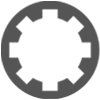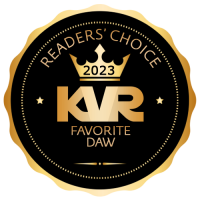How to Play External Hardware Syths with Tracktion with MIDI
-
shiek_yerbouti shiek_yerbouti https://www.kvraudio.com/forum/memberlist.php?mode=viewprofile&u=333314
- KVRer
- Topic Starter
- 12 posts since 27 Jun, 2014
Hi,
I imagine this must be an easy question for some of you, but it's driving me crazy at the moment and I can't figure it out.
I have Traction 5.4.3 running on my Mac Mini.
I have a midi file which I imported into to Traction.
I want Traction to play my external synth via MIDI using this file.
I cannot get Tracktion to send the MIDI notes to my external synth and play it.
I checked my connection going into Traction and I am able to play soft myths in Traction, but Traction does not seem to send Midi out to the external synth.
I'm sure it must be my fault? Someone please help.
Thank you,
Tony
I imagine this must be an easy question for some of you, but it's driving me crazy at the moment and I can't figure it out.
I have Traction 5.4.3 running on my Mac Mini.
I have a midi file which I imported into to Traction.
I want Traction to play my external synth via MIDI using this file.
I cannot get Tracktion to send the MIDI notes to my external synth and play it.
I checked my connection going into Traction and I am able to play soft myths in Traction, but Traction does not seem to send Midi out to the external synth.
I'm sure it must be my fault? Someone please help.
Thank you,
Tony
-
Peter Widdicombe Peter Widdicombe https://www.kvraudio.com/forum/memberlist.php?mode=viewprofile&u=336849
- KVRian
- 1070 posts since 29 Aug, 2014
It's a combination of tracktion and the external synth settings, most likely.
Firstly, I gather that you can use soft synths, so the instruments are in separate tracks?
Next, I assume the synth actually supports multi-channel input, on different midi channels, and allows you to assign different instruments to channels? Set these up on the external synth first, and note what instrument is on a midi channel.
Now, within Tracktion, simply assign the midi output properties of each track to the appropriate midi channel. Set the output to be the midi interface (default, or specific) Remove or disable any soft synth on those tracks, and the MIDI synth will receive note information. Watch for patch changes if you have any in the tracktion settings, that they actually match what you expect (and if you do, you MAY have to enable patch change if that's desired...)
Firstly, I gather that you can use soft synths, so the instruments are in separate tracks?
Next, I assume the synth actually supports multi-channel input, on different midi channels, and allows you to assign different instruments to channels? Set these up on the external synth first, and note what instrument is on a midi channel.
Now, within Tracktion, simply assign the midi output properties of each track to the appropriate midi channel. Set the output to be the midi interface (default, or specific) Remove or disable any soft synth on those tracks, and the MIDI synth will receive note information. Watch for patch changes if you have any in the tracktion settings, that they actually match what you expect (and if you do, you MAY have to enable patch change if that's desired...)
Waveform 11; Win10 desktop/8 Gig; Win8 Laptop 4Gig; MPK261; VFX+disfunctional ESQ-1
-
shiek_yerbouti shiek_yerbouti https://www.kvraudio.com/forum/memberlist.php?mode=viewprofile&u=333314
- KVRer
- Topic Starter
- 12 posts since 27 Jun, 2014
Thank you Peter. All your assumptions about my set up and the keyboard are correct. I have a Virus KB that can handle 16 channels of midi if I can get this all figured out. I think I have the keyboard figured out. The part that I can't seem to figure out is how to assign the midi channels in Tracktion. I have the midi output assigned as the track output for each track, but I can't seem to figure out how to assign each track to a midi channel. If I want Traction track 5 to transmit midi output on channel 5 how do I assign that?
Also, I have about 20 feet of distance from the Mac computer to the keyboard. I don't know if that is too far away? It works the other way around. In other words, I can play soft synths in Traction from across the room, but do you think it's a problem to send midi out from Tracktion to the keyboard 20 feet away?
Also, I have about 20 feet of distance from the Mac computer to the keyboard. I don't know if that is too far away? It works the other way around. In other words, I can play soft synths in Traction from across the room, but do you think it's a problem to send midi out from Tracktion to the keyboard 20 feet away?
-
- KVRian
- 755 posts since 4 Jun, 2004
You can choose a midi channel in the midi clip. Or you could place a midi patch bay on a track. Does that help?
-
Peter Widdicombe Peter Widdicombe https://www.kvraudio.com/forum/memberlist.php?mode=viewprofile&u=336849
- KVRian
- 1070 posts since 29 Aug, 2014
Hmmm... took me about 10 minutes to get my own rig testing as I expected it to work. Maybe it's changed since Tracktion 3, when I used to do this. Now I normally use virtuals, as I don't need to carry synths around...
UPDATE: Nope, I checked. It DID work the same way in Tracktion 3.
1. Make sure the synth will respond to multiple channels. In my case, default of OMNI had to change to MULTI, or everything just plays on the default instrument selection. Then, on the synth MIDI in section, assign your instruments. On a VFX, it's the "Multi" configuration.
2. Any VST on the track can be removed or simply disabled, so you can go back easily.
3. Make sure the midi interface within Tracktion is truly enabled.
4. On the track properties, make sure the output is set to your MIDI interface or device.
5. While the track in question is selected, at the bottom panel select "select all clips in track". When you do that, the panel changes.
6. You can now select the channel you want to send THAT track to.
7. Repeat for all tracks you want to send via MIDI. If you daisy-chain MIDI devices, make sure you use the THRU interface; or possibly make that setting to "redirect MIDI in to MIDI out". Depends on synth capability.
To verify, click the up/down arrow while that track is playing, and you should hear different instruments on your REAL synth playing whatever is associated with that MIDI channel number.
UPDATE: Nope, I checked. It DID work the same way in Tracktion 3.
1. Make sure the synth will respond to multiple channels. In my case, default of OMNI had to change to MULTI, or everything just plays on the default instrument selection. Then, on the synth MIDI in section, assign your instruments. On a VFX, it's the "Multi" configuration.
2. Any VST on the track can be removed or simply disabled, so you can go back easily.
3. Make sure the midi interface within Tracktion is truly enabled.
4. On the track properties, make sure the output is set to your MIDI interface or device.
5. While the track in question is selected, at the bottom panel select "select all clips in track". When you do that, the panel changes.
6. You can now select the channel you want to send THAT track to.
7. Repeat for all tracks you want to send via MIDI. If you daisy-chain MIDI devices, make sure you use the THRU interface; or possibly make that setting to "redirect MIDI in to MIDI out". Depends on synth capability.
To verify, click the up/down arrow while that track is playing, and you should hear different instruments on your REAL synth playing whatever is associated with that MIDI channel number.
Waveform 11; Win10 desktop/8 Gig; Win8 Laptop 4Gig; MPK261; VFX+disfunctional ESQ-1
-
shiek_yerbouti shiek_yerbouti https://www.kvraudio.com/forum/memberlist.php?mode=viewprofile&u=333314
- KVRer
- Topic Starter
- 12 posts since 27 Jun, 2014
Peter - Thank You!!!
That did it. The step that really hung me up was assigning the Output. I finally found the control to change the output to the midi output! I was too overwhelmed with everything yesterday to see it staring me right in the face. Following all of the steps you outlined really helped me resolved the problem. Now that I know what I was doing wrong it seems simple - LOL!
Thank you again!
Tony
That did it. The step that really hung me up was assigning the Output. I finally found the control to change the output to the midi output! I was too overwhelmed with everything yesterday to see it staring me right in the face. Following all of the steps you outlined really helped me resolved the problem. Now that I know what I was doing wrong it seems simple - LOL!
Thank you again!
Tony
-
Peter Widdicombe Peter Widdicombe https://www.kvraudio.com/forum/memberlist.php?mode=viewprofile&u=336849
- KVRian
- 1070 posts since 29 Aug, 2014
It IS logical, but there are a lot of pieces to line up. I knew in THEORY and had done it in the past, but it still took me about 15 minutes to get it right...
1. I forgot to disable the VST on tracks
2. I forgot to set output from default audio to MIDI
3. When I did pick MIDI, I had set it to default, rather than the 401 MIDI interface
4. I couldn't find the MIDI channel in Tracktion - have to select the clips, or all clips in track
5. No matter which channel I selected, they were all the same... Last time I replaced the battery in the VFX, I forgot to change from
default OMNI mode to MULTI mode, which then plays whatever the active keyboard setting happens to be.
I *may* remember some of this stuff next time I run in this mode... B-)
1. I forgot to disable the VST on tracks
2. I forgot to set output from default audio to MIDI
3. When I did pick MIDI, I had set it to default, rather than the 401 MIDI interface
4. I couldn't find the MIDI channel in Tracktion - have to select the clips, or all clips in track
5. No matter which channel I selected, they were all the same... Last time I replaced the battery in the VFX, I forgot to change from
default OMNI mode to MULTI mode, which then plays whatever the active keyboard setting happens to be.
I *may* remember some of this stuff next time I run in this mode... B-)
Waveform 11; Win10 desktop/8 Gig; Win8 Laptop 4Gig; MPK261; VFX+disfunctional ESQ-1