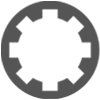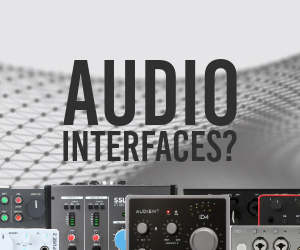Hello everyone,
I have started to use Waveform 11 today and unfortunatelly I have an issue with my midi keyboard not functioning in it.
So what I have is a Nectar Impact GX49 midi controller, wired to my laptop through USB. My laptop runs with Win7, 64 bit. Previously I have this setup with Cakewalk, where midi keyboard was doing its job fair and square. Today I made a try with Waveform, and if we could get along I would upgrade to its Pro version.
On the first run I setup the midi as suggested in the tutorial videos. The midi controller was recognized by Waveform, and I have enabled it as a midi input device, during the setup. When started a project, I have set a track with this midi input and track destination was set up as both audio and midi should be working. I have put a vst plugin on this track, but unfortunatelly I can't make any sound with it through the midi controller. Waveform's virtual keyboard works just fine, I can hear every sound I hit on it and so does the vst's virtual keyboard. When I hit a key on it, the track's "test highlights" blink accordingly, next to the track input's graph. Sound is created as it should. However when I hit the keys on the controller, there is no any signal here (at the track input's graph) and no sound either.
I tried to find any possible setting in the SW, which may change it (among track properties, input device properties, and so on), and finally I received graph signals at the track input device, when I hit the midi keys. After further tries I managed to have the controller creating sound properly, as well. So actually my controller should work fine in this setup, with Waveform, in certain circumstances. However I could not reproduce the setting which had the sound "turned off and on". When I closed and returned later to Waveform, I had the similar problem as earlier and this time, I couldn't find the setting that may fix the problem.
If anybody had perhaps similar experiences and found a solution for it, I would really appreciate if you could share it with me. Thank you!
Midi Keyboard not functioning in Waveform 11
-
Peter Widdicombe Peter Widdicombe https://www.kvraudio.com/forum/memberlist.php?mode=viewprofile&u=336849
- KVRian
- 1063 posts since 29 Aug, 2014
1. MIDI device
- initially, make sure it is NOT defined as a control surface.
- under MIDI devices AND on input device details on a track, make sure all MIDI channel filters are off
- on the device itself, be aware of the physical port (MIDI and/or DIN if it has both) are selected.
- on the device, note the channel #.
- When that MIDI device is enabled and included on a track, make sure input levels jump on keystrokes.
2. Waveform
- If you haven't already, click the UP ARROW, lower left, which will display properties of selected items.
(THIS SHOULD BE A WAVEFORM DEFAULT !!)
- You want to make sure you have "run audio engine when stopped" or you will only get keyboard sound when run/record
(Advanced - Audio Engine - Run audio engine when stopped)
- again, check MIDi properties on the track, and make sure you aren't filtering, unless you specifically want this
(i.e. keyboard splits or drum pads distinct from keys)
- ON this panel at the bottom make sure "Enable input monitoring" is set.
You MAY not always want this for audio devices, but yes for MIDI
- IF the VST has a channel selection, make sure it matches the channel your keyboard sends on.
- Place the "MIDI monitor" VST as the first "instrument" in the output section. That way you can see what the
keyboard is actually sending through. Place the VST instrument right after it - monitor passes all MIDI through .
- initially, make sure it is NOT defined as a control surface.
- under MIDI devices AND on input device details on a track, make sure all MIDI channel filters are off
- on the device itself, be aware of the physical port (MIDI and/or DIN if it has both) are selected.
- on the device, note the channel #.
- When that MIDI device is enabled and included on a track, make sure input levels jump on keystrokes.
2. Waveform
- If you haven't already, click the UP ARROW, lower left, which will display properties of selected items.
(THIS SHOULD BE A WAVEFORM DEFAULT !!)
- You want to make sure you have "run audio engine when stopped" or you will only get keyboard sound when run/record
(Advanced - Audio Engine - Run audio engine when stopped)
- again, check MIDi properties on the track, and make sure you aren't filtering, unless you specifically want this
(i.e. keyboard splits or drum pads distinct from keys)
- ON this panel at the bottom make sure "Enable input monitoring" is set.
You MAY not always want this for audio devices, but yes for MIDI
- IF the VST has a channel selection, make sure it matches the channel your keyboard sends on.
- Place the "MIDI monitor" VST as the first "instrument" in the output section. That way you can see what the
keyboard is actually sending through. Place the VST instrument right after it - monitor passes all MIDI through .
Waveform 11; Win10 desktop/8 Gig; Win8 Laptop 4Gig; MPK261; VFX+disfunctional ESQ-1
-
- KVRer
- Topic Starter
- 3 posts since 23 Feb, 2022
Thanks a lot Peter for the detailed info.. A large part of it is a bit more than I, as a first time user, can consume,but looks a great step to start from and will try to figure it out.Thank you again!