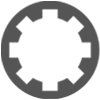Few Questions About Waveform
-
- KVRist
- Topic Starter
- 137 posts since 9 Apr, 2022
Okay, now that I have gotten into Waveform a little more, and have been doing some recordings, I have some basic questions. Rather than start a thread for each topic, I will just ask them in one thread.
1. Is there a way in the software to slow down or speed up a song (the tracks) without changing the pitch at all? Edit: Forget #1 one, I figured it out.
2. 100% sure this is something I'm doing wrong, but I'm not sure what. I am editing multiple tracks, and for instance, sometimes I want to click on a several tracks by holding CTRL and then left clicking on the tops of each track one by one. But something really weird happens sometimes, and I have no Earthly idea how I am accidentally doing this. Sometimes, when I click on several tracks one at a time and I go to move them at the same time, as I pull them right or left, there is an exact duplicate of all the tracks. lol Sometimes more than one! What exactly am I doing that is inadvertently cloning all my tracks?
3. Sometimes I am having trouble with file navigation when, say I want to open an edit with the + button at the top of the screen, to the right of the open projects. It only seems to allow me to either create a brand new project or to open a "recent" project. Most software in Windows has a function to "browse" my computer for compatible files, but I don't see one here. Also, and this is odd to me, the "Projects" Tab is very confusing in how it's laid out. Although, I suspect it can be used as a sort of substitute for the "Browse" option in most Windows programs?
1. Is there a way in the software to slow down or speed up a song (the tracks) without changing the pitch at all? Edit: Forget #1 one, I figured it out.
2. 100% sure this is something I'm doing wrong, but I'm not sure what. I am editing multiple tracks, and for instance, sometimes I want to click on a several tracks by holding CTRL and then left clicking on the tops of each track one by one. But something really weird happens sometimes, and I have no Earthly idea how I am accidentally doing this. Sometimes, when I click on several tracks one at a time and I go to move them at the same time, as I pull them right or left, there is an exact duplicate of all the tracks. lol Sometimes more than one! What exactly am I doing that is inadvertently cloning all my tracks?
3. Sometimes I am having trouble with file navigation when, say I want to open an edit with the + button at the top of the screen, to the right of the open projects. It only seems to allow me to either create a brand new project or to open a "recent" project. Most software in Windows has a function to "browse" my computer for compatible files, but I don't see one here. Also, and this is odd to me, the "Projects" Tab is very confusing in how it's laid out. Although, I suspect it can be used as a sort of substitute for the "Browse" option in most Windows programs?
Last edited by ChiroVette on Tue May 10, 2022 2:42 am, edited 1 time in total.
-
- KVRist
- Topic Starter
- 137 posts since 9 Apr, 2022
Okay, since nobody answered yet, here's another question I forgot to add above. This is regarding panning. I want to try and record in stereo. My understanding is, unless I am using multiple tracks for separate drums in a kit, just have the drums dead center. I also put vocals dead center.
I like to pan the bass, keys, and rhythm guitar. Any suggestions for where to pan and how much?
Additionally, the panning seems a little ubiquitous to me at the moment. For instance, I tried panning the bass and lead guitar to the left, which means I set it as -1.00, and I set the rhythm guitar and keys at +1.00; however, I'm not sure if I am reading this correctly. Am I supposed to use +/- numbers to pan? Or am I supposed to just click on either "Left Ch" or "Right Ch"? I'm not sure if the +/- numbers there are connected to volume or panning dbs to left or right.
I like to pan the bass, keys, and rhythm guitar. Any suggestions for where to pan and how much?
Additionally, the panning seems a little ubiquitous to me at the moment. For instance, I tried panning the bass and lead guitar to the left, which means I set it as -1.00, and I set the rhythm guitar and keys at +1.00; however, I'm not sure if I am reading this correctly. Am I supposed to use +/- numbers to pan? Or am I supposed to just click on either "Left Ch" or "Right Ch"? I'm not sure if the +/- numbers there are connected to volume or panning dbs to left or right.
-
- KVRist
- 391 posts since 10 Dec, 2002
2: It's important WHERE you "catch" the clip. If you drag it where the double connected squares are, you are creating a linked clone. Now anytime you make a change in ANY of those linked clips, they appear in all other instances too.
To the panning: It's common not to pan a bass anywhere and let it in the center. The +/-1 is more or less percent of the panning. -1 is dead pan to the left, +1 to the right. These are not decibels or any other units. I don't pan using any numbers. I listen to the sound I want instead The only units you can set are in the "pan law" selector, which determines how boosting and attenuating of left and right channels works during the panning. Try to google the term.
The only units you can set are in the "pan law" selector, which determines how boosting and attenuating of left and right channels works during the panning. Try to google the term.
To the panning: It's common not to pan a bass anywhere and let it in the center. The +/-1 is more or less percent of the panning. -1 is dead pan to the left, +1 to the right. These are not decibels or any other units. I don't pan using any numbers. I listen to the sound I want instead
Waveform 12 Pro, Cubase Pro 13, Windows 11, i7-13700H
-
- KVRist
- Topic Starter
- 137 posts since 9 Apr, 2022
Yeah I had a feeling it had something to do with where I clicked, but I had no idea, and I couldn't find it at first when I searched.
Okay, I need to research this a little. I have to figure out how to change the panning without typing in the numbers. Thanks for the help!UnionS8 wrote: ↑Tue May 10, 2022 9:11 am To the panning: It's common not to pan a bass anywhere and let it in the center. The +/-1 is more or less percent of the panning. -1 is dead pan to the left, +1 to the right. These are not decibels or any other units. I don't pan using any numbers. I listen to the sound I want insteadThe only units you can set are in the "pan law" selector, which determines how boosting and attenuating of left and right channels works during the panning. Try to google the term.
__________________
Okay, rather than start a new thread every time I have questions, I will use this one if the mods are okay with it.
I am a little confused on the "Clip Gain" graphic when i right click on a track. I did a Google search on Clip Gain, and even watched some Youtube videos with a search on "Tracktion clip gain", but nothing addressed my question. What is that little graphic? Every track has a different color on the spectrum highlighted. I kind of, sort of, have an idea what clip gain is from watching a few videos. But I am not sure what that little color bar is on the track when I right click.
Also, as I said, I was able to figure out how to easily change the key and maintain the speed, which is very cool; however, I can't seem to figure out how to easily do the opposite. I needed to slow down the tracks in a backing track from a Youtuber who creates them, but when I slowed it down by 20%, but it dropped the pitch of the song down a full minor third. I was able to correct for this, but it took a little doing. For some reason it wasn't as simple as I thought it would be when I raised the pitch first by two semi-tones then one semi-tone, which I thought would bring it back to pitch, but this didn't work as expected. I then had to jump through a few hoops and use the "cents" whatever the hell the are. I started by going up by 10 cents, which got me ALMOST there lol; but still a little off. So I checked the tuning of my guitar, to make sure I wasn't off, but it was ever-so-slightly sharp, so I kept dropping the collective tracks by 1 cent at a time until they matched up. Not sure if that's a question, or just an observation, but I was able to at least figure it out.
-
- KVRian
- 1366 posts since 9 Jan, 2018
There's fortunately little to know with clip gain, provided you look at it the right way.
Gain = how loud the signal is coming INTO your device
Volume = how loud the signal is going OUT of your device
In a complicated example, you can have a microphone, a preamp, a mixer, your USB interface, and Waveform all connected together. If you sing or play into the mic, it gets to Waveform that way.
But what you'll notice is that you're recording everything in the red by doing so. Not good, as digital equipment simply cuts the level and ruins the take.
So you want to "gain stage" the process. Set the output of your microphone just so... then set the preamp just so... set the mixer's output just so... and you can eliminate the problem by reducing the volumes.
But most equipment also has a "gain" feature--including Waveform. It's better to lower the GAIN levels first, then the volumes. You basically fine-tune the audio signal so that when you're playing or singing your best, Waveform is recording everything right at the green level you want.
So there are two ways, really, to do this in Waveform you should know about.
First, click on your recording track's input--then look at the Properties window. That will show you what Waveform thinks is happening with the classic green - yellow - orange - red indicators. Stay mostly in the green, never in the red, and you're good.
But what happens if you record multiple clips on a track--and some are frankly louder or quieter than others? I'm talking about the kind where you listen to the recording and think "That part is definitely too quiet."
You can also adjust gain later in the clip itself--that's clip gain.
Click on the clip, and using the Actions window or Property window OR right-clicking on the clip, and you can nudge the gain up or down.
A quick and dirty trick is to watch the waveforms displayed on the clip, and watch them shrink or grow until they're the same relative size as the clips around them. That's adjust the gain of the clip-- "clip gain."
If only a part of a clip is too loud or too soft, you can split the clip into a smaller section just to adjust that one.
You can of course do all this with automation, but I like using clip gain because it's set and forget, and you can even merge multiple clips together to create a single take.
Hope this had some useful information for you.
Gain = how loud the signal is coming INTO your device
Volume = how loud the signal is going OUT of your device
In a complicated example, you can have a microphone, a preamp, a mixer, your USB interface, and Waveform all connected together. If you sing or play into the mic, it gets to Waveform that way.
But what you'll notice is that you're recording everything in the red by doing so. Not good, as digital equipment simply cuts the level and ruins the take.
So you want to "gain stage" the process. Set the output of your microphone just so... then set the preamp just so... set the mixer's output just so... and you can eliminate the problem by reducing the volumes.
But most equipment also has a "gain" feature--including Waveform. It's better to lower the GAIN levels first, then the volumes. You basically fine-tune the audio signal so that when you're playing or singing your best, Waveform is recording everything right at the green level you want.
So there are two ways, really, to do this in Waveform you should know about.
First, click on your recording track's input--then look at the Properties window. That will show you what Waveform thinks is happening with the classic green - yellow - orange - red indicators. Stay mostly in the green, never in the red, and you're good.
But what happens if you record multiple clips on a track--and some are frankly louder or quieter than others? I'm talking about the kind where you listen to the recording and think "That part is definitely too quiet."
You can also adjust gain later in the clip itself--that's clip gain.
Click on the clip, and using the Actions window or Property window OR right-clicking on the clip, and you can nudge the gain up or down.
A quick and dirty trick is to watch the waveforms displayed on the clip, and watch them shrink or grow until they're the same relative size as the clips around them. That's adjust the gain of the clip-- "clip gain."
If only a part of a clip is too loud or too soft, you can split the clip into a smaller section just to adjust that one.
You can of course do all this with automation, but I like using clip gain because it's set and forget, and you can even merge multiple clips together to create a single take.
Hope this had some useful information for you.
Spotify, Apple Music, YouTube, and even Deezer, whatever the hell Deezer is.
More fun at Twitter @watchfulactual
More fun at Twitter @watchfulactual
-
- KVRist
- Topic Starter
- 137 posts since 9 Apr, 2022
Great info, thanks Wathfull! I need to re-read it again, though, as it's a little advanced for my level at this point. Also, I am going to start watching the instructional videos that TracktionSoftware uploded to Youtube.
-
- KVRist
- 391 posts since 10 Dec, 2002
To the panning. You don't need to enter panning manually by numbers! You have many other ways to do so.
– You can pan using the small dot on the Volume & Pan Plugin (the second default plugin from the right on every track).
– You can click this plugin, use the bottom information panel, and drag the Pan slider.
– You can open the Mixer Window and use the Pan Knob on any track.
These are the most common ways to pan a signal. I never use numerical values when panning...
– You can pan using the small dot on the Volume & Pan Plugin (the second default plugin from the right on every track).
– You can click this plugin, use the bottom information panel, and drag the Pan slider.
– You can open the Mixer Window and use the Pan Knob on any track.
These are the most common ways to pan a signal. I never use numerical values when panning...
Waveform 12 Pro, Cubase Pro 13, Windows 11, i7-13700H
-
- KVRian
- 1366 posts since 9 Jan, 2018
You're welcome. And to add onto what UnionS8 said about panning, the numbers simply refer to percentage left and right.
A pan of .51 means you have something panned 51% to the left... and a pan of -.62 means you have something panned 62% to the right. The easiest way to pan is to use the dot on the Volume & Pan plugin, exactly as UnionS8 says.
Don't forget you can automate that too! You can have your panning move left and right as you want over the course of the song. Have fun!
A pan of .51 means you have something panned 51% to the left... and a pan of -.62 means you have something panned 62% to the right. The easiest way to pan is to use the dot on the Volume & Pan plugin, exactly as UnionS8 says.
Don't forget you can automate that too! You can have your panning move left and right as you want over the course of the song. Have fun!
Spotify, Apple Music, YouTube, and even Deezer, whatever the hell Deezer is.
More fun at Twitter @watchfulactual
More fun at Twitter @watchfulactual
-
- KVRist
- 391 posts since 10 Dec, 2002
@ChiroVette: I strongly recommend reading the manual. Although it's quite outdated, these basics didn't change at all. You'll find Waveform is much more complex and powerful than it seems at the first glance. In fact, some of its features are quite unique.
Waveform 12 Pro, Cubase Pro 13, Windows 11, i7-13700H
-
- KVRist
- Topic Starter
- 137 posts since 9 Apr, 2022
Ah, okay, this makes sense, so the pan number is actually x100 not the face value numbers.Watchful wrote: ↑Tue May 10, 2022 6:22 pm You're welcome. And to add onto what UnionS8 said about panning, the numbers simply refer to percentage left and right.
A pan of .51 means you have something panned 51% to the left... and a pan of -.62 means you have something panned 62% to the right. The easiest way to pan is to use the dot on the Volume & Pan plugin, exactly as UnionS8 says.
Don't forget you can automate that too! You can have your panning move left and right as you want over the course of the song. Have fun!
I have read some of it. Though I find the Youtube vids put out by TractionSoftware to be really helpful! Playing around with the functions also helps a lot. Although, I would have saved myself a whole lot of hoop jumping if I had watched the video on pitch changing and speed changing BEFORE I played around with my files. I had no idea that if I wanted to change tempo and not pitch, all I had to do was select Elastique (Pro) in the "Stretch" menu.
-
- KVRian
- 1366 posts since 9 Jan, 2018
3. Not sure I can help you on the Projects tab. This might help: https://www.youtube.com/watch?v=cGHbMYwQWKg (some great videos there on Waveform that go beyond the basics)
The Projects tab has always been a source of confusion in its layout, probably because it started out as one thing but evolved into another over successive versions. Now it's a hybrid of different needs.
I can tell you that the Edit features are very confusing, and probably very few people know how to best take advantage of its power... I'm not one of them. I can say there's almost no useful documentation or description of using the Edit versions. Each of us seems to use it differently.
Over time, the Projects tab will make more sense as you familiarize yourself with it.
The Projects tab has always been a source of confusion in its layout, probably because it started out as one thing but evolved into another over successive versions. Now it's a hybrid of different needs.
I can tell you that the Edit features are very confusing, and probably very few people know how to best take advantage of its power... I'm not one of them. I can say there's almost no useful documentation or description of using the Edit versions. Each of us seems to use it differently.
Over time, the Projects tab will make more sense as you familiarize yourself with it.
Spotify, Apple Music, YouTube, and even Deezer, whatever the hell Deezer is.
More fun at Twitter @watchfulactual
More fun at Twitter @watchfulactual
-
- KVRist
- Topic Starter
- 137 posts since 9 Apr, 2022
Watchfull, it's not that the Project tab is bad, per se, but I do think that it is prohibitive for moving files around. I had a lot of trouble with this, when I tried to create my own directories and sub directories because I didn't want my "Documents" Folder littered with Waveform's Project Folders when I have a ton of documents and sub directories in it already. When I tried this, for instance, there were times when simply could not entice Waveform to load the files once I moved them from where the program writes them to by default.
So far, my biggest problem with Waveform, and of course this is after very limited experience with it, is that the developers seem to have gone out of their way to avoid a lot of classic Windows functionality. Certain things that most software devs routinely do in Windows programs, seem conspicuously absent in Wavefrorm. I'm sure it isn't meant this way, but sometimes it almost feels intentional. Like the devs creating it were like "F**k Windows." lol
Many of the menus in the software, for instance, are not as intuitive as most Windows programs, and certainly the way Waveform handles its files seems baffling to me. Going back to file management, this program REALLY NEEDS a simple "Browse" button so I can easily navigate to files and folders all over my PC.
__________________
Separate question, and in my defense, I checked the manual AND did a Google search. Is there a way to have Waveform generate a click track for song intros when I am working with backing tracks? Also, can the program auto-create a click track from the tempo of a current song/tracks loaded into the Project? Or do I need to figure out the metronome-tempo and do it by hand?
So far, my biggest problem with Waveform, and of course this is after very limited experience with it, is that the developers seem to have gone out of their way to avoid a lot of classic Windows functionality. Certain things that most software devs routinely do in Windows programs, seem conspicuously absent in Wavefrorm. I'm sure it isn't meant this way, but sometimes it almost feels intentional. Like the devs creating it were like "F**k Windows." lol
Many of the menus in the software, for instance, are not as intuitive as most Windows programs, and certainly the way Waveform handles its files seems baffling to me. Going back to file management, this program REALLY NEEDS a simple "Browse" button so I can easily navigate to files and folders all over my PC.
__________________
Separate question, and in my defense, I checked the manual AND did a Google search. Is there a way to have Waveform generate a click track for song intros when I am working with backing tracks? Also, can the program auto-create a click track from the tempo of a current song/tracks loaded into the Project? Or do I need to figure out the metronome-tempo and do it by hand?
-
- KVRian
- 1366 posts since 9 Jan, 2018
Two thoughts:
1. Waveform is used by a ton of Mac users, and a fair number of Linux users...and even some Raspberry Pi users, each of which handles file locations differently and often in a manner that's the total opposite of how other users expect to see them. As a compromise, Tracktion has coded Waveform to manage its files uniquely. They're not the only folks who do this for the same reasons.
2. As for a click track, you're in luck. Type "c" on your keyboard to turn this on. More settings are found in the master menu in the lower left corner (where you see File, Options, Video, etc.)... just click on Click to see them.
And you can also create your own--some folks do this to make each beat distinctive, etc. https://www.youtube.com/watch?v=t8kkLii36Zw
1. Waveform is used by a ton of Mac users, and a fair number of Linux users...and even some Raspberry Pi users, each of which handles file locations differently and often in a manner that's the total opposite of how other users expect to see them. As a compromise, Tracktion has coded Waveform to manage its files uniquely. They're not the only folks who do this for the same reasons.
2. As for a click track, you're in luck. Type "c" on your keyboard to turn this on. More settings are found in the master menu in the lower left corner (where you see File, Options, Video, etc.)... just click on Click to see them.
And you can also create your own--some folks do this to make each beat distinctive, etc. https://www.youtube.com/watch?v=t8kkLii36Zw
Spotify, Apple Music, YouTube, and even Deezer, whatever the hell Deezer is.
More fun at Twitter @watchfulactual
More fun at Twitter @watchfulactual
-
- KVRist
- Topic Starter
- 137 posts since 9 Apr, 2022
Okay, I watched the video, and other than hooking my iPhone to my computer, and recording app sounds, that seems like a lot of work for just something I need for, say 8 beats to count off a song before the music tracks come in.
I tried every variation of the metronome functions I could find in the program, but I can't seem to create a click track to it's own track that plays other than turning on the metronome which either plays constantly or not at all Plus I can't find a way to change the tempo of the click.
Also, and this is odd, the tempo in the main menu always shows 120 BPM. It seems like there is no functioning metronome in the Waveform software, at least none that I can find. I guess I was hoping that there was an onboard metronome that could intuit what the tempo of the song whose tracks I have in the project, and then allow me to use that tempo to set an intro clicking track.
Edit: You know what? I decided to just get creative in about the most simplistic way. I opened up my audio recording app/program, threw my headphones on, played the Project tracks I wanted to create a click track for into my ears, and just recorded myself tapping my microphone with a Bic pen in time to the music, and just sent that file into a track. I now have an intro click track.
I tried every variation of the metronome functions I could find in the program, but I can't seem to create a click track to it's own track that plays other than turning on the metronome which either plays constantly or not at all Plus I can't find a way to change the tempo of the click.
Also, and this is odd, the tempo in the main menu always shows 120 BPM. It seems like there is no functioning metronome in the Waveform software, at least none that I can find. I guess I was hoping that there was an onboard metronome that could intuit what the tempo of the song whose tracks I have in the project, and then allow me to use that tempo to set an intro clicking track.
Edit: You know what? I decided to just get creative in about the most simplistic way. I opened up my audio recording app/program, threw my headphones on, played the Project tracks I wanted to create a click track for into my ears, and just recorded myself tapping my microphone with a Bic pen in time to the music, and just sent that file into a track. I now have an intro click track.
-
Peter Widdicombe Peter Widdicombe https://www.kvraudio.com/forum/memberlist.php?mode=viewprofile&u=336849
- KVRian
- 1063 posts since 29 Aug, 2014
There IS "Groove doctor" which I opened up for the first time - but it was REALLY squirrely when I took a blues lead track I had made to an MT-PowerDrum loop and then muted that, and tried to determine metronome to a blues solo !
If you HAVE an isolated drum track or solid/stable beat in a track, you can "analyze" it with Groove Doctor, and it will find transients in MULTIPLE or a single track (audio) and give you a tempo track. Like I said, it's pretty wonky in taking a lead track and from there "determining" what was present; and then playing that back with metronome that did double-time every time I did a fast chromatic run ! However if you have a usable drumbeat in the backing track, it MIGHT work - but watch one of the videos on Groove Doctor before spending time on it. If it was truly stable and regular, it might work out and allow you to extrapolate the original bars.
However, your low tech method would DEFINITELY be easier and faster than learning Groove doctor.
If you HAVE an isolated drum track or solid/stable beat in a track, you can "analyze" it with Groove Doctor, and it will find transients in MULTIPLE or a single track (audio) and give you a tempo track. Like I said, it's pretty wonky in taking a lead track and from there "determining" what was present; and then playing that back with metronome that did double-time every time I did a fast chromatic run ! However if you have a usable drumbeat in the backing track, it MIGHT work - but watch one of the videos on Groove Doctor before spending time on it. If it was truly stable and regular, it might work out and allow you to extrapolate the original bars.
However, your low tech method would DEFINITELY be easier and faster than learning Groove doctor.
Waveform 11; Win10 desktop/8 Gig; Win8 Laptop 4Gig; MPK261; VFX+disfunctional ESQ-1