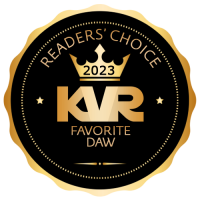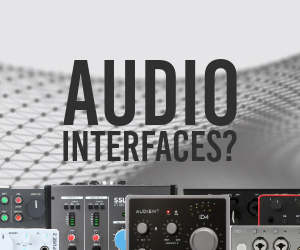Magix has released versions 10.1 of Sequoia and Samplitude.
New features in Sequoia 10.1 / Samplitude 10.1
Improved automation functionality:
- You can draw fine steps in the curve if you hold down "Shift".
- If you want to move curve points which were already created and selected vertically only, create a lock against horizontal movement by holding down "Shift" and move the curve points in 0.01 dB stages.
- Improved Trim behavior: The volume fader remains at the -6 dB position while in stop state. The fader display that shows the value relative to the changes will show the output value as -0.0 dB. When trimming a range, new automation points will be set at the range's edges.
- You can deactivate the fine grid by holding down "Alt".
- You can also select curve points vertically over multiple tracks in "Curve editing" mode.
- Activating an unselected curve with the mouse pointer also creates an automation point.
- In "Draw automation" mode, object curves will be added via the mouse pointer. Clicking again on the object draws the corresponding automation curve by dragging with the mouse pointer.
- VST parameters are now shown in % while drawing.
- If you select the "Grid option affects automation curve points" (System options -> Program -> General), then you can set automation points during moving to the values set for the grid.
- Drawing modifiers now for plug-in/instrument/and mixer area: One temporary switch to be able to write automation during playback in "Read" mode using the key combination "Ctrl + Alt + Switch/Fader" directly in the plug-in/instrument/fader area. This way you can easily make an automated recording at any point in time. As long as you hold down the key combination, you can also automate the selected parameters in "Read" mode. By clicking a mixer/VST control element (while stopped) with this modifier, the corresponding, inactive curve will be automatically created for you to edit.
Advanced sidechain functionality
- The sidechaining option is now available for the vocoder if you operate the effect as a track or master effect and the track isn't the Surround master.
MIDI /VSTi Features
- MIDI editor step recording via keyboard or via MIDI entry:
- TAB: One step forwards (set pause)
- SHIFT + TAB: One step backwards
- CTRL + ARROW UP/DOWN: Switch entry octave
- CDEFGAHB: Note entry in current octave position
- SHIFT: Enter chords
- As an alternative to the "All Notes Off" mechanism, an individual "Note Off" mechanism is available for VST instruments, since "All Notes Off" is ignored by some VST instruments. You can now completely shut off "All Notes Off for VSTis in the MIDI settings.
- Optional "Note On Chasing" in MIDI system settings.
- ASIO buffer latency balancing for external MIDI data.
- New "Soft snap" function in the MIDI menu "Options -> Soft snap".
- MIDI object freeze: Replaces the MIDI objects in the audio return signal of a software instrument with audio objects. The audio return signal must be routed to the MIDI track to do this.
- The tempo markers are snapped to the next snap point when the grid is active. By dragging the tempo markers and holding down "Alt", you temporarily deactivate the grid function.
- Standard MIDI file (SMF) export now always in current VIP-PPQ resolution.
- Standard MIDI file (SMF) now also imports and exports markers.
- Standard MIDI file (SMF) tempo map export now also possible with SMF format 0.
- Altered MIDI hardware configuration (device sequence) is detected at program launch and start of MIDI system options, and the original routing is reconstructed after being confirmed.
- Quantization options: The "Window" parameter can be set in % values from x to x. For example, if you only quantize notes in the range from 25% to 50% to the grid position, then notes which are closer than one quarter quantization unit from the grid and are removed from the grid more than one half quantization unit will remain unaffected. This function applies for audio and MIDI quantization equally.
- The new "Quantization approximation (soft)" (in the arranger menu "MIDI" and MIDI editor menu "MIDI functions") command considers the current level value in the quantization options.
- The simple quantization command always occurs at 100% for this now. In this manner, you can always select between approximation (soft) and harder quantization without having to adjust the quantization options every time.
- The new "Note quantization" (in the arranger menu "MIDI" and MIDI editor menu "MIDI functions").
- "Shift to pencil": The "Shift" key is now the hotkey for "Draw notes" mode.
- Multi-object editing: You can also copy and insert MIDI notes between multiple objects.
Audio quantization
- Create MIDI trigger from transients: This function creates a new MIDI track below the track which contains the selected and analyzed objects. The transients found there will be displayed as MIDI events with maximum velocity.
- Recalculate and Delete buttons: Recalculate or delete an already created audio material analysis.
- Quantization options: The "Window" parameter can be set in % values from x to x. For example, if you only quantize notes in the range from 25% to 50% to the grid position, then notes which are closer than one quarter quantization unit from the grid and are removed from the grid more than one half quantization unit will remain unaffected. This function applies for audio and MIDI quantization equally.
Mixer
- You can rearrange individual channel strips in the track number box or name box via drag & drop. The mouse pointer turns into a hand.
- A newly added AUX bus is always displayed in the arranger at the bottom and in the mixer to the right with the highest channel.
The following effects inserts are now also available in the master area:
- Amp simulation.
- Distortion.
- Cleaning, Suite Effects (DeClicker/DeCrackler, DeClipper, DeNoiser, Brilliance Enhancer).
Optimized multi-CPU strategy
Optimized CPU capacity is only supported in for up to 8 CPUs. The most important modifications:
- Improved multi-CPU bus handling.
- Improved Economy Engine performance for active master effects.
Grouping
Object -> Select objects -> Ungroup all objects by time" temporarily ungroups all objects from the group. In this case, the "Preserve group" button will blink. If the function is reactivated or if the blinking buttons are pressed repeatedly, then the groups will be reproduced and the button will stop blinking and return to inactive status.
- Shortcut: "Shift + Alt + Ungroup".
- "Ctrl + Alt + Ungroup button" resets the grouping history.
- Saving ignores the temporary condition, but records the original grouping.
System options
- An additional function in case of overload is "Esc key stops playback and record".
Synchronization (Sequoia and Samplitude Pro only)
- SMPTE offset in now relative to the project start time (project start time has been moved to the general project options).
- The new option "MTC output also in stop state" continuously sends the current time position.
- Now the MMC command "Track solo" is also sent.
SMPTE Audio Out (Sequoia only)
- In Sequoia's synchronization window ("Shift + G"), you can synchronize the selected input with an SMPTE signal. In this way, you can synchronize with an external time code. This function is available only for ASIO.
Video (Sequoia only)
- Video file exchangeable in video object context menu.
- Updated video decoder.
Manager
- To sort tracks in the track manager, just pick them up with the mouse and drag them vertically to where you want them.
- You can also add track folders, submix buses, AUX buses, or Surround buses via the context menu in the track manager.
- Now you can set a range between selected markers via the context menu in the marker manager.
- The file manager now contains the additional entries for "Timestamp", "Description/Title", and "Originator/Artist".
- Direct loading of multi-channel wave files (interleaved) without conversion.
- Wave export: Extra RIFF64 type under file type selection, standard that no RIFF64 chunks for export of < 2GB are written in order to increase compatibility with non-conforming wave editors.
- Multi-track recordings in compressed formats (e.g. MP3).
- Freeze: Object freeze of a multiple selection is grouped.
- Broadcast wave manager: The timestamp can be edited or applied from the object position. You can assign the timestamp from all object positions to the wave files.
- Resampling possible during CD import - VIP sample rate is preset.
New commands
- Object -> Objects/Move/Edit crossfade -> Object hotspot to play cursor.
- Object -> Objects/Move/Edit crossfade -> Object start to play cursor.
- Object -> Objects/Move/Edit crossfade -> Object end to play cursor.
- Object -> Select objects -> Select objects in the active track (also by double clicking in free ranges of the track).
- System options -> Keyboard -> Special keys -> Temporary switch for cut mode activates "Cut cut" mode (provided the shortcut is held depressed).
Hardware controller features
- Update locator at initialization
- Fast learning of mixer/plug-in elements via "Learn hardware controllers" in the mixer menu (upper left corner, skin selection).
- Track monitoring is no longer coupled to Record Ready, but is rather individually learnable.
- Optimize peak meter processing.
- Native support for JL-Cooper MCS-3800 and MCS-3000x.
- ActiveControl mode available for plug-in controls/VSTi.
- Learning of mixer/plug-in elements in the plug-in dialog or in the mixer skin dialog.
- Support for "Status keys" (controller sends alternating "on/off").
- “Send MIDI data” (14-bit) field, e.g. to send another MIDI message back to the controller for LED control.
Controller setup "Options":
- Use track numbers instead of track names (for better overview).
- Assign a message to AnySolo LED.
- Switch off LED control dial.
- Assignment display control can be deactivated.
- Editable display update interval.
- Editable locator update interval.
- Editable bankswitch step length (number of tracks).
- No fader update after release.
- Control assignment display: Optimized automation modes updating.
- Control LEDs dial: Optimized assignment LEDs updating.
- Process messages with dialog open: MIDI messages can now take place with dialogs open for better hardware controller programming.
Controller setup "Fader scaling":
- Adjusts fader scaling to pressed controller fader scaling via the HW setup.
New learnable functions:
- Global record ready/mute/solo.
- Global bypass effects.
- Monitoring volume.
- Monitoring AFL/PFL.
- "Flip" mode (exchange faders and vpots).
- Learn AUX modes samplers for AUX1... AUXx.
- SHIFT lock (e.g. for JL-Cooper MCS-3800).
Controller controls:
- On-the-fly mixer mapping for buttons, too.
- Hardware controller follows the mixer while scrolling in the mixer with "Ctrl" held down.
- Controls and automation for plug-in parameters via vpots or faders.
- Automation with looped vpots (with and without modifiers for pan, AUX, and EQ).
- Automation keys in "HUI" mode glow red when automation is being written or green when automation is being read (controller-dependent).
- VPot controls with depressed "Shift" for gradual controller changes.

Find Samplitude Pro X and Sequoia in the KVR Marketplace



 Other Related News
Other Related News