Akai Pro updates VIP to v3.1 adding new live performance features for all MIDI Controllers

 Akai Pro has introduced a free major update for their Virtual Instrument Player software allowing to catalog, index and perform with all of their sounds and FX from one software.
Akai Pro has introduced a free major update for their Virtual Instrument Player software allowing to catalog, index and perform with all of their sounds and FX from one software.
Compatibility
Since VIP 3.0 any MIDI controller has been supported although a number of popular Akai, M-Audio and Alesis products come pre-mapped.
The VIP 3.1 release includes new pre-made MIDI maps for:
- AKAI MPD218.
- AKAI MPD226.
- AKAI MPD232.
- Alesis VI25.
- Alesis VI49.
- Alesis VI61.
- Alesis Vmini.
- Alesis V25.
- Alesis V49.
- Alesis V61.
New Features
Macro controls can now control multiple parameters: Each knob or button in the Multi tab of the Control Panel can now control up to eight individual parameters. In the GUI load a patch or multi, show the Multi tab of the Control Panel in the Control Area and show the Inspector in the right-hand side area. In the Control Area turn the Learn button on and click the first Macro knob so that it is flashing. Next, in the GUI of a synthesizer or effects plugin move the control you want to learn. In the Inspector you will see that this has been learnt to Knob 1 > Controls > Slot 1. To learn a second parameter to the same knob, click on Slot 2 in the list under Controls in the Inspector so that it is highlighted. Now from the GUI of a synthesizer or effects plugin move a different control to assign it. If you prefer you can also manually assign parameters to different slots in the Inspector using the Plugin and Parameter drop down menus. Each parameter slot has its own range that can be configured via the minimum and maximum controls. To configure a Macro control on your expanded VIP keyboard go to its Edit page in Control mode and move the cursor up to the top left field, from here you can increment through the Macro Slots and edit their assignments.
MIDI Filter: Each part in a multi can now filter incoming MIDI data. In the Multi Panel click the filter icon to the right of the MIDI Channel field to bring up the MIDI Filter popup. An example of where this would be useful is if you want to play a lead synth sound with your right hand with pitch bend and modulation embellishments whilst sustaining left hand piano chords underneath it. Using the MIDI Filter you can now filter out the pitch bend and modulation messages from the piano part, and filter out the sustain pedal message from the lead part.
Routing: From the Preferences window scroll down to the Routing section, from here you can globally remap VIP's virtual audio outputs to a different set of physical outputs. This can be useful when you have a large multi-output performance setup where your multi's parts have been routed to different outputs and then wish to use those multis with a smaller setup. Now you can globally remap all of the outputs to Outputs 1,2.
Setlist Refresh:
- Setlist BPM: Songs in a setlist can now have a BPM. Right-Click on a song in a setlist and from the drop down menu choose Edit Tempo. Once you have configured a tempo, this will be displayed on the hardware UI in Setlist mode. Loading a song with BPM will set VIP's tempo.
- Setlists are now labelled by song index rather than program change number.
- In Setlist mode when the current song is a Patch, clicking Save from the Multi Panel will create a new Multi and update the setlist entry accordingly.
- Setlist control options have been moved from Preferences into the main Setlist panel under the Control Options drop down menu.
- Minor tweaks to the UI to improve the look and feel.
Velocity Ranges: You can now configure parts in a Multi to have different velocity ranges. Use the Velocity Start and End fields in the Multi Panel to assign a velocity range to a part.
Replace Patch: You can now save the edits you have made to an existing patch using the Replace Patch option. In the Patch Browser, Right-Click on the current patch and choose Replace Patch.
Mackie Control Support: The standalone VIP application now supports control of Level, Pan, Mute, Solo and Part Selection via the Mackie Control protocol. Go to VIP's Audio / MIDI Settings, enable the input of your Mackie Control surface and set the Mackie Control Input and Output fields to your Mackie Control MIDI device. CTRL49 users can now set up and use the Mackie control portion of the CTRL49 with the standalone VIP application.
Improvements:
- Pads now send Note Off messages correctly when Sustain is on.
- Muting and unmuting Multi slots will no longer cause pops.
- Plugin Control knobs are no longer set to 0 when changing setlist slots with Setlist Control Edit enabled.
- Program Change MIDI Filter: If Smooth Preset Transitions does not work when changing songs via Program Change messages in a Setlist context, filter out Program Change messages from patches and save them as a Multi.
- Control Panel button modes now persist when switching banks.
- Control Panel button values now refresh correctly when switching banks.
- Duplicating items in VIP now uses the Alt/Option modifier.
- Individual patches now import correctly in Logic Pro X when importing manually.
- Enabling Learn in the Plugin tab of the Control Panel will no longer pop out the plugin UI.
- Setlist navigation improvements when using VIP with an expanded keyboard.
- Better readability in Setlist mode for live situations.
- Larger CPU meter for better visual feedback in live situations.
- Control mode labels on the hardware UI are now in keeping with the GUI.
- Graphical improvements when hiding mixer components in the Multi Panel.
- Graphical improvements for minimum resolution displays.
Existing users may update by running their VIP software or visiting their hardware account for models that include the software.
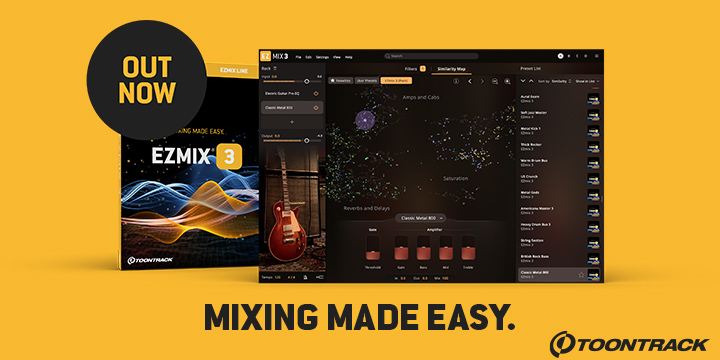


 Other Related News
Other Related News